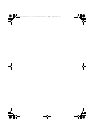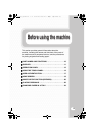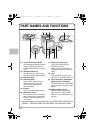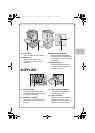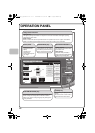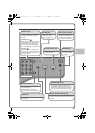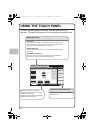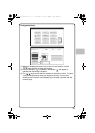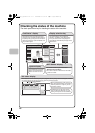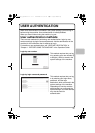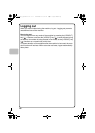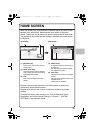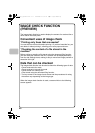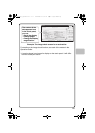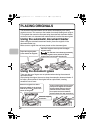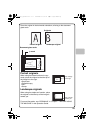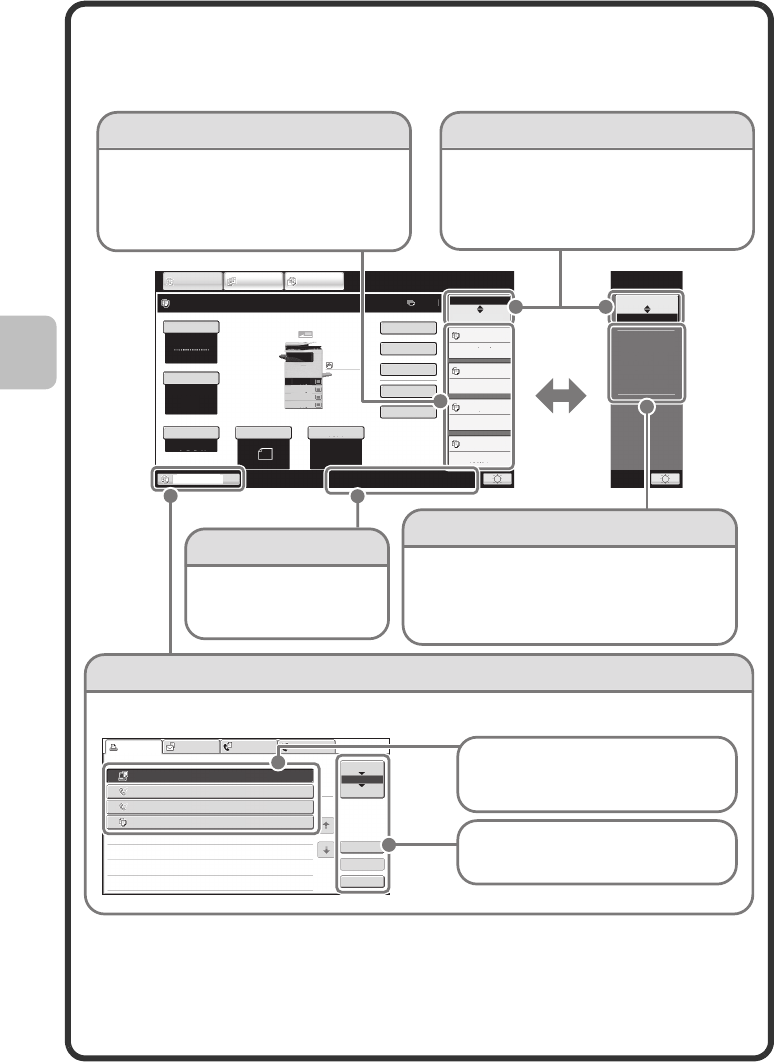
16
Checking the status of the machine
The touch panel has a key for checking the status of the machine.
Color Mode
Special Modes
Plain
2-Sided Copy
Output
File
Quick File
Copy Ratio
Tray1
100%
1.
8½x11
2.
5½x8½
3.
8½x14
4.
8½x11
Original
Paper Select
Auto
8½x11
Plain
Full Color
Exposure
Auto
8½x11
IMAGE SEND
DOCUMENT
FILING
COPY
Ready to scan for copy.
0
MFP Status
Copying
Waiting
Waiting
Waiting
Job Status
020/015
005/000
010/000
010/000
MFP Status
Job Status
Maintenance
Information
DC
DC DC DC
DC DC DC
DC DC
Job status display
"MFP Status" display
Display selection key"Job Status" display
Print Job Scan to Fax Job Internet Fax
Computer01 002/001 Printing
0312345678 002/000 Waiting
0312345678 002/000 Waiting
Copy 002/000 Waiting
Spool
Job Queue
Complete
1
1
Detail
Stop/Delete
Priority
1
2
3
4
This shows machine system information.
"Maintenance Information"
This shows m
achine maintenance information
by means of codes.
The status display can be switched
between "Job Status" and "MFP Status".
If the job status screen is displayed, the
status display automatically changes to the
"MFP Status".
This shows the first 4 print jobs in the print
queue (the job in progress and jobs waiting to
be printed). The type of job, the set number of
copies, the number of copies completed, and
the job status appear.
The mode icon of the reserved job or job in progress, the tray being used to feed paper, and the
job status appear. This can be touched to show the job status screen.
A selected job can be given priority
and run ahead of other jobs, or a job
waiting in the queue can be canceled.
Jobs are displayed as a list of touch
keys. The job keys appear in the order
that they will be run. A job key can be
touched to select it.
System display
The USB device connection
status and communication
status are shown as icons.
mxc401_us_qck.book 16 ページ 2008年10月16日 木曜日 午前10時51分