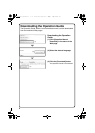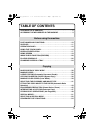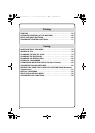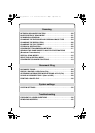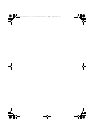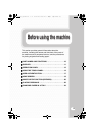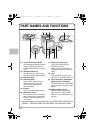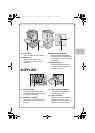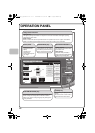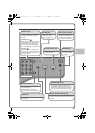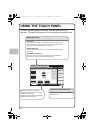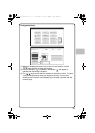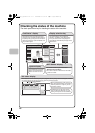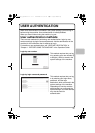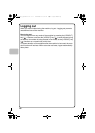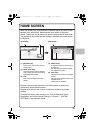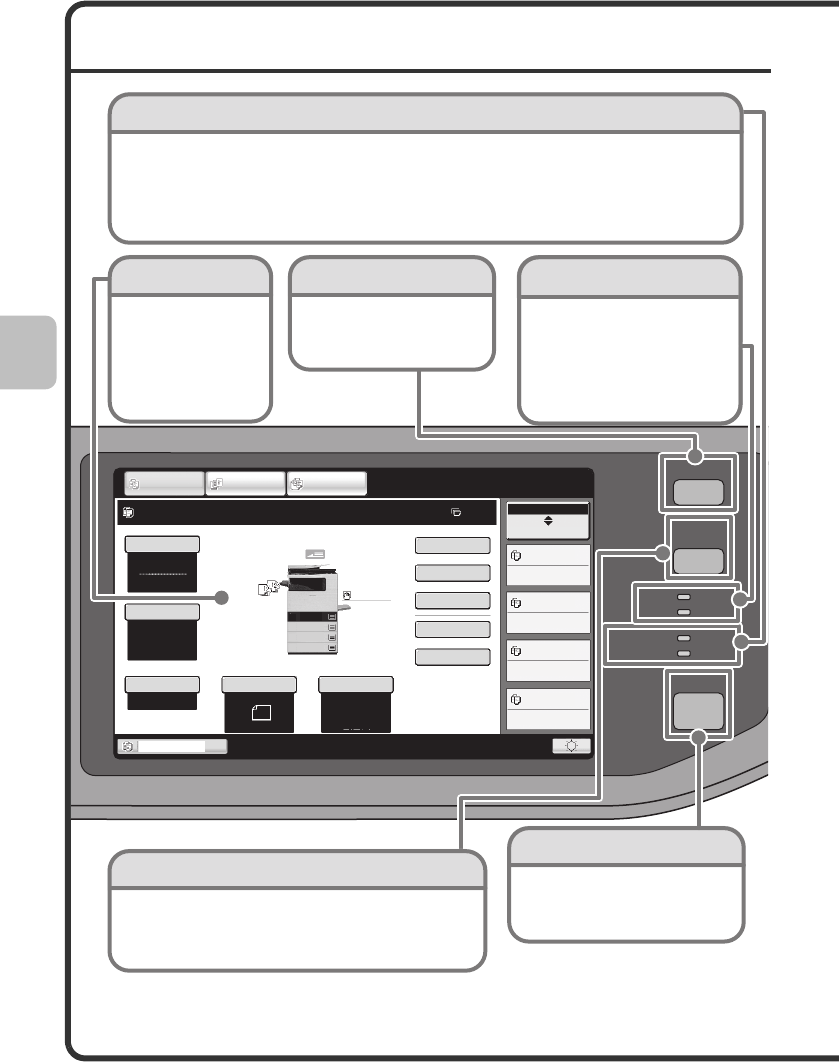
12
OPERATION PANEL
IMAGE SEND
HOME
PRINT
DATA
LINE
DATA
READY
SYSTEM
SETTINGS
JOB STATUS
Job Status
MFP Status
020/015
005/000
010/000
010/000
Copying
Waiting
Waiting
Waiting
Color Mode
Special Modes
Plain
2-Sided Copy
Output
File
Quick File
Copy Ratio
Tray1
100%
1.
8½x11
2.
5½x8½
3.
8½x14
4.
8½x11
Original
Paper Select
Auto
8½x11
Plain
Full Color
Exposure
Auto
8½x11
IMAGE SEND
DOCUMENT
FILING
COPY
Ready to scan for copy.
0
Touch panel
Messages and keys
appear in the LCD
display.
Operations are
performed by
touching the keys with
your finger.
[HOME] key
Touch this key to display the home
screen.
The base screen of each mode is
opened from the home screen.
Print mode indicators
READY indicator
Print data can be received when
this indicator is lit.
DATA indicator
This blinks while print data is
being received and lights steadily
while printing is taking place.
[SYSTEM SETTINGS] key
Press this key to display the system settings screen. The
system settings can be adjusted to make the machine
easier to use, such as configuring paper tray settings and
storing addresses.
Image send indicators
LINE indicator
This lights up during transmission or reception in fax mode. The indicator also lights up during
transmission in scan mode.
DATA indicator
When a received fax cannot be printed because of a problem such as out of paper, the indicator
blinks. The indicator lights steadily when there is data that is waiting to be transmitted.
[JOB STATUS] key
Press this key to view the job
status screen. You can check
the status of jobs and cancel
jobs in the job status screen.
mxc401_us_qck.book 12 ページ 2008年10月16日 木曜日 午前10時51分