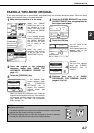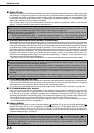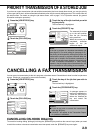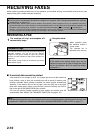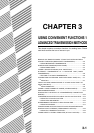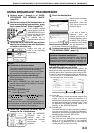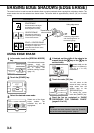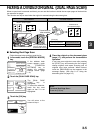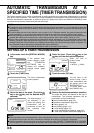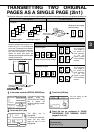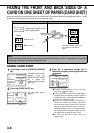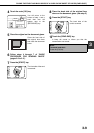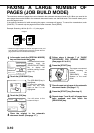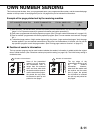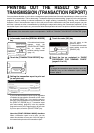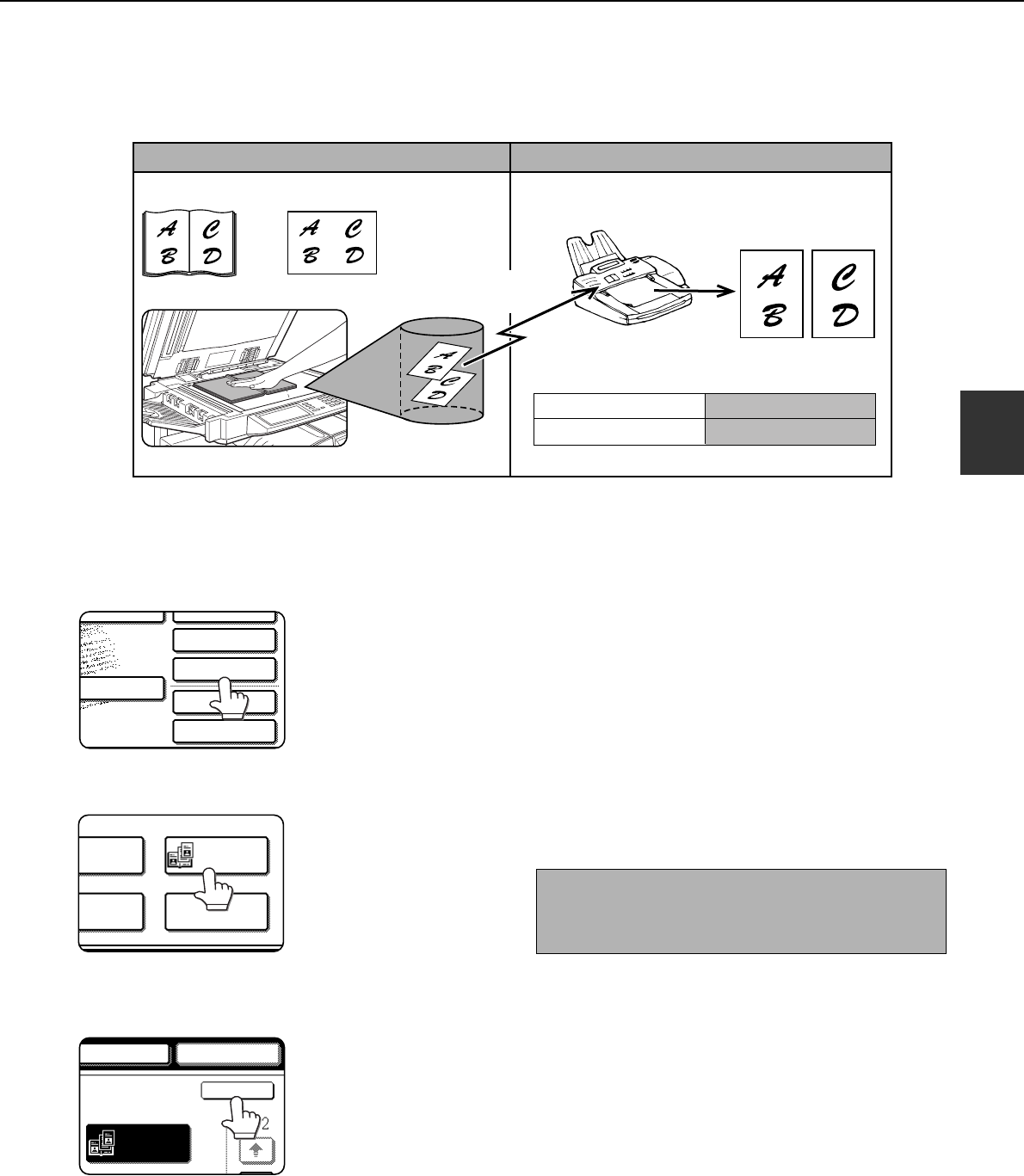
3-5
3
FAXING A DIVIDED ORIGINAL (DUAL PAGE SCAN)
When an open book is scanned and faxed, you can use this function to divide the two open pages of the book into
two separate fax pages.
This function can only be used when the original is scanned using the document glass.
Selecting Dual Page Scan
Follow the steps below and then send the fax.
1
In fax mode, touch the [SPECIAL MODES]
key.
If the address book
screen appears, touch
the [CONDITION
SETTINGS] key to
display the condition
settings screen (page
1-5).
2
Touch the [DUAL PAGE SCAN] key.
The [DUAL PAGE
SCAN] key is
highlighted.
To cancel the selection,
touch the key once
again so that it is not
highlighted.
3
Touch the [OK] key.
You will return to the
screen of step 1.
4
Place the original on the document glass
(page 1-7), and perform the transmission
operation.
If you have more originals to scan after pressing
the [START] key and scanning the first original,
change originals and repeat scanning until all
originals have been scanned. When finished,
touch the [READ-END] key that appears in the
message display. (See step 8 of "Using the
document glass" on page 2-3.)
Book or sheet original
When page division is set,
the original is divided
into two pages when
scanned into memory
Printed out as
two separate pages
Your machine The other machine
Transmission to
other machine
[Example]
Scanned original size
A3 (11"x17")
Transmitted document
Two A4 (8-1/2"x11") pages
TO RECEPTION
MEMORY:100%
QUICK FILE
ADDRESS REVIEW
SPECIAL MODES
FILE
SUB ADDRESS
MODE SWITCH
ERASE
DUAL PAGE
SCAN
2in1
CARD SHOT
SPEAKER RESEND
OK
DUAL PAGE
SCAN
NOTE
To cancel Dual Page Scan...
Press the [CA] key.