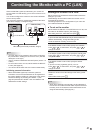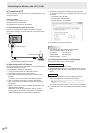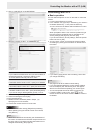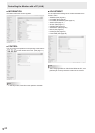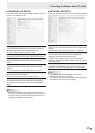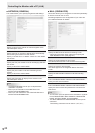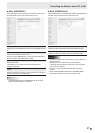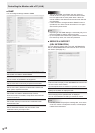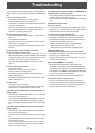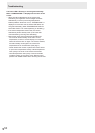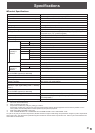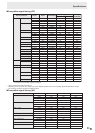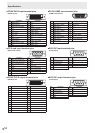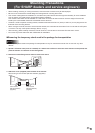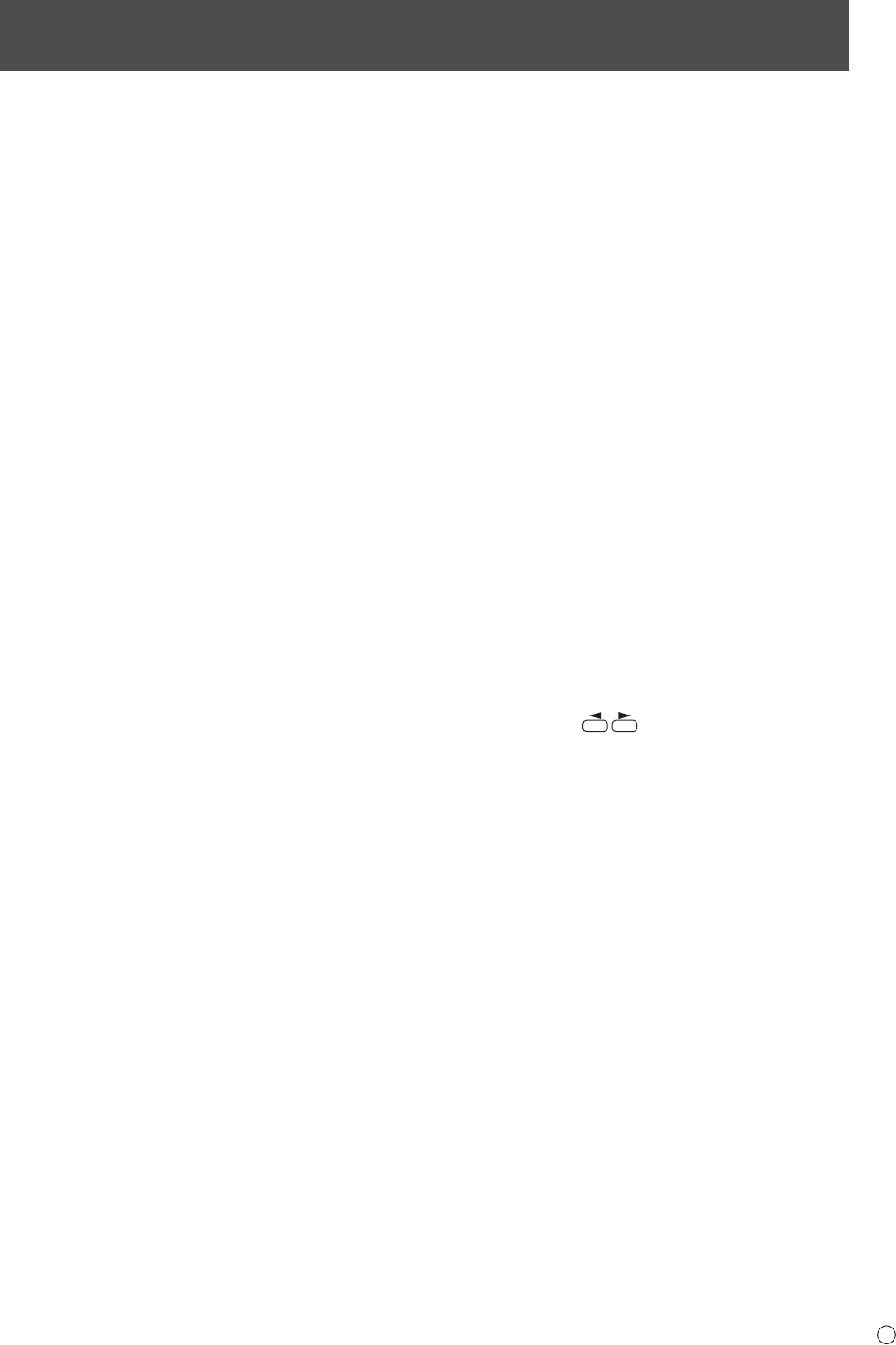
49
E
Troubleshooting
If you are experiencing any problem with your display, before
calling for service, please review the following troubleshooting
tips.
There is no picture or sound.
• Is the power cord disconnected? (See page 13.)
• Is the main power switch off? (See page 15.)
• Is the monitor in standby mode (the power LED illuminating
in orange)? (See page 15.)
• Make sure correct input mode is selected. (See page 17.)
• If any external equipment is connected, make sure the
equipment is operating (playing back).
Remote control does not work.
• Are the batteries inserted with polarity (+,-) aligned? (See
page 14.)
• Are the batteries exhausted?
• Point the remote control unit toward the monitor’s remote
control sensor. (See page 14.)
• Is the menu display hidden or is operation disabled? (See
page 28.)
Sound from left and right speakers is reversed.
Sound is heard from only one side.
• Are audio cables connected properly? (See pages 11 to 12.)
• Make sure audio cables for external speakers are connected
properly: left and right cables may be reversed or one of the
two cables may not be connected. (See page 12.)
• Check the setting of BALANCE for AUDIO menu. (See
page 21.)
There is a picture but no sound.
• Is the sound muted?
• Make sure the volume is not set to minimum.
• Are audio cables connected properly?
• Is the setting of AUDIO SELECT on the OPTION menu
correct? (See page 22.)
• Is the setting of SPEAKER SELECT on the SETUP menu
correct? (See page 22.)
Unstable video.
• The signal may be incompatible.
• Try the automatic screen adjustment when the PC D-sub
input terminal or PC RGB input terminals are used.
The video from the PC/AV HDMI input terminal does not
appear properly.
• Is the setting for HDMI of INPUT SELECT on the OPTION
menu correct? (See page 22.)
• Is the HDMI cable HDMI standard compliant? The monitor
will not work with cables that are not standard compliant.
• Is the input signal compatible with this monitor? (See page
53.)
The video from the PC/AV DVI-D input terminal does not
appear properly.
• Is the setting for DVI of INPUT SELECT on the OPTION
menu correct? (See page 22.)
• Is the input signal compatible with this monitor? (See page
53.)
• Turn off the power to the connected equipment and then
turn the power on again.
• If the monitors are connected in a daisy chain, turn off the
power to all the monitors connected in a daisy chain and
then turn the power on again.
The video from PC D-SUB, PC RGB, AV COMPONENT, or
AV VIDEO does not appear correctly.
• Is the setting for BNC or D-SUB of INPUT SELECT on the
OPTION menu correct? (See page 22.)
• Is the input signal compatible with this monitor? (See page
53.)
Control buttons do not work.
There is no picture.
• Load noises from outside may be interfering with normal
operation. Turn off the power and turn it on after waiting at
least 5 seconds, and then check the operation.
The input mode changes automatically.
• When the AUTO INPUT CHANGE is ON and no signal
is present in a selected input mode, the AUTO INPUT
CHANGE automatically changes the selected mode to a
mode where a video signal is present.
The input mode may change in the following cases:
- When a computer is in standby mode.
- When video play is stopped with a playback device.
Power LED ashes red.
“STATUS [xxxx]” appears in the corner of the screen.
• Hardware has a problem. Turn off the monitor and request
repair from your SHARP dealer.
(When STATUS ALERT is set to OSD & LED. This varies
depending on the setting.)
When “AUTO DIMMING” is displayed.
• When the internal temperature of the monitor rises
excessively, the brightness of the backlight automatically
decreases in order to prevent a further temperature rise. If
you attempt to use
to adjust the brightness while
the monitor is in this state, “AUTO DIMMING” is displayed
and you cannot change the brightness.
• Remove the cause of the excessive temperature rise.
The monitor makes a cracking sound.
• You may occasionally hear a cracking sound from the
monitor. This happens when the cabinet slightly expands
and contracts according to change in temperature. This
does not affect the monitor’s performance.