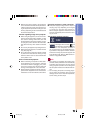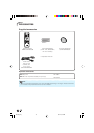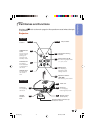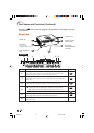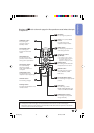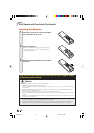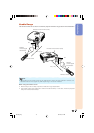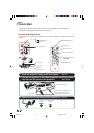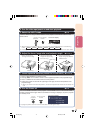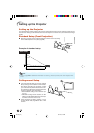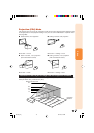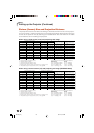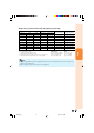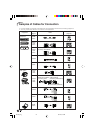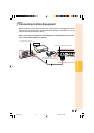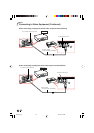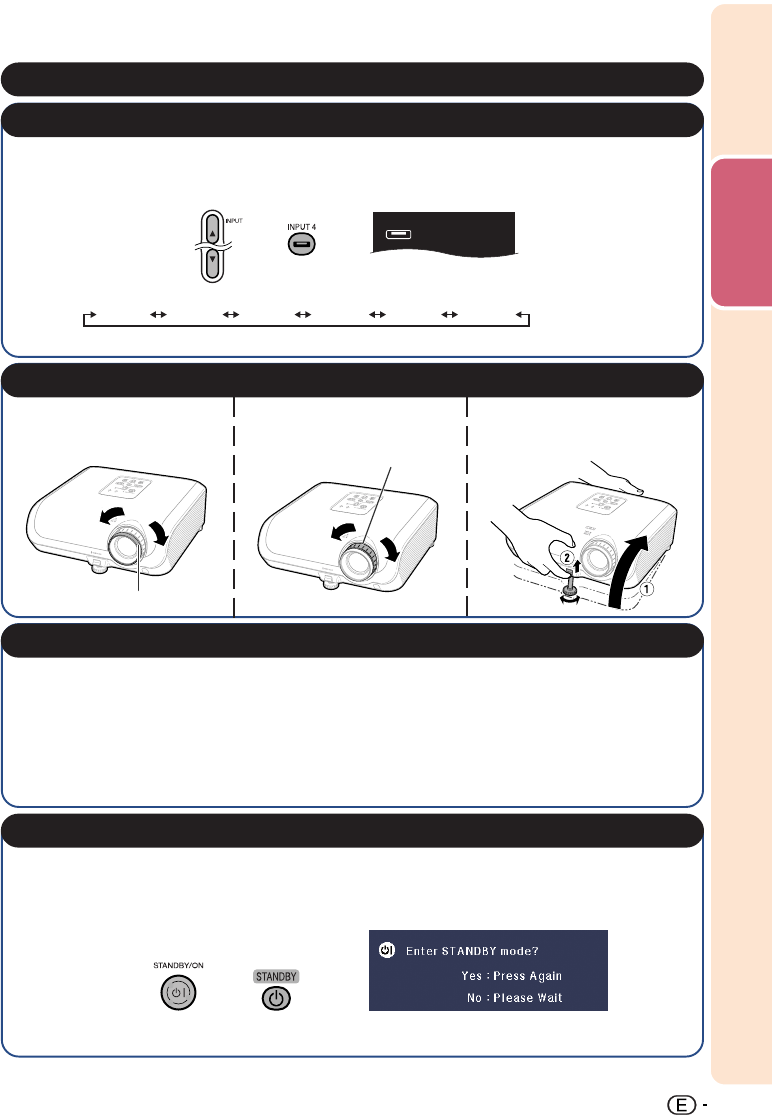
Quick Start
17
Select the “INPUT 4” using the INPUT buttons on the projector or the INPUT 4 button on the
remote control.
5. Select the INPUT mode
• When pressing the INPUT buttons on the projector, input mode switches in the following
order:
INPUT1 INPUT2 INPUT3 INPUT4 INPUT5 INPUT6
• Pressing the INPUT buttons on the remote control also allows you to switch the input mode.
On the
projector
On the remote
control
On-screen display
_P. 29
INPUT 4
7.
Correct trapezoidal distortion (GEOMETRIC ADJUSTMENT)
_PP. 32–35
4. Turn the video equipment on and start playback
8. Turn the Power off
Press the STANDBY/ON button on the projector or the STANDBY button on the remote control,
and then press the button again while the confirmation message is displayed, to put the projector
into standby mode.
• Unplug the power cord from the AC outlet after the cooling fan stops.
On-screen Display
On the
projector
On the remote
control
_P. 29
6. Adjust the focus, image size, and projector angle
_PP. 30, 31
1. Adjust the focus by
turning the focus ring.
2. Adjust the projection
image size by turning
the zoom ring.
3. Adjust the projector
angle using the HEIGHT
ADJUST lever.
Zoom ring
Focus ring
1. Press c KEYSTONE on the remote control.
2. Press P/R/O/Q on the remote control to set the upper-left position of the projected image.
3. Press i ENTER on the remote control to set the position.
4. Follow steps 2 and 3 to also set the upper-right, lower-right, and lower-left positions of the
projected image.
• When you confirm the lower left position, the screen adjustments will be set and setup will
end.
DT-500_EN_e 06.2.16, 9:57 AM17