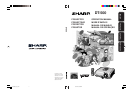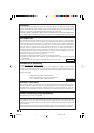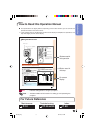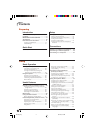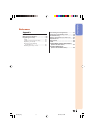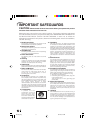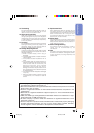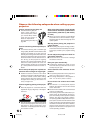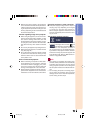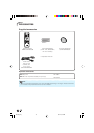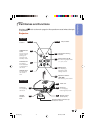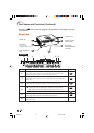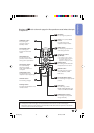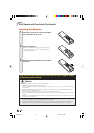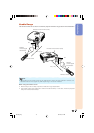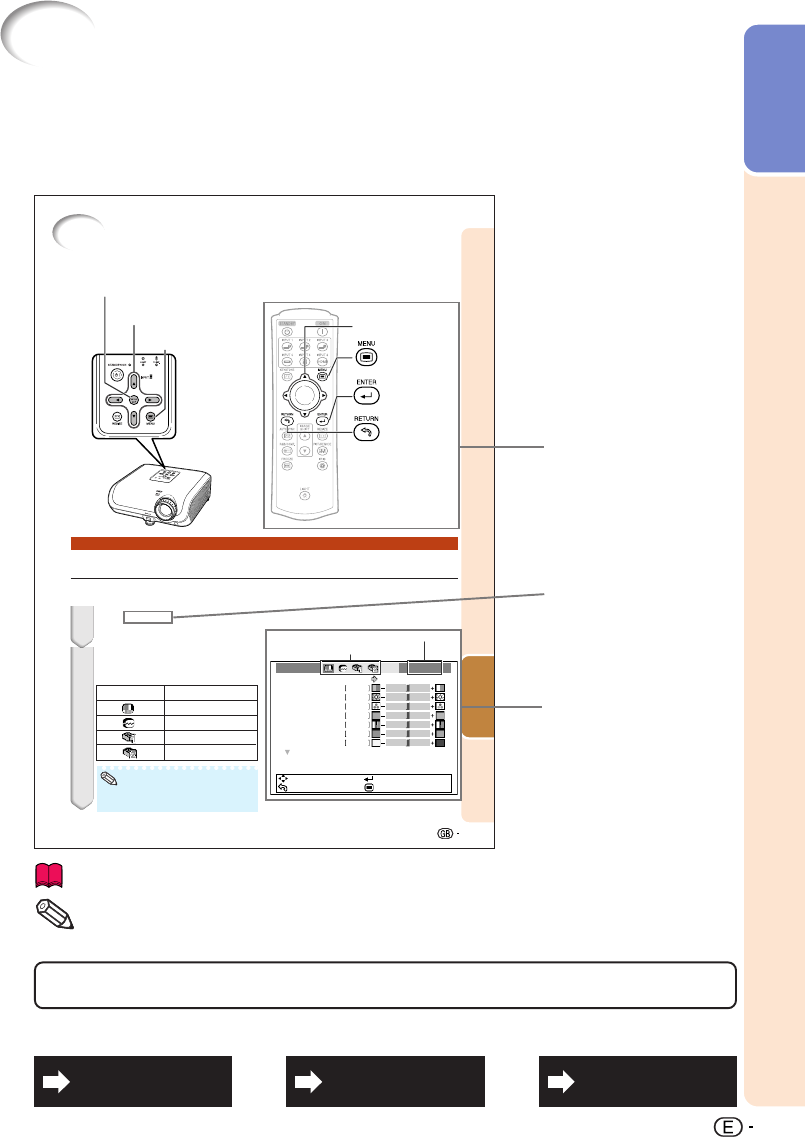
Introduction
3
Useful
Features
41
Using the Menu Screen
Menu Selections (Adjustments)
Example: Adjusting “Bright”.
• This operation can also be performed by using the buttons on the projector.
Press dMENU.
• The “Picture” menu screen for the se-
lected input mode is displayed.
Adjustment buttons
(P/R/O/Q)
Example: “Picture” screen menu for INPUT 1
mode
Press Q or O to select the menu
icon to adjust.
• The selected icon is highlighted.
1
2
ENTER button
RETURN button
Menu icons
Picture INPUT 1
Picture Mode
Contrast 0
0
0
0
Bright
Color
Tint
0
0
Sharp
0
Red
Blue
Standard
SEL./ADJ.
RETURN
ENTER
END
MENU button
Adjustment buttons (P/R/O/Q)
MENU button
ENTER button
• Press eRETURN to re-
turn to the previous
screen when the menu
is displayed.
Selected input mode
Menu icon Menu screen
Picture
Fine Sync
Options1
Options2
• The “Fine Sync” menu is not available
for INPUT 3 or INPUT 4.
Note
How to Read this Operation Manual
■ The specifications are slightly different, depending on the model. However, you can connect and
operate all models in the same manner.
• In this operation manual, the illustration and the screen display are simplified for explanation, and
may differ slightly from the actual display.
Info
........Indicates safeguards for using the projector.
For Future Reference
Buttons used in
this operation
On-screen
display
Button used in
this step
Note
.........Indicates additional information for setting up and operating the
projector.
IndexMaintenance Troubleshooting
P. 6 3P. 5 1
PP. 59 and 60
DT-500_EN_b 06.2.16, 9:55 AM3