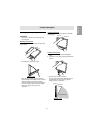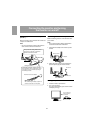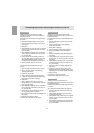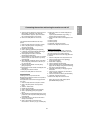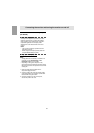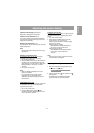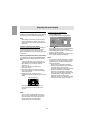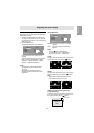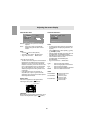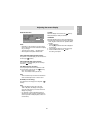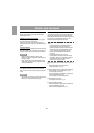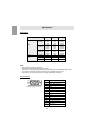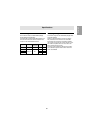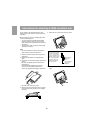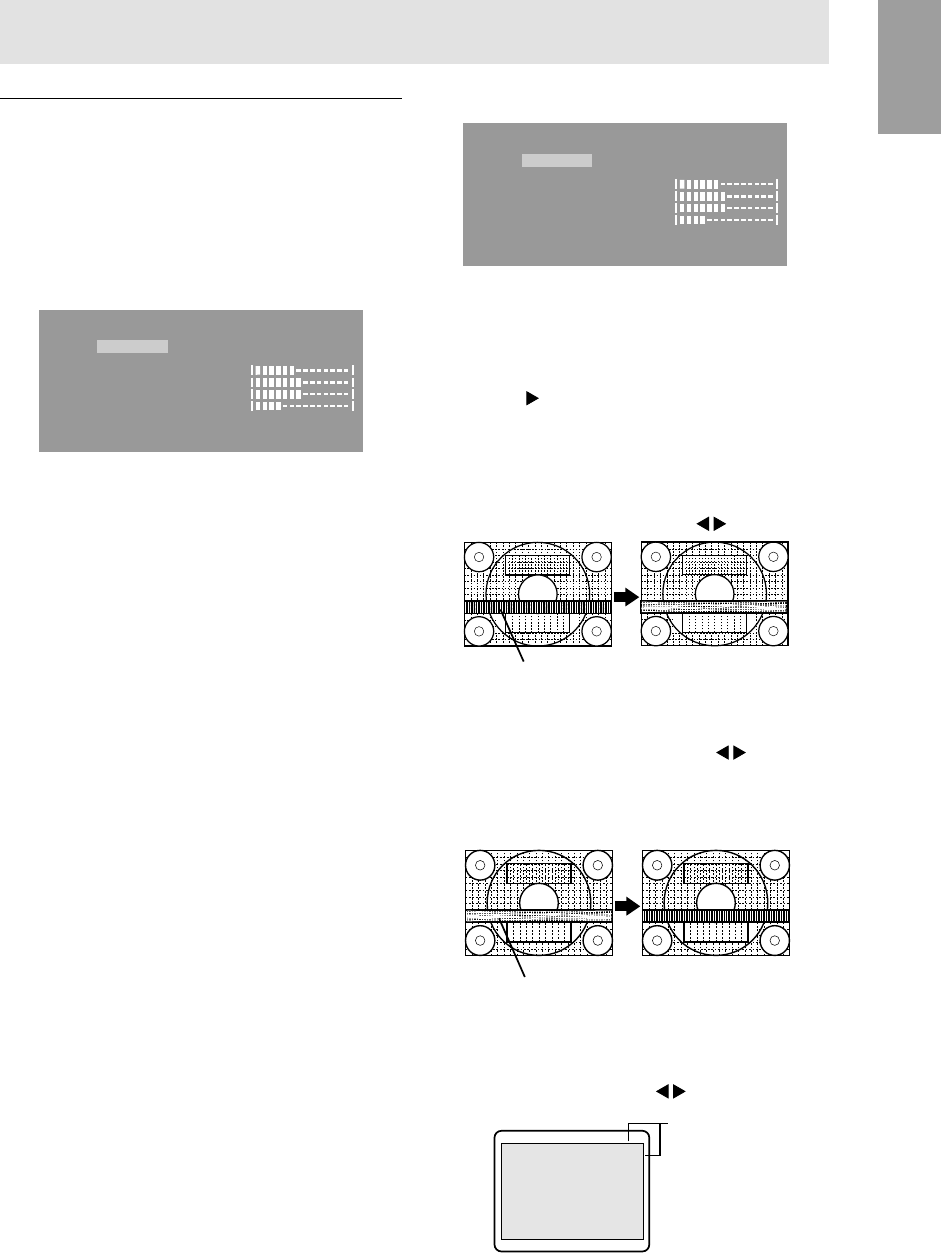
19
English
Manual screen adjustment
Adjustments can be made using On Screen Display
(OSD) Menu provided.
1. Display an image that makes the entire screen
very bright. If using Windows, you can open and
use the Adjustment Pattern on the accompanying
Utility Disk. (p. 18)
2. Press the MENU button.
The ADJUSTMENT Menu will be displayed.
ADJUSTMENT
MANUAL AUTO
CLOCK
127
PHASE 16
H
-
POS
200
V
-
POS 29
1024X768
V:75Hz H:60.0kHz
At this point relevant menu options can be
adjusted.
Each time the MENU button is pressed the next
menu is selected. (ADJUSTMENT → GAIN
CONTROL → WHITE BALANCE → MODE
SELECT → OSD Menu disappears)
Notes:
- The OSD Menu automatically disappears
approximately 30 seconds after the last
command.
- This explanation is based on using the
Adjustment Pattern (for Windows) to make
adjustments.
Adjusting the screen display
ADJUSTMENT Menu
ADJUSTMENT
MANUAL AUTO
CLOCK
127
PHASE 16
H
-
POS
200
V
-
POS 29
1024X768
V:75Hz H:60.0kHz
MANUAL:Individual menu options are manually
adjusted.
AUTO: Every menu option is automatically
adjusted.
Notes:
- Press the
button to select [AUTO].
- To choose a menu option: SELECT button
- To go to the next menu: MENU button
CLOCK
The figure below demonstrates how to adjust so that
vertical flicker noise is not emitted. (
buttons)
PHASE
The figure below demonstrates how to adjust so that
horizontal flicker noise is not emitted. (
buttons)
Note:
- Adjustments to PHASE should be made only
after CLOCK has been correctly set.
H-POS (horizontal positioning) and V-POS
(vertical positioning)
To center the screen image within the boundaries of
the screen, adjust the left-right (H-POS) values and
the up-down (V-POS) values. (
buttons)
Vertical flicker noise
Horizontal flicker noise
Screen frame
Adjustment
pattern