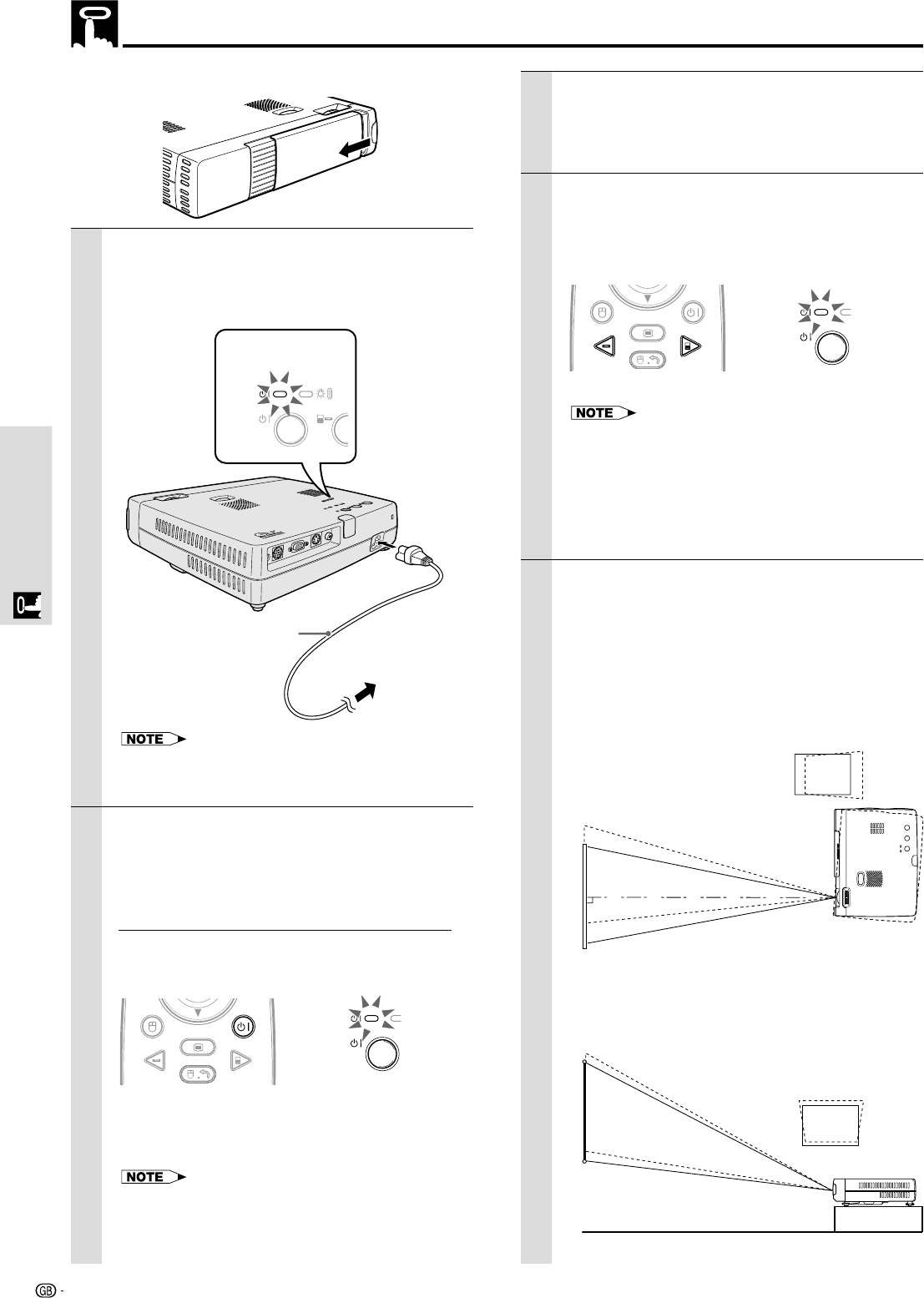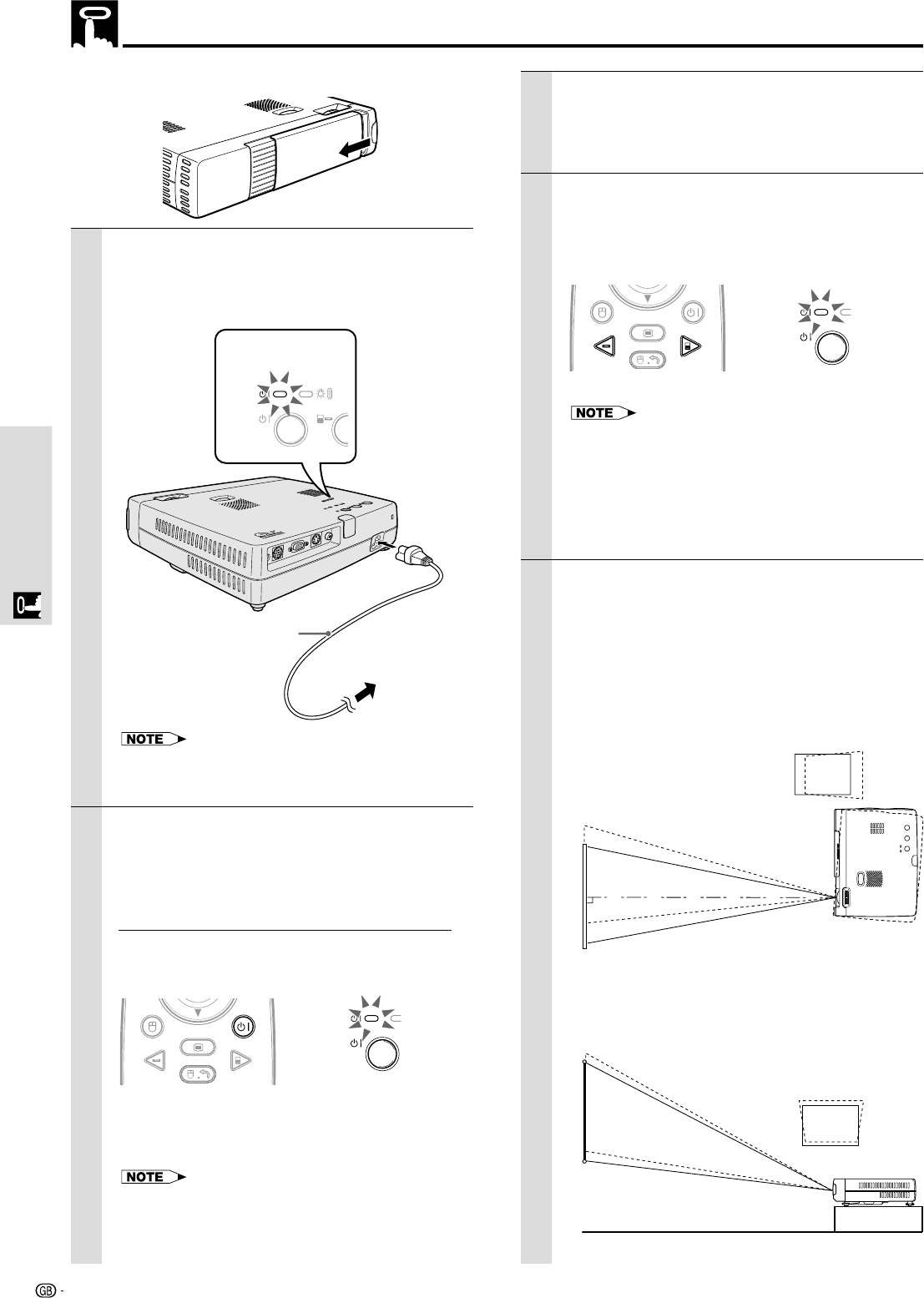
18
Basic OperationBasic Operation
Using the unit
3 Turn on the connected source (computer,
VCR, DVD player, etc.).
If you use a video component, start playback for
screen/image adjustment.
4 Select the input by pressing either the
VIDEO or COMPUTER button of the remote
control, or the INPUT SELECT button of the
unit (refer to page 20).
MOUSE ON/OFF
VIDEO
MENU
R-CLICK/EXIT
COMPUTER
• If no signal is being sent to the unit, the blue or black
screen (the background type differs depending on the
“BACKGROUND” setting. See page 32.) is projected.
Check the following:
– Is the source properly connected to the unit?
– Is the source component or computer turned on?
• The video resolution of the connected computer can be
changed. See page 17.
5 Adjust the position and height of the unit.
Move the unit to the position where the projected
image is horizontally centered to the screen.
•
When the projected image is offset
horizontally
Adjust the position of the unit so that the unit is
square to the screen.
•
When the projected image is offset vertically
Adjust the height balance of the unit with the
adjusters. See next page.
Screen
View from the top
Screen
Side view
Before Using, open the sliding lens cap.
1 Connect the power cord.
The POWER indicator will illuminate orange in color
indicating that the unit is in standby status. The
cooling fan will operate at slow speed.
C
O
M
P
U
T
E
R
S
V
ID
E
O
V
ID
E
O
M
O
U
S
E
A
U
D
I
O
AU
T
O
S
YN
C
I
N
P
U
T
S
E
L
E
C
T
O
N
/O
FF
P
O
W
E
R
S
T
A
T
U
S
POWER STATUS
ON/OFF INPUT S
Illuminates in
orange (Standby)
Power cord
(supplied)
To wall outlet
1
2
The configuration of wall outlets differs from country to
country. Use the power cord that corresponds to the wall
outlet in your country.
2 Press the POWER ON/OFF button on the
remote control, or the POWER ON/OFF
button on top of the unit, to turn on the unit.
The POWER indicator on top of the unit turns to
green and starts flashing.
It takes one minute for the unit to be ready for use.
Wait until the indicator stops flashing and illuminates
steadily in green. This will prevent the unit from
accidental shutoff.
MOUSE ON/OFF
VIDEO
MENU
R-CLICK/EXIT
COMPUTER
• While the POWER indicator is flashing, the unit doesn’t turn
off even if you press the POWER ON/OFF button on the
remote control, or the POWER ON/OFF button on the unit.
Green light flashes
(About one minute)
↓
Then illuminates
steadily in green