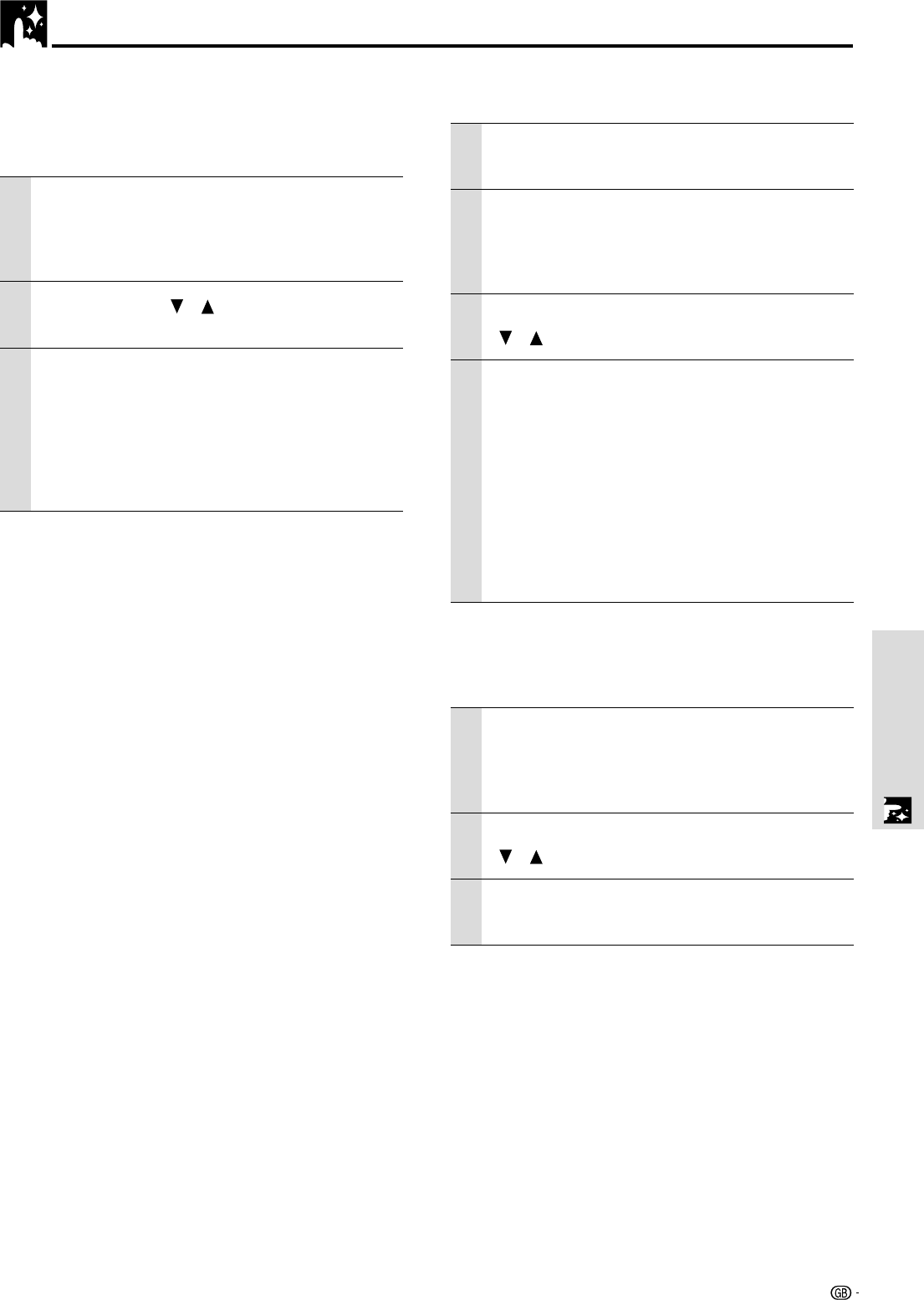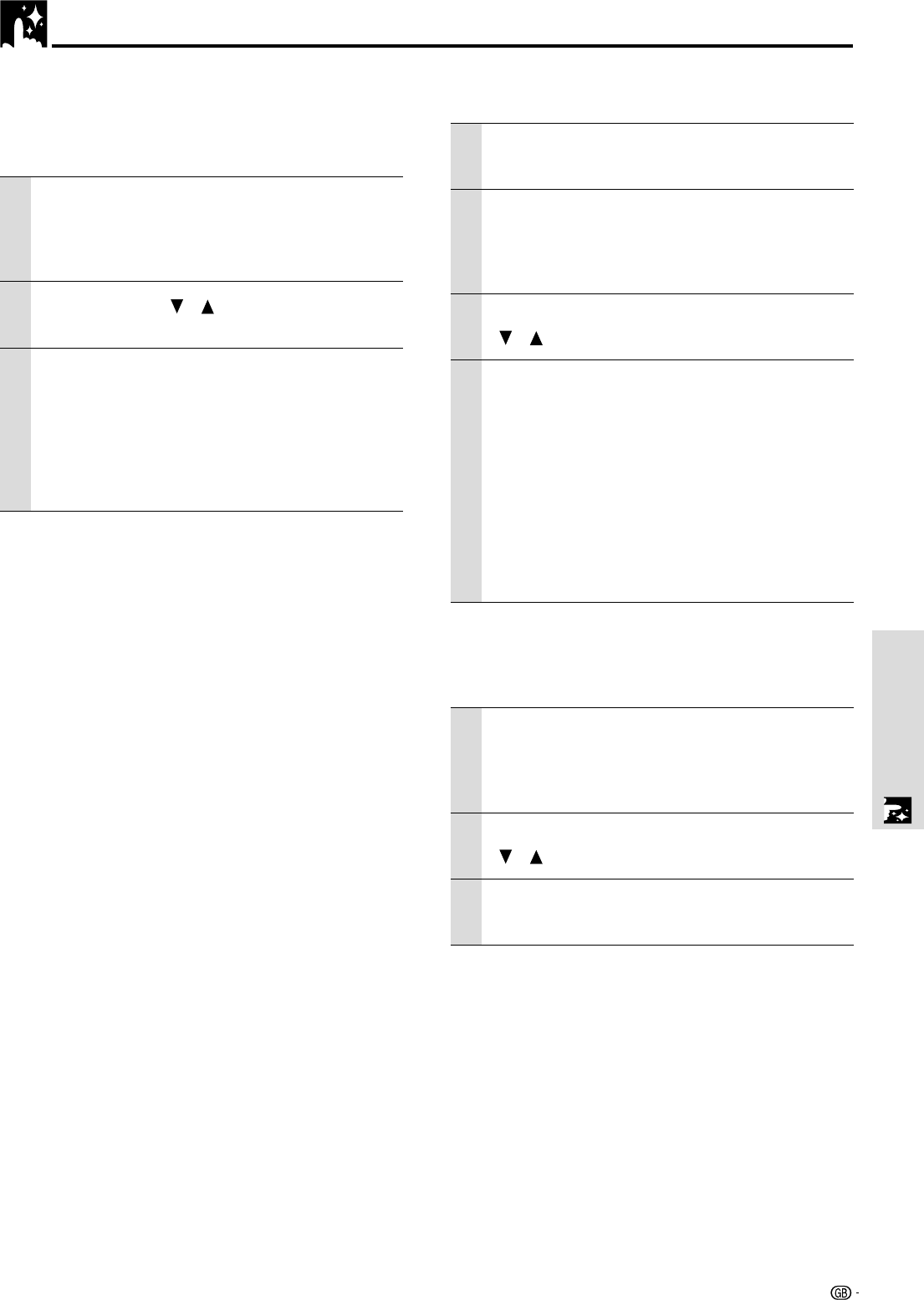
31
Menu Operation
Advanced Menu Settings (continued)
Setting the COMPUTER input terminal
The COMPUTER input terminal can be switched and used
as the component video signal (YP
BPR) input terminal.
1 With the FLIP COVER of the remote control
open, press the MENU button to display the
Advanced menu, then use the cursor ǡ / Ǡ
keys to select “COLOR”.
2 Use the cursor / keys to select
“SOURCE CHANGE”.
3 Use the cursor ǡ / Ǡ keys to set the
“SOURCE CHANGE”.
The following can be selected.
● RGB ● YP
BPR
Please select “YPBPR”.
When component video (YP
BPR) input is used, use
the optional component video cable.
Setting the Display Frame
The display frame can be set individually for each input.
1 Select the input for image selection (page
20).
2 With the FLIP COVER of the remote control
open, press the MENU button to display the
Advanced menu, then use the cursor ǡ / Ǡ
keys to select “VIEW”.
3 Display the frame, then use the cursor
/ keys to select “ASPECT”.
4 Use the cursor ǡ / Ǡ keys to set the
“ASPECT” ratio.
Any of the following four different settings can be
selected for images.
●REAL (input signal projection without pixel
replacement)
●AUTO (projection after automatic input signal
zoom in/zoom out)
●DIRECT (the original aspect ratio of the image is
maintained at all times)
●4:3 → 16:9 (4:3 aspect ratio images are projected
after conversion to 16:9 aspect ratio)
Setting Filter
This is used to set the sharpness during pixel conversion
(image compression/enlargement and video playback).
1 With the FLIP COVER of the remote control
open, press the MENU button to display the
Advanced menu, then use the cursor ǡ / Ǡ
keys to select “VIEW”.
2 Display the frame, then use the cursor
/ keys to select “FILTER”.
3 Use the cursor ǡ / Ǡ keys to set the
sharpness.
Setting in Accordance With Image Content
To close the menu
Press the R-CLICK/EXIT button.