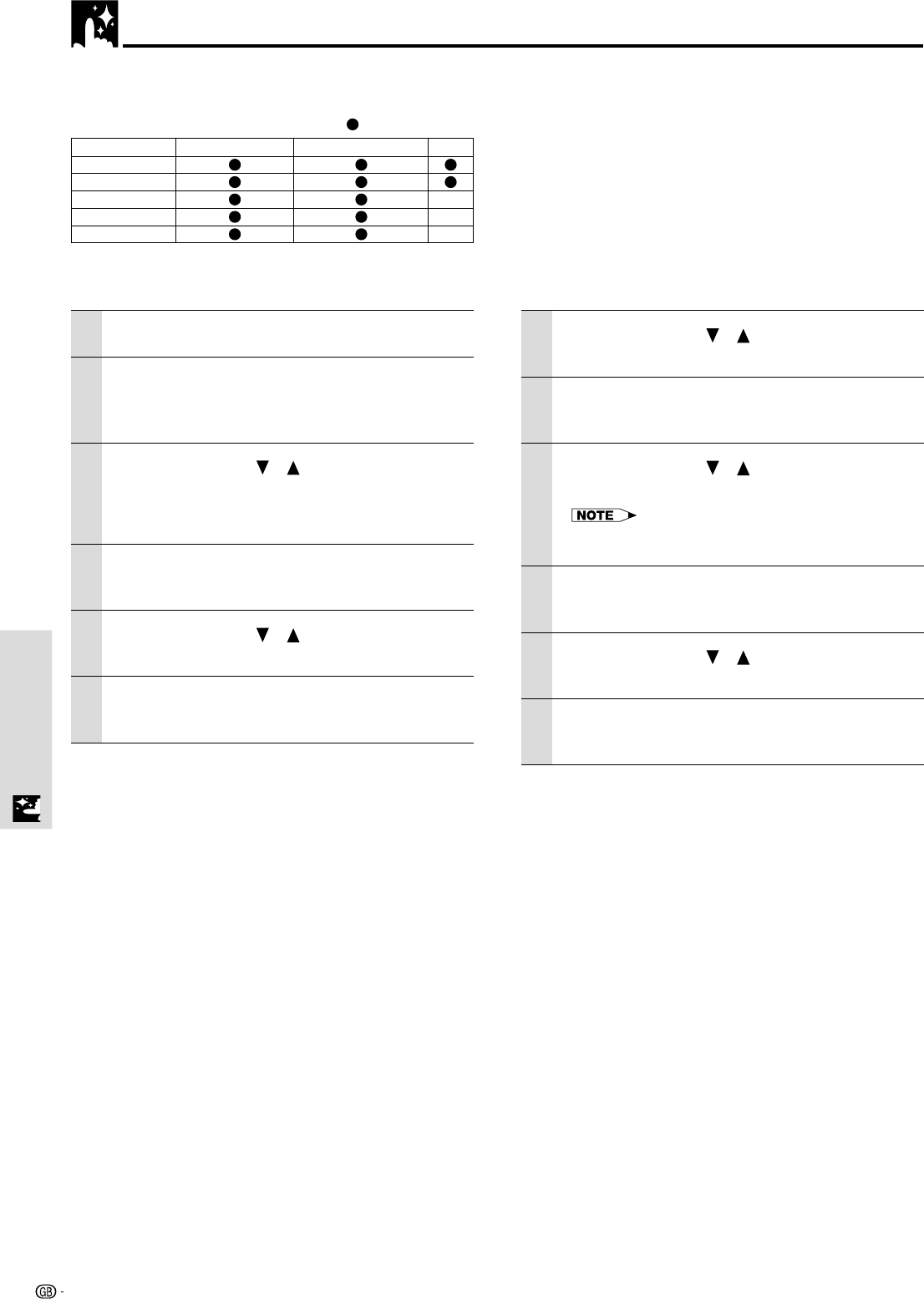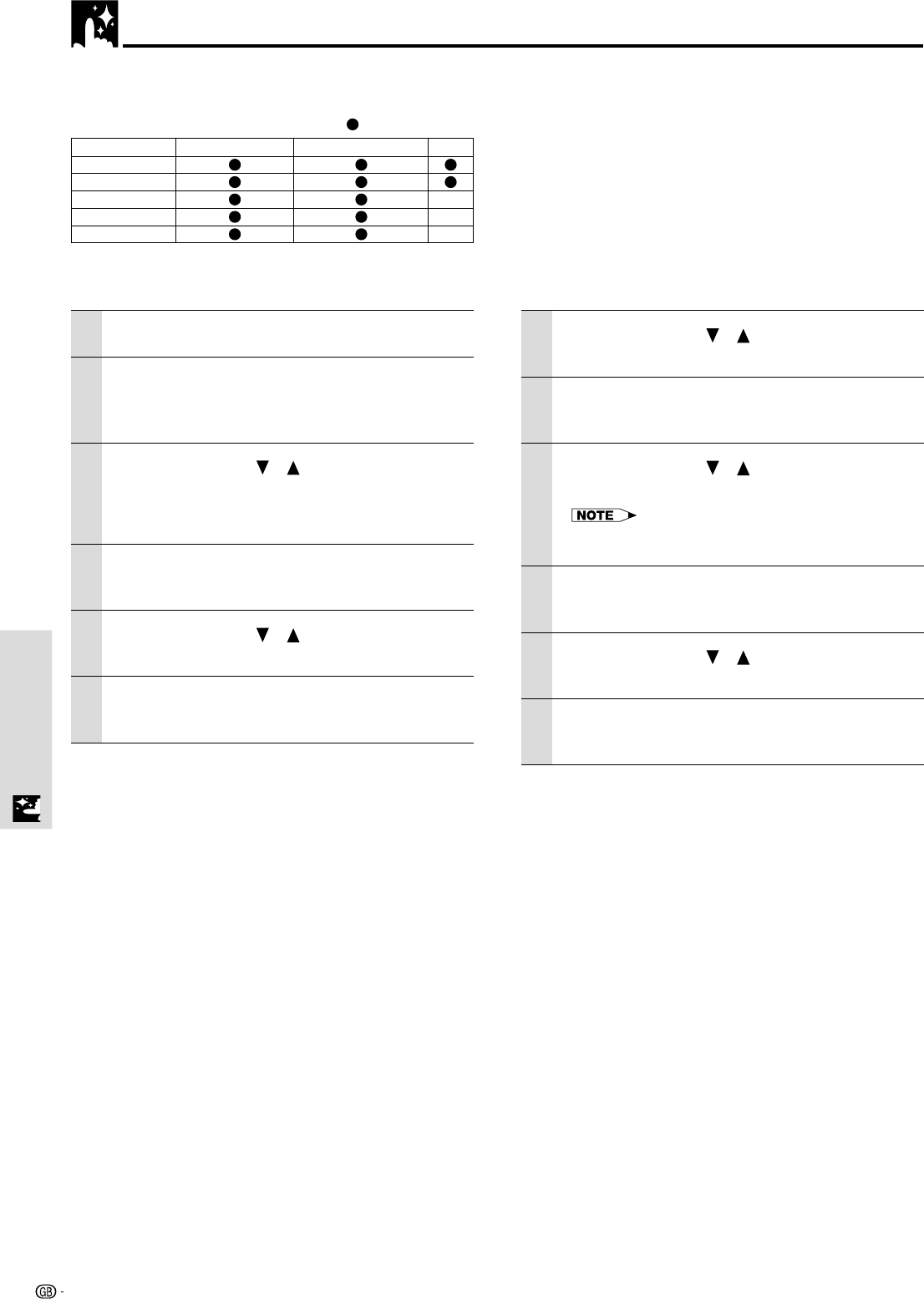
26
Menu OperationMenu Operation
Adjusting the picture elements
The picture elements such as brightness, contrast, white balance, and so on can be adjusted individually for each input
source. The adjustable items vary depending on the input source.
To close the menu
Press the R-CLICK/EXIT button.
1 Select the input source (see page 20)
2 Press the MENU button to display the menu,
hold down the cursor ǡ / Ǡ keys or the
MENU button and then select “IMAGE”.
3 Press the cursor / keys to select
“BRIGHTNESS”.
The items that appear in the menu will differ
depending on the input.
4 Press the cursor ǡ / Ǡ keys to adjust the
brightness.
5 Press the cursor / keys to select
“CONTRAST”.
6 Press the cursor ǡ / Ǡ keys to adjust the
contrast.
For VIDEO, S-VIDEO and component video
(YPBPR) input.
7 Press the cursor / keys to select
“COLOR”.
8 Press the cursor ǡ / Ǡ keys to adjust the
color.
9 Press the cursor / keys to select
“TINT”.
This adjustment is not possible with the SECAM color
system.
10
Press the cursor ǡ / Ǡ keys to adjust the
tint.
11
Press the cursor / keys to select
“SHARPNESS”.
12
Press the cursor ǡ / Ǡ keys to adjust the
sharpness.
Input source
BRIGHTNESS
CONTRAST
COLOR
TINT
SHARPNESS
VIDEO/S-VIDEO
COMPONENT VIDEO
RGB
–
–
–
(The elements marked with “ ” are adjustable.)