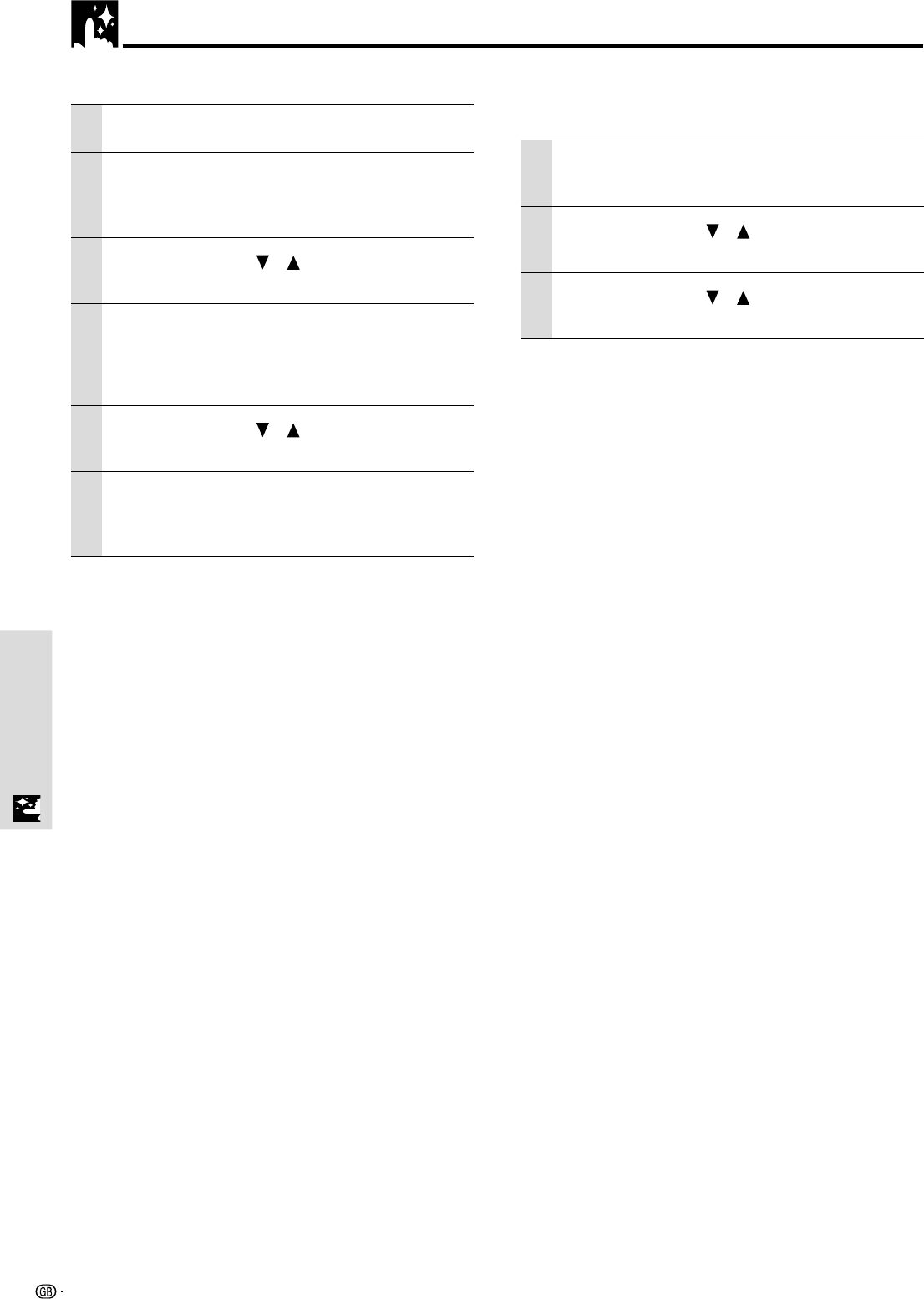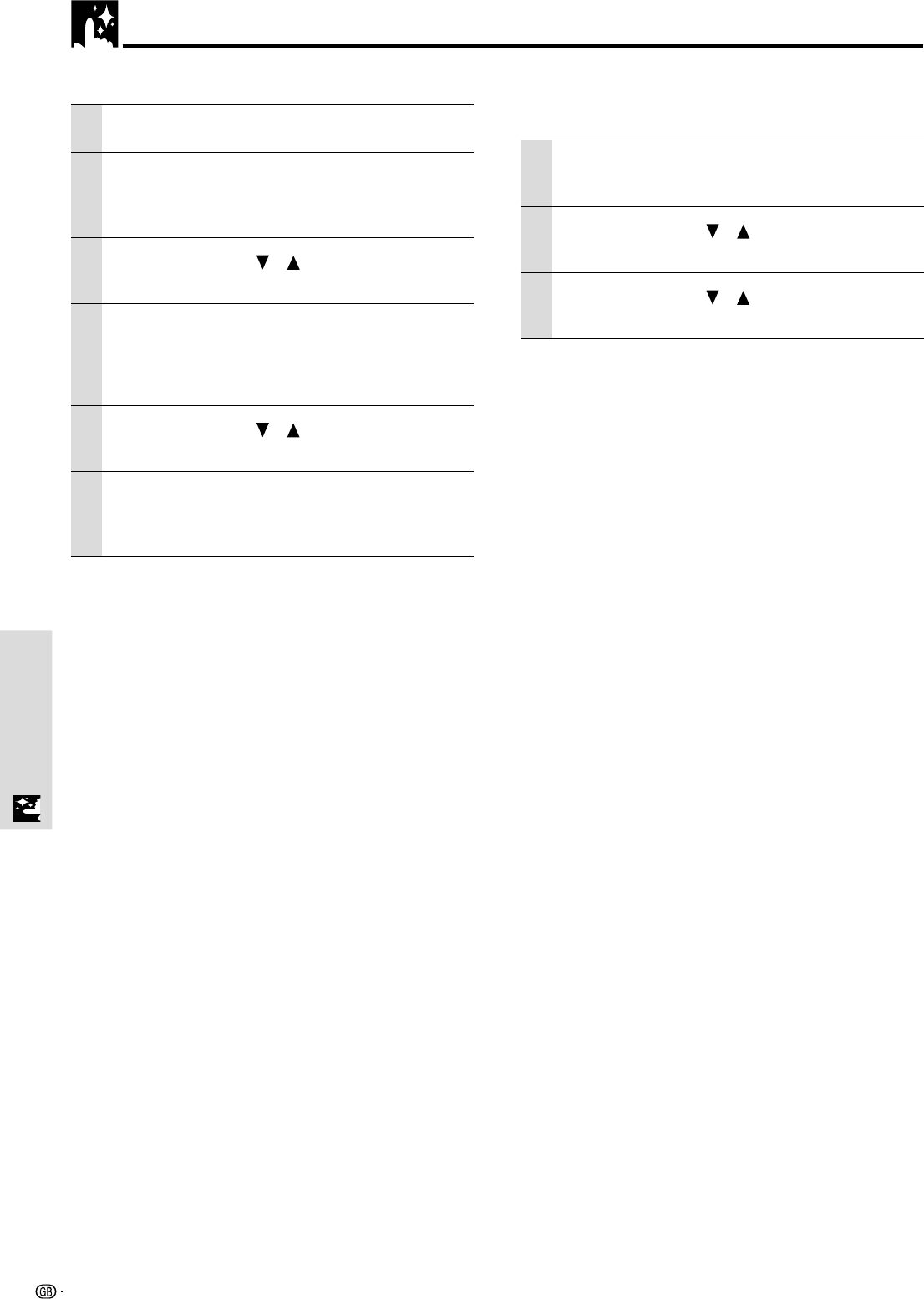
28
Menu OperationMenu Operation
Manual Adjustment of Personal Computer Images
To close the menu
Press the R-CLICK/EXIT button.
Adjusting Clock Frequency and Phase
1 Select RGB as the input (page 20).
2 Press the MENU button to display the main
menu and then press the cursor ǡ / Ǡ keys
to select the “IMAGE”.
3 Press the cursor / keys to select the
“CLOCK”.
4 Press the cursor ǡ / Ǡ keys and adjust the
image width in relation to the screen.
Adjustment is performed in dot units. Adjust to the
position where vertical flicker disappears.
5 Press the cursor / keys and select
“PHASE”.
6 Press the cursor ǡ / Ǡ keys and adjust to
minimize image noise, flicker, color
variations, etc.
Reconnecting a separate personal computer or
other device to the COMPUTER input terminal
Either press the AUTO SYNC button on the main unit or
open the FLIP COVER of the remote control and press the
AUTO SYNC button there.
If no images appear during setting
Use the following procedure when no images appear
during setting because the clock frequency or phase is
grossly inaccurate.
1 Turn off the power of all devices connected.
The input signal will stop and either a blue or black
background (This depends on the “BACKGROUND”
setting on page 32) will be projected.
2 Perform a reset (page 29).
3 Readjust the “CLOCK” and “PHASE”
Adjusting the position of the image
If the image is offset up, down, left or right, adjust the
vertical and horizontal position.
1 Perform steps 1 - 6 for “Adjusting the Clock
Frequency and Phase” on this page.
2 Press the cursor / keys and select
“POSITION”.
3 Press the cursor / , ǡ / Ǡ keys and
adjust the horizontal and vertical position.