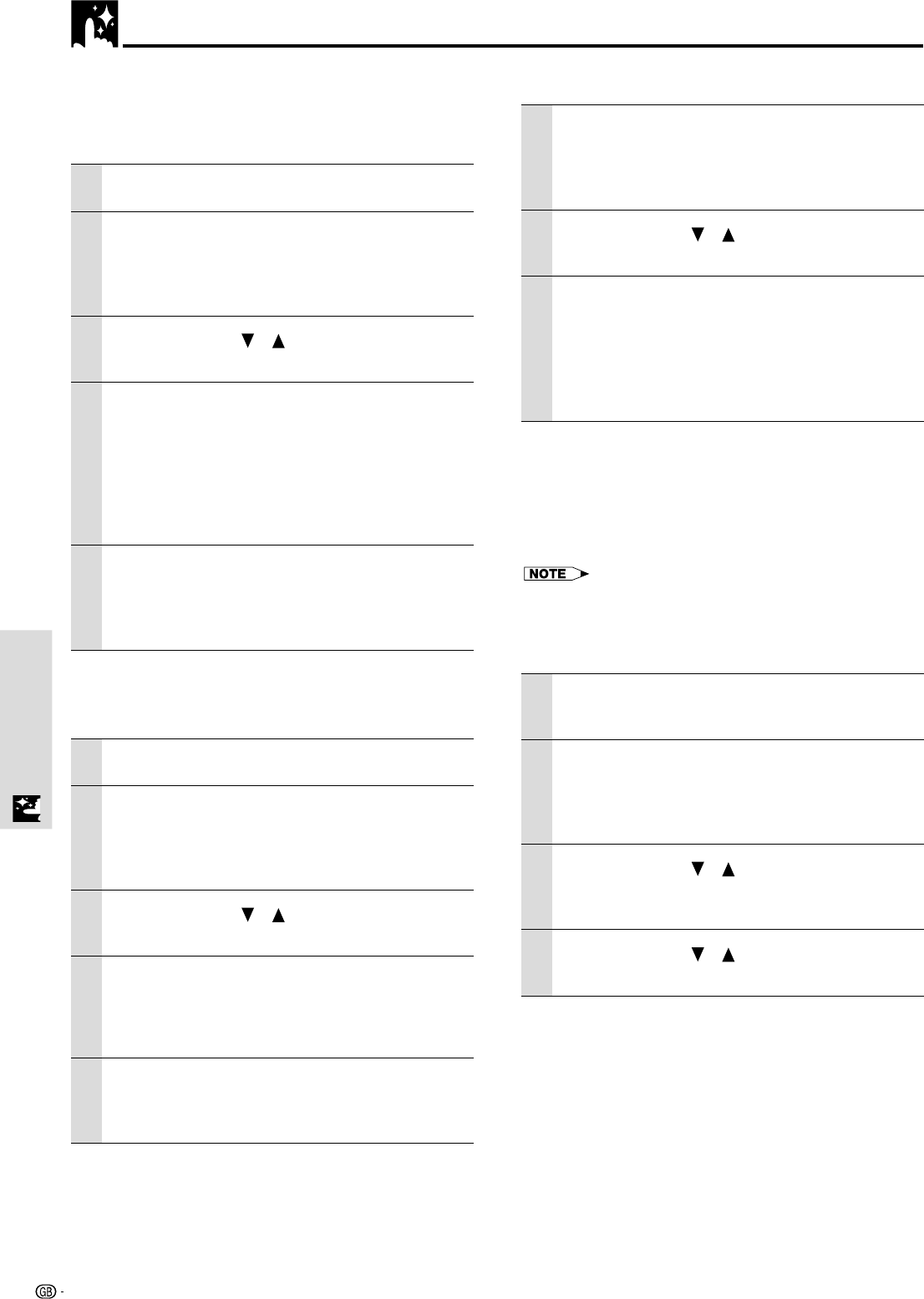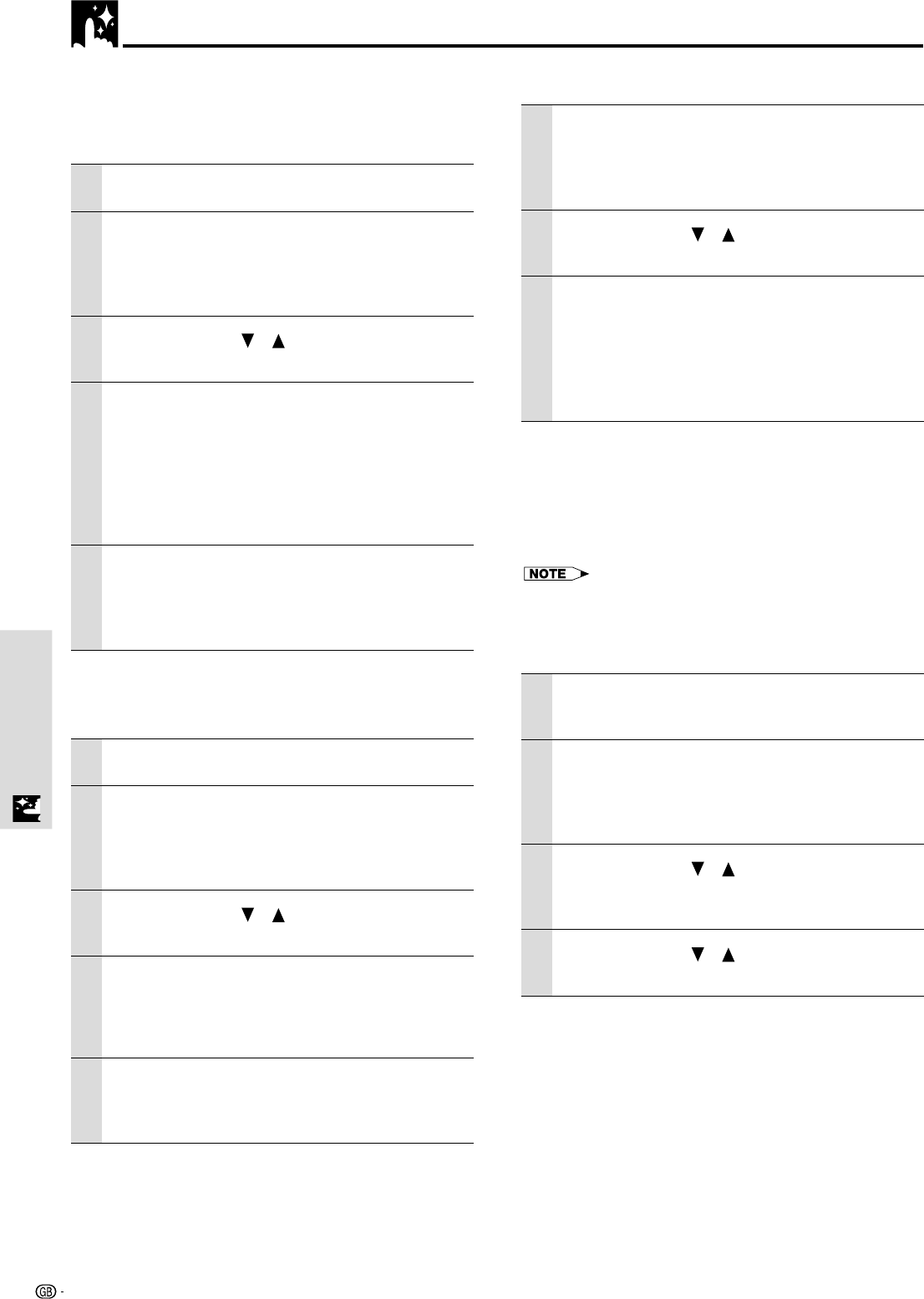
30
Menu OperationMenu Operation
Setting the Video Type
1 With the FLIP COVER of the remote control
open, press the MENU button to display the
Advanced menu, then use the cursor ǡ / Ǡ
keys to select “COLOR”.
2 Use the cursor / keys to select “VIDEO
TYPE”.
3 Use the cursor ǡ / Ǡ keys to set the “VIDEO
TYPE”.
The following can be selected.
● DVD ● VCR
DVD is used for DVD players and Video is used for
normal video players.
Selecting the Color System
The following color systems can be used with this unit.
● NTSC ● NTSC 4.43
● PAL ● PAL-M ● PAL-N ● PAL60
● SECAM
• Only “NTSC” and “PAL” can be used for component video.
• Selection is automatic when “AUTO” is used.
• “AUTO” cannot be set for PAL-M and PAL-N input signals. Select
“PAL-M” or “PAL-N” in “COLOR SYSTEM” menu for PAL-M and
PAL-N input signals.
1 Select an input for the color system to be
selected (page 20).
2 With the FLIP COVER of the remote control
open, press the MENU button to display the
Advanced menu, then use the cursor ǡ / Ǡ
keys to select “COLOR”.
3 Use the cursor / keys to select
“COLOR SYSTEM” and then press the
ENTER button.
4 Use the cursor / keys to select the
desired color system.
Advanced Menu Settings
Set the colors as desired in accordance
with the image contents.
Subtle color settings are possible, as desired. Setting is
possible for each input.
1 Select the image to be input (page 20).
2 With the FLIP COVER of the remote control
open, press the MENU button to display the
Advanced menu, then use the cursor ǡ / Ǡ
keys to select “COLOR”.
3 Use the cursor / keys to select
“GAMMA”.
4 Use the cursor ǡ / Ǡ keys to set the
“GAMMA”.
The following can be selected.
● Normal ● Natural ● Real ● Custom
Normal is standard settings; Natural stresses
coloring; Real stresses brightness. Custom is used
to adjust freely as desired.
5 Use the cursor ǡ / Ǡ keys to select
“CUSTOM”, press the ENTER button to
display the sub-menu and then set the
gamma value. There are 33 index values.
Adjusting Color Balance
Color balance (white balance) can be set for each input.
1 Select the image to be input (page 20).
2 With the FLIP COVER of the remote control
open, press the MENU button to display the
Advanced menu, then use the cursor ǡ / Ǡ
keys to select “COLOR”.
3 Use the cursor / keys to select
“COLOR TEMP”.
4 Use the cursor ǡ / Ǡ keys to select the
“COLOR TEMP”.
Four different types of color balance can be set
beforehand: Low, Middle, Normal and High.
When the ENTER button is pressed, the sub-
menu will be displayed to enable fine
adjustment.
To close the menu
Press the R-CLICK/EXIT button.