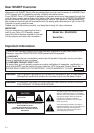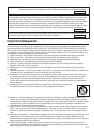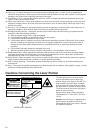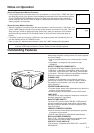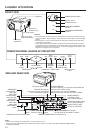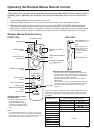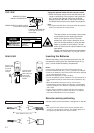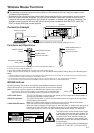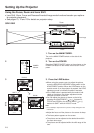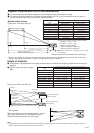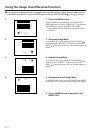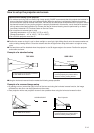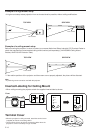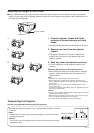E-6
ON
MUTE
MNLN
BLACK SCREEN/
LENS
B
R-CLICK/ENTER
INPUT SELECT
DATA1
CHECK
MOUSE
LIGHT
LCD PROJECTOR
ADJ.
DATA2
VIDEO1 VIDEO2
LASER/
MENU
VOL
OFF
Operating the Wireless Mouse Remote Control
The functions of your personal computer’s mouse have been built into the remote control
enabling you to operate your projector and personal computer with only the remote con-
trol.
1. Slide the MAIN POWER switch on the side of the unit on.
2. Press the POWER ON button on the front panel of the remote control to turn the projector power on.
3. When using the remote control as a wireless mouse, move the MOUSE/ADJUSTMENT sliding switch to the
MOUSE position. When using the remote control to operate the projector, move the MOUSE/ADJUSTMENT
sliding switch to the ADJ. position. To activate the remote control key back-light feature, press the LIGHT button
on the remote control. The colors of the buttons will change as shown in the table at the bottom of this page.
POWER ON/OFF
buttons
MUTE button
VOLUME UP-DOWN
buttons
LASER POINTER/MENU
button
BLACK SCREEN/
LENS button
MOUSE/ADJUSTMENT
( / ),( / ) buttons
Using the remote control
in a dark room
• Press the LIGHT button to turn
on the back-lights for the
operation buttons for about 5
seconds. The back-light colors
are explained in the table to the
right.
TRANSMIT indicator
R
/C
O
F
F
O
N
MAIN POWER switch
of remote control
Note:
When transporting the
remote control, turn off
the MAIN POWER
switch to avoid draining
the batteries.
LEFT-CLICK button
SIDE VIEW
Wireless Mouse Remote Control
FRONT VIEW
INPUT SELECT
buttons
Note:
• If the MAIN POWER switch on the remote control is left on
for more than 10 minutes without operation, the power will
automatically turn off. To turn the power back on, press any
button on the remote control for at least one second.
ADJ. label
Remote control handling precautions
• The laser beam used in this product is harmless when
directed onto the skin, however please be careful not to
project the beam directly into the eyes. Do not stare into
the beam using an optical instrument.
• Do not expose the remote control to shocks, liquids or
high humidity.
The remote control may not operate normally if exposed
to direct sunlight or other intense light sources. Should
this happen, reposition the light source or the LCD
Projector.
INPUT CHECK button
MOUSE label
When you change the setting of the MOUSE/ADJUSTMENT switch, the
functions of certain buttons on the remote control change. You can tell
which function the button currently possesses by the color of its back-
light display.
Button name
Position of MOUSE/ADJUSTMENT switch
MOUSE ADJ.
LASER POINTER/MENU LASER POINTER (GREEN) MENU (RED)
RIGHT-CLICK/ENTER RIGHT-CLICK (GREEN) ENTER (RED)
MOUSE/ADJUSTMENT MOUSE (NOT LIT) ADJ.
/ , /
(NOT LIT)
LEFT-CLICK ON (NOT LIT) –––
BLACK SCREEN/LENS BLACK SCREEN (GREEN) LENS (RED)
POWER ON/OFF
VOLUME UP-DOWN
MUTE
VIDEO 1
VIDEO 2
ON (RED)
DATA 1
DATA 2
INPUT CHECK
RIGHT-CLICK/ENTER
button
LIGHT button
MOUSE/ADJUSTMENT
switch