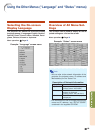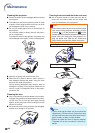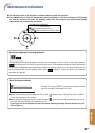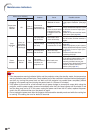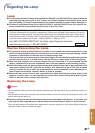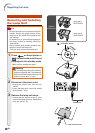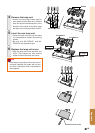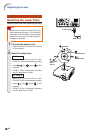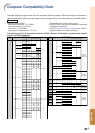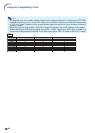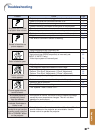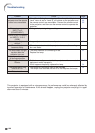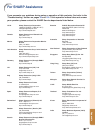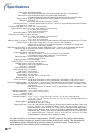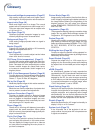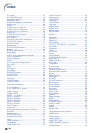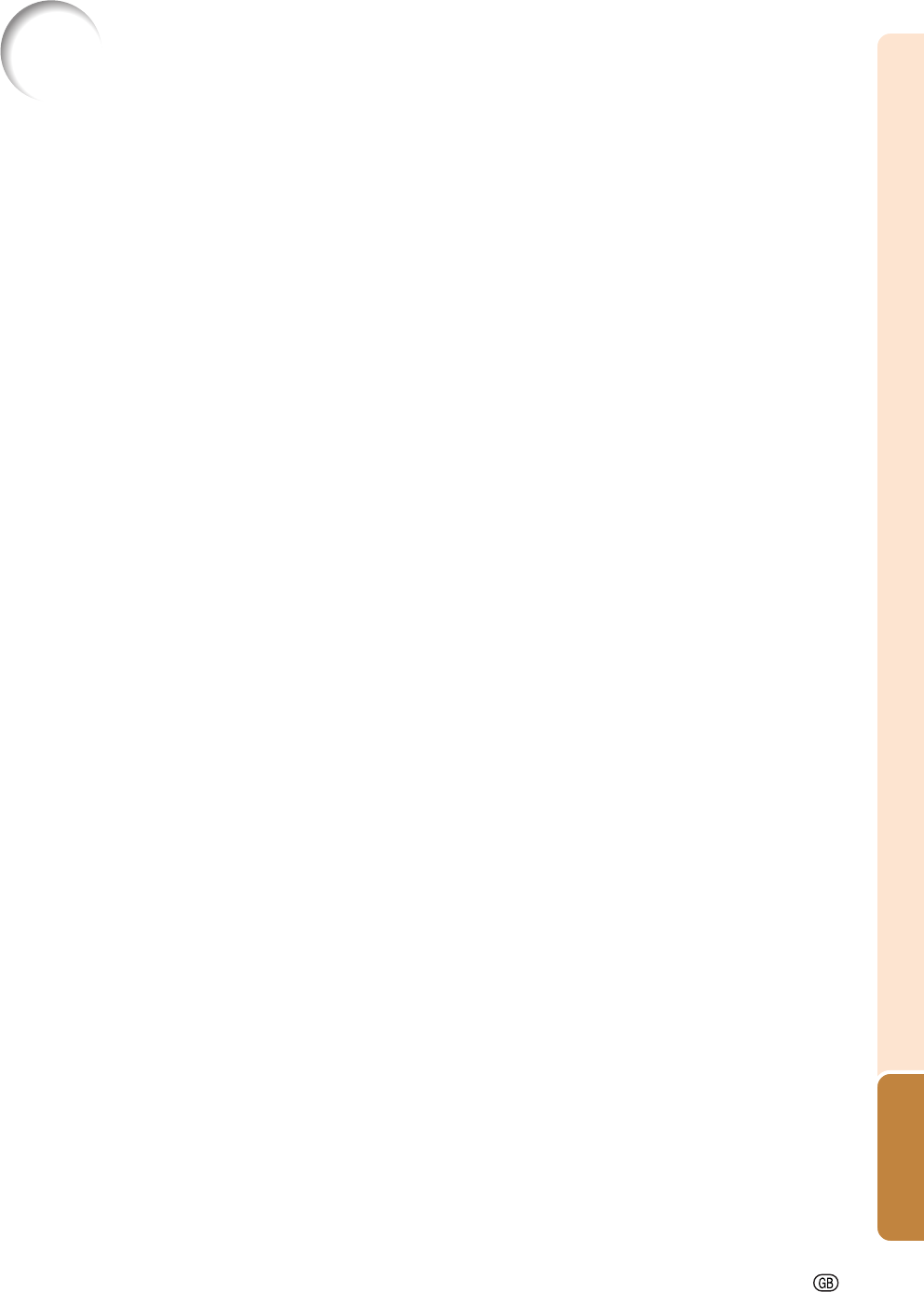
Appendix
-103
Glossary
Advanced intelligent compression (Page 97)
High quality resizing of lower and higher resolu-
tion images to fit the projector’s native resolution.
Aspect ratio (Page 48)
Width and height ratio of an image. The normal
aspect ratio of a computer and video image is 4:3.
There are also wide images with an aspect ratio
of 16:9 and 21:9.
Auto Sync (Page 70)
Optimizes projected computer images by auto-
matically adjusting certain characteristics.
Background (Page 77)
Initial setting image projected when no signal is
being output.
Border (Page 49)
Projects a 4:3 image fully within a 16:9 screen by
keeping the aspect ratio at 4:3.
Clock (Page 68)
Clock adjustment is used to adjust vertical noise
when clock level is incorrect.
CLR Temp (Color temperature) (Page 61)
Function that can be used to adjust the color tem-
perature to suit the type of image input to the pro-
jector. Decrease the color temperature to create
warmer, reddish images for natural flesh tones,
or increase to create cooler, bluish images for a
brighter picture.
C.M.S. (Color Management System) (Page 64)
Function allows you individually adjust the display
characteristics of six colors (R: Red, Y: Yellow, G:
Green, C: Cyan, B: Blue, M: Magenta)
Dot by Dot (Page 48)
Mode that projects images in their native resolution.
Keylock Level (Page 85)
Mode that can lock the operation of projector but-
tons to prevent unauthorized adjustment.
Keystone Correction (Page 41)
Function to digitally correct a distorted image
when the projector is set up at an angle, smooth-
ens out jaggies on keystone images and com-
presses the image not only horizontally but verti-
cally keeping the 4:3 aspect ratio.
Phase (Page 68)
Phase shift is a timing shift between isomorphic
signals with the same resolution. When phase
level is incorrect, the projected image typically dis-
plays horizontal flicker.
Pict in Pict (Page 74)
The Pict in Pict (picture in picture) function allows
you to display two pictures on the same screen.
You can display the image input from a video as
an inset picture overlapping the main picture in-
put from a computer.
Picture Mode (Page 60)
Image quality enhancement function that offers a
richer image by brightening the darker portions of
the image without altering the brightness of the
brighter portions. You can select four different
modes: STANDARD, PRESENTATION, CINEMA
and CUSTOM.
Progressive (Page 62)
The progressive display projects a smoother video
image. You can select three different modes: 2D
Progressive, 3D Progressive and Film Mode.
Resize (Page 48)
Allows you to modify or customize the picture dis-
play mode to enhance the input image. You can
select six different modes: NORMAL, FULL, DOT
BY DOT, BORDER, STRETCH and SMART
STRETCH.
Shifting the lens (Page 38)
Function to adjust the position of the projected im-
age for the position of the screen by shifting the lens
horizontally and vertically.
Smart Stretch (Page 49)
Projects the image fully in a 16:9 screen by en-
larging only the surrounding areas while keeping
the aspect ratio in the middle part of the image at
4:3.
sRGB (Page 64)
An international standard of color reproduction
regulated by the IEC (International Electrotechnical
Commission). As the fixed color area has been
decided by the IEC, the color changes according
to DLP features, so that the images are displayed
in a natural tint based on an original image, when
“C.M.S. Adjustment” is set to “sRGB”.
Stack Setting (Page 84)
Setting for the stack projection that allows you to
increase the brightness of an image by stacking
multiple projectors and projecting same image
simultaneously. You can control projectors for the
stack projection by assigning a projector as the
master and the other projectors as the slaves.
Stretch (Page 49)
Mode that stretches the 4:3 image horizontally to
display it fully on a 16:9 screen.
System Lock (Page 79)
If the “Keycode” set in the projector is not cor-
rectly entered, the projector will not operate even
if signals are entered.