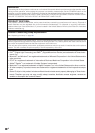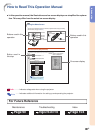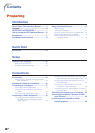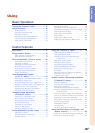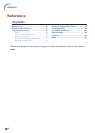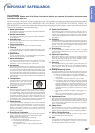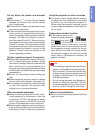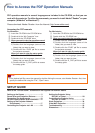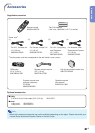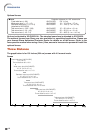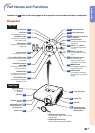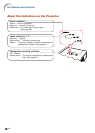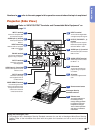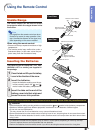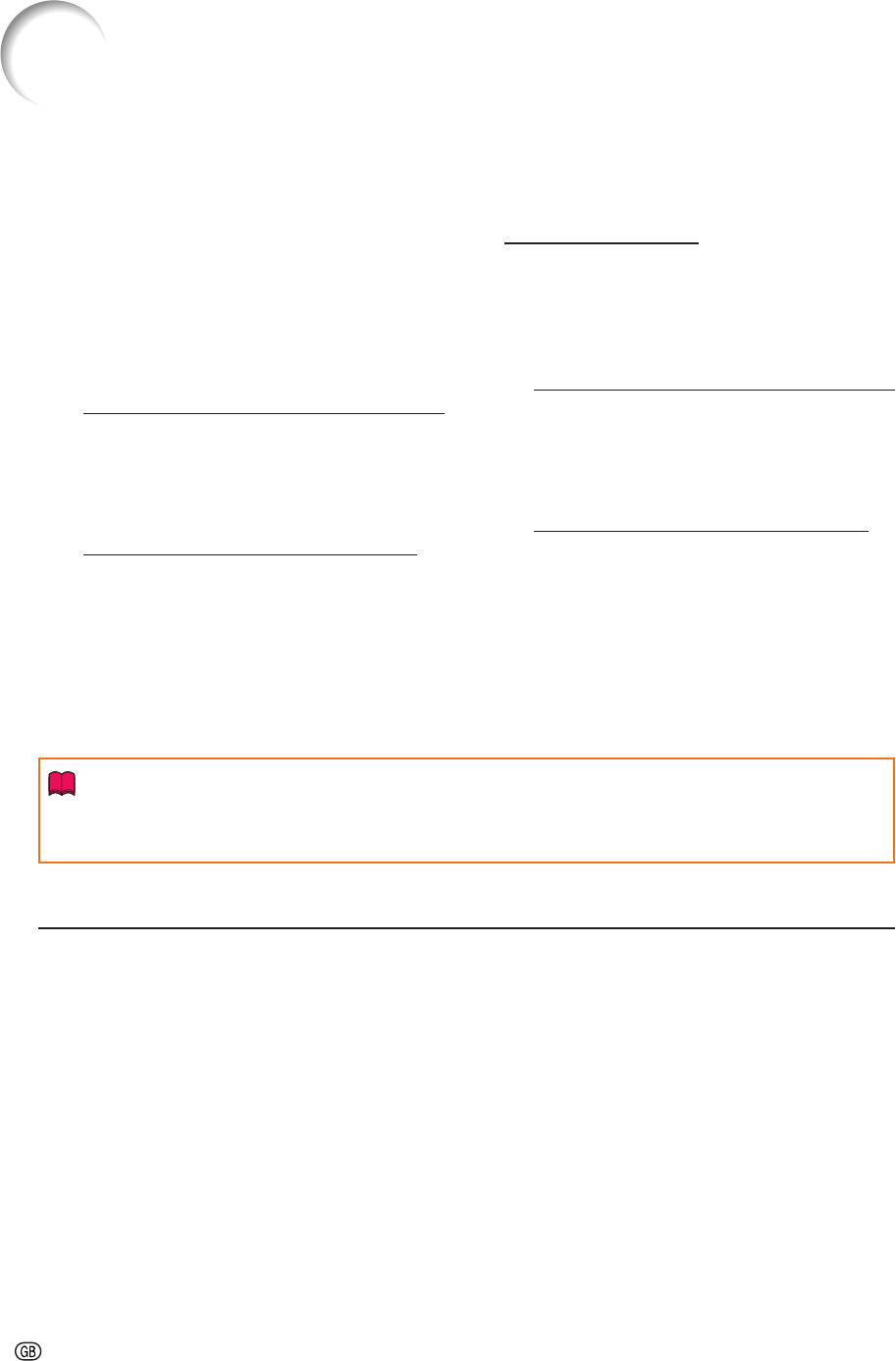
-10
PDF operation manuals in several languages are included in the CD-ROM, so that you can
work with the projector. To utilize these manuals, you need to install Adobe
®
Reader
®
on your
computer (Windows
®
or Macintosh
®
).
Please download Adobe
®
Reader
®
from the Internet (http://www.adobe.com).
Accessing the PDF manuals
For Windows
®
:
1 Insert the CD-ROM in the CD-ROM drive.
2 Double click the “My Computer” icon.
3 Double click the “CD-ROM” drive.
4
When you want to view the operation manual
1) Double click the “MANUALS” folder.
2) Double click the language (name of the
folder) that you want to view.
3) Double click the “PH50” pdf file to access
the projector manuals.
When you want to view the setup guide
1) Double click the “SETUP” folder.
2) Double click the language (name of the
folder) that you want to view.
3) Double click the “S_PH5” pdf file to access
the setup guide.
For Macintosh
®
:
1 Insert the CD-ROM in the CD-ROM drive.
2 Double click the “CD-ROM” icon.
3
When you want to view the operation manual
1) Double click the “MANUALS” folder.
2) Double click the language (name of the
folder) that you want to view.
3) Double click the “PH50” pdf file to access
the projector manuals.
When you want to view the setup guide
1) Double click the “SETUP” folder.
2) Double click the language (name of the
folder) that you want to view.
3) Double click the “S_PH5” pdf file to access
the setup guide.
How to Access the PDF Operation Manuals
Info
• If the desired pdf file cannot be opened by double clicking the mouse, start Adobe
®
Reader
®
first, then
specify the desired file using the “File”, “Open” menu.
SETUP GUIDE
Refer to the “SETUP GUIDE” contained on the supplied CD-ROM for details.
Setting up the Screen .................................... 2
Screen Size and Projection Distance ........... 3
Connecting Pin Assignments ..................... 10
RS-232C Specifications and Commands ... 12
Setting up the Projector Network
Environment............................................ 17
Controlling the Projector via LAN .............. 23
Setting the Projector Using
RS-232C or Telnet ................................... 28
Controlling the Projector Using
RS-232C or Telnet ................................... 31
Stack Projection ........................................... 38
Video Wall Projection ................................... 41
Troubleshooting ........................................... 50
Dimensions................................................... 53