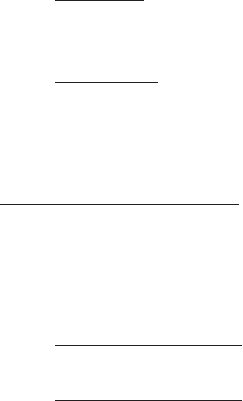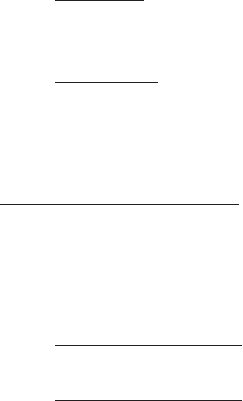
14
6. For 32-bit: Type D:\Drivers\storport\i386,
click Next. (Change D: to match your CD-
/DVD-ROM drive letter)
For 64-bit: Type D:\Drivers\storport\
amd64, click Next. (Change D: to match
your CD-/DVD-ROM drive letter)
7. Click Close, then restart the computer.
For Existing Installation
1. Setup the RAID array prior to driver
installation and boot up to Windows. If
RAID is not required, simply boot up
Windows and go directly to step 2.
2.
For Windows 8 / 7: Right click Computer,
click Manage, click Device Manager.
For Server 2008 R2: Click Computer, click
Manage. Double click Diagnostics, click
Device Manager.
3. Right click Marvell Console or Marvell
Console ATA Device under Other devices,
click Update Driver Software.
4. Click Browse my computer for driver
software, insert the driver CD. Close the
CD autoplay window if prompted.