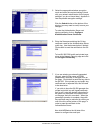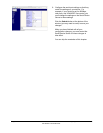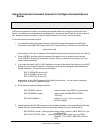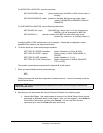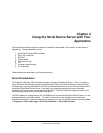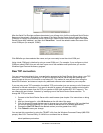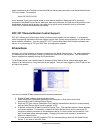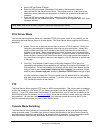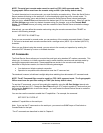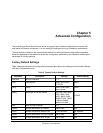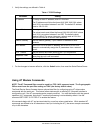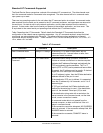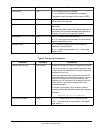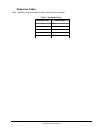NOTE: The serial port console mode cannot be used in a FIPS 140-2 approved mode. The
Cryptographic Officer must leave the console string as NULL (the factory default value).
To switch the serial port to console mode, you must first define a console string. When the Serial Device
Server receives this string on the serial port, it will automatically switch the port to console mode. To
define the console string, use a web browser to access the Serial Device Server internal web pages.
After you log in, click I/O Port, and then select the desired port (S1 for the serial port). When you get the
I/O Port Settings page, enter any desired character string (for example, xyz) as the Console Mode
String. Click Submit to save your string, and then restart the Serial Device Server to make the change
take effect.
Alternatively, you can define the console mode string using the console command from TELNET as
shown in the following example:
SET PORT S1 CONSTR xyz
Once you are connected in console mode, you can send any of the console commands listed in Chapter
5. Be sure to terminate each console command with a carriage return (ASCII 13) or linefeed (ASCII 10)
character.
When you are finished using the console, you can return to the normal port operation by sending the
command EXIT followed by a return or linefeed character.
AT Commands
The Serial Device Server allows you to control the serial port using standard AT modem commands. This
allows you, for instance, to initiate connections and to switch between console mode and data mode by
sending the appropriate commands. These capabilities are similar to the console mode switching
described in the previous section, but have the following advantages:
• Your device can initiate a network connection
• Operation is compatible with software that uses the AT command set
The drawback, however, is that there is a slight delay when switching from data mode to AT command mode.
NOTE: The AT Command filter cannot be used in a FIPS 140-2 approved mode. The Cryptographic
Officer must leave the port filter setting as TRAP (the factory default value).
To use the AT commands, you must first enable this capability using the I/O Port Settings internal web
page for the serial port (S1). Change the Port Filter setting to AT in order to enable AT mode on that port
and press the Submit button to save the change. You must restart the Serial Device Server to make the
change take effect.
You can also use the console to enable the AT capabilities. For example, the command
SET PORT S1 FILTER AT
enables AT capabilities on the serial port.
Note: If you use the AT commands on the serial port, you cannot use SNMP traps or Email alerts or
Console Mode for that port.
The AT commands are described in detail in Chapter 5.
Configuring the Serial Device Server Silex Page 25
Part Number 140-00188-210A