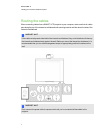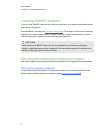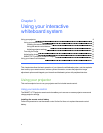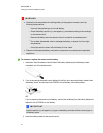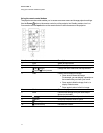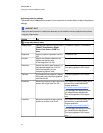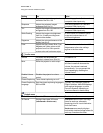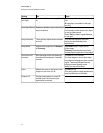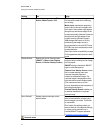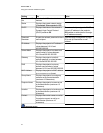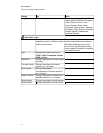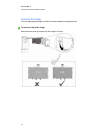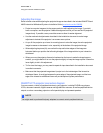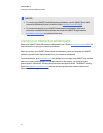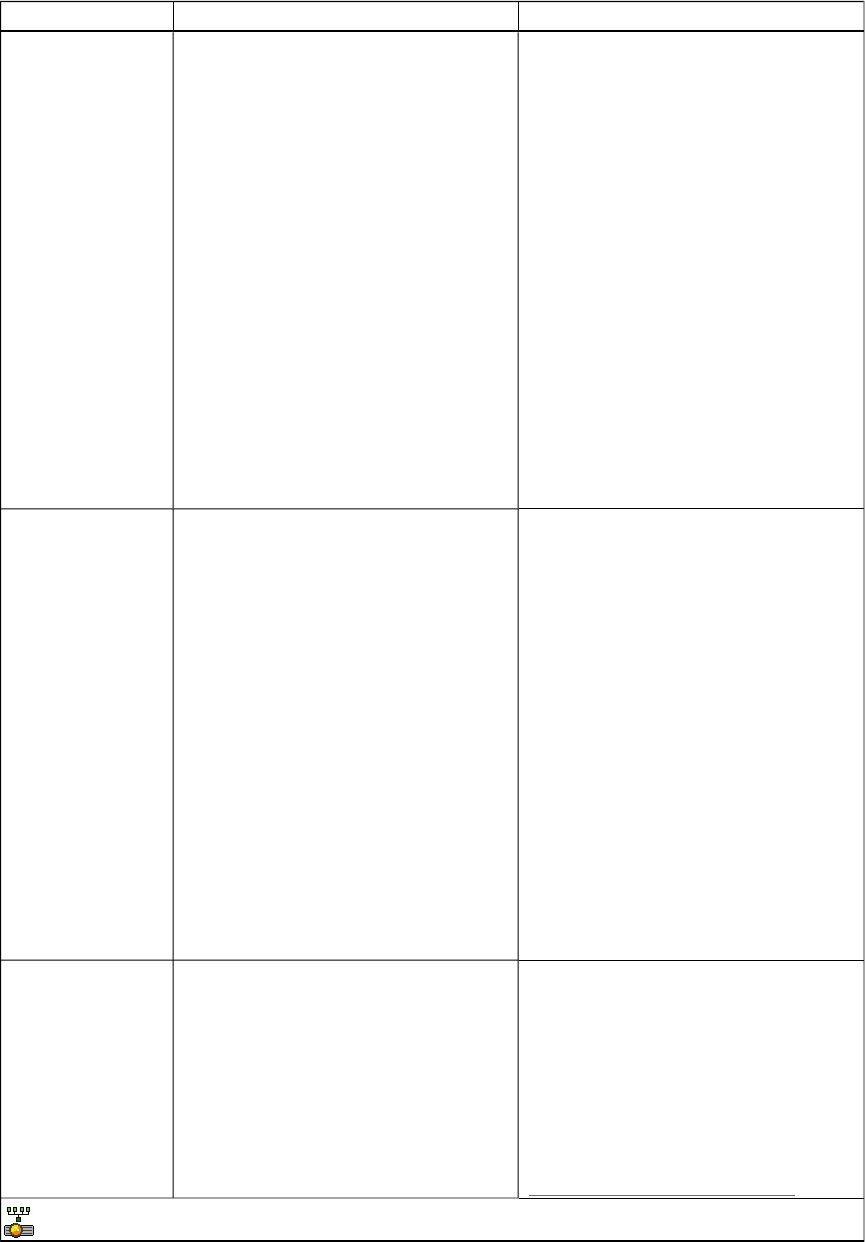
Setting Use Notes
Aspect Ratio Adjusts the image output to Fill
Screen, Match Input or 16:9.
Fill Screen produces an image that
fills the entire screen with stretching
and scaling.
Match Input matches the projector’s
aspect ratio to the input’s aspect ratio.
As a result, black bands might appear
along the top and bottom edges of the
screen horizontally (letterbox format) or
along the left and right edges of the
screen vertically (pillarbox format).
16:9 changes the output to 16:9 by
letterboxing the image, which is
recommended for use with HDTV and
DVD/Blu-ray discs enhanced for wide-
screen television.
See Video format compatibility on page
23 for appearance descriptions in each
mode.
Startup Screen Selects the type of startup screen
(SMART, Capture User Startup
Screen or Preview Startup Screen).
This screen displays when the
projector lamp is starting and an image
isn’t displayed.
SMART displays the default SMART
logo on a blue background.
Capture User Startup Screen closes
the on-screen display menu and
captures the entire projected
interactive whiteboard image. The
captured image is displayed the next
time that the on-screen display opens.
(The capture can take up to one
minute, depending on the complexity of
the background graphic.)
Preview Startup Screen enables you
to preview the default or captured
startup screen.
Set to Default? Resets projector settings to their
default values.
If you select Yes, all projector settings
reset to their defaults, reversing any
menu changes you made. This action
is irreversible.
Don’t adjust this setting unless you
want to reset all of the applied settings,
or unless you’re advised to by a
certified SMART Support specialist
(smarttech.com/contactsupport).
Network menu
C H A P T ER 3
Using your interactive whiteboard system
15