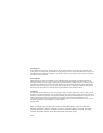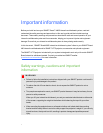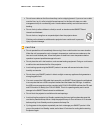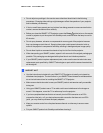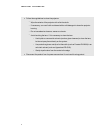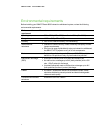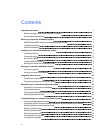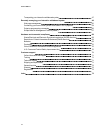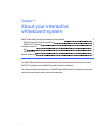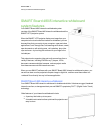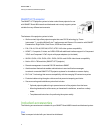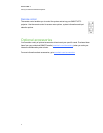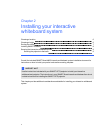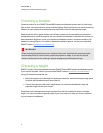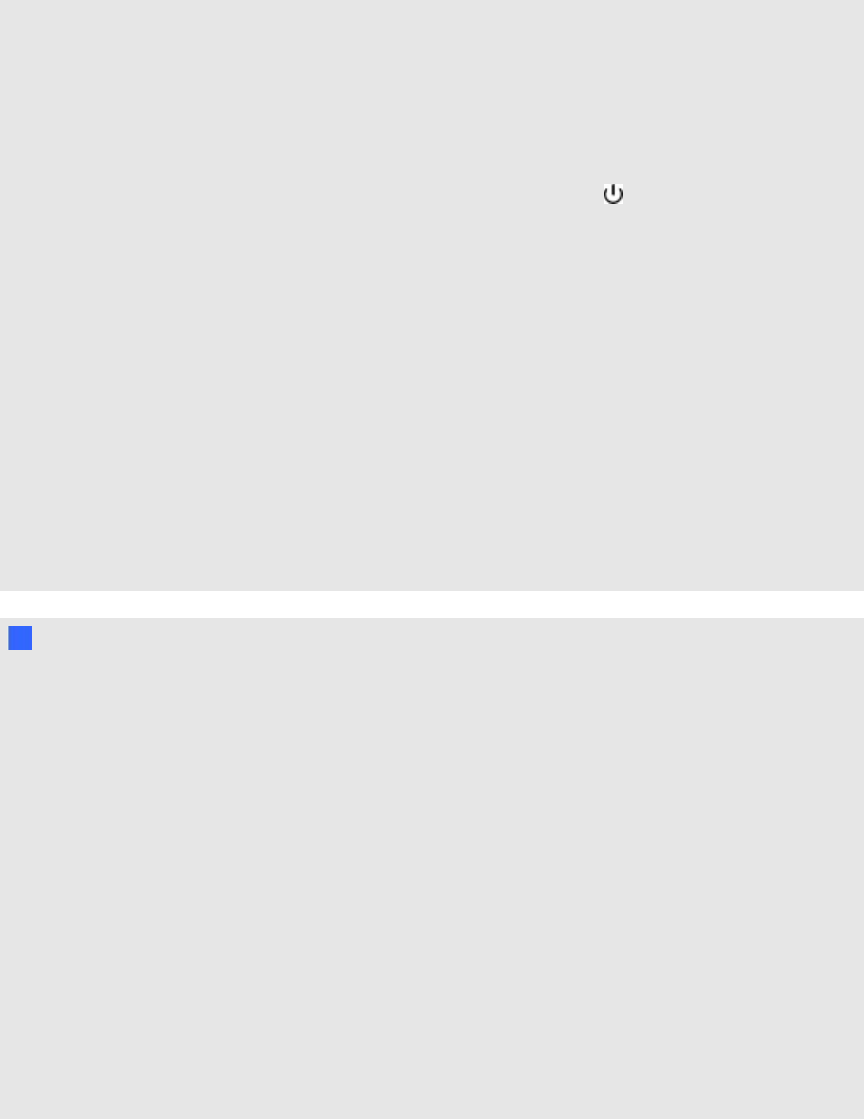
l Do not adjust any settings in the service menu other than those listed in the following
procedures. Changing other settings might damage or affect the operation of your projector
and invalidates your warranty.
l If dust or small items prevent pen tray buttons from being pressed or cause constant button
contact, remove the obstructions carefully.
l
Before you clean the SMART UF75 projector, press the Power button twice on the remote
control or projector to put the system into Standby mode, and then allow the lamp to cool for
45 minutes.
l Do not spray cleaners, solvents or compressed air near any part of the projector because
they can damage or stain the unit. Spraying the system could spread a chemical mist on
some of the projector’s components and lamp, resulting in damage and poor image quality.
l Do not allow liquids or commercial solvents of any kind to flow into the projector.
l When transporting your SMART product, repack it with as much of the original packaging as
possible. This packaging was designed with optimal shock and vibration protection.
l If your SMART product requires replacement parts, make sure the service technician uses
replacement parts specified by SMART Technologies or parts with the same characteristics
as the original.
I I M PO R TA N T
l Use the instructions included with your SMART UF75 projector to install your interactive
whiteboard and projector. The instructions in your SMART Board interactive whiteboard box
do not include instructions for installing the SMART UF75 projector.
l Make sure an electrical socket is near your SMART product and remains easily accessible
during use.
l Using your SMART product near a TV or radio could cause interference to the images or
sound. If this happens, move the TV or radio away from the projector.
l If you have peripheral devices that do not use a 4-pin mini-DIN connector or an RCA
composite video jack, or if your device has an audio connection that does not use RCA
jacks, you may need to purchase third-party adapters.
l Keep your remote control in a safe place because there is no other way to access menu
options.
l Put your SMART product into Standby mode before cleaning it.
I M POR T A N T IN F OR M A T I ON
iii