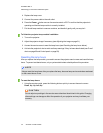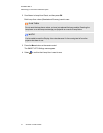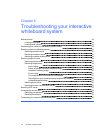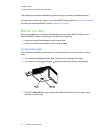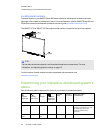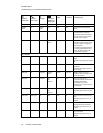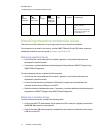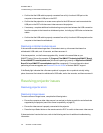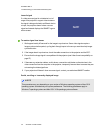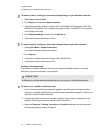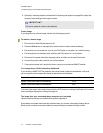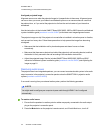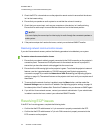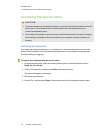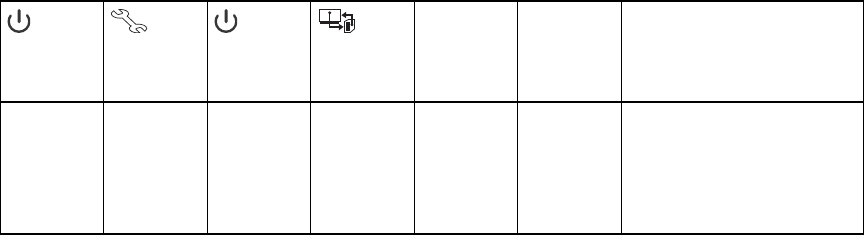
C H A P T E R 6
Troubleshootingyour interactivewhiteboard system
47 smarttech.com/kb/170585
Projector
Power light
Projector
Service light
ECP light Interactive
whiteboard
Ready light
Projected
image
Touch and
pen control
Status and related
troubleshooting
Off Off Off Off None None Theprojectorpowercableisn’t
properly connected.
OR
There’s anissuewiththemains
powersupply(forexample,the
circuit breakerisoff).
Resolving interactive whiteboard issues
This section includes information on resolving issues with your interactive whiteboard.
For information not covered in this section, see the SMARTBoard 600 and D600 series interactive
whiteboard installation and user’s guide (smarttech.com/kb/001414).
Resolving operation issues
l Confirm that the 4-wire cable (and 2-wire cable, if present) is connected to the interactive
whiteboard’s controller module.
l If necessary, complete additional troubleshooting with the guidance of SMARTSupport using
SMARTBoard Diagnostics.
To resolve operation issues, complete the following tasks:
l Confirm that the 4-wire cable (and 2-wire cable, if present) is connected to the interactive
whiteboard’s controller module.
l Confirm that the interactive whiteboard’s USB cable is properly connected between the
computer and the correct USB port on the ECP.
l Reset the interactive whiteboard system. If necessary, complete additional troubleshooting with
the guidance of SMARTSupport using SMARTBoard Diagnostics.
Resolving connection issues
To resolve connection issues, complete the following tasks:
l Confirm that the ECP cable harness’s 4-pin power mini-DIN connector is properly connected to
the DC 5V 2A connector on the projector.
l Confirm that the USB cable is properly connected from the interactive whiteboard to the correct
USBport on the ECP.