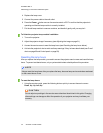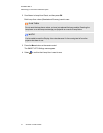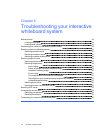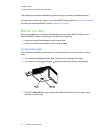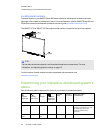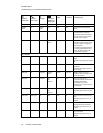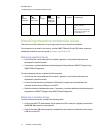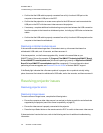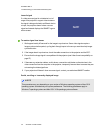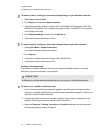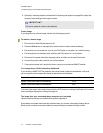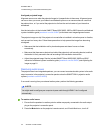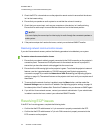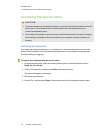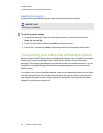C H A P T E R 6
Troubleshootingyour interactivewhiteboard system
48 smarttech.com/kb/170585
l Confirm that the USB cable is properly connected from a fully functional USB port on the
computer to the correct USB port on the ECP.
l Confirm that the projector’s on-screen menu option for the USB source is set to associate the
USB port on the ECP with the correct video source on the projector.
l If necessary, complete additional troubleshooting on any devices between the USB connection
from the computer to the interactive whiteboard system, including any USB hubs and extension
cables.
l Confirm that the USB cable is properly connected from a fully functional USB receptacle on the
computer to the interactive whiteboard.
Resolving controller module issues
If the controller module takes longer than 10 seconds to start up, disconnect the interactive
whiteboard’s USB cable, wait 10 seconds, and then reconnect it.
If the issue persists, run the firmware upgrade utility, located in the same folder as your
SMARTProduct Drivers (for example, C:\Program Files\SMART Technologies\SMART Board
Drivers\SMARTFirmwareUpdater.exe [Windows® operating systems] or \Applications\SMART
Board Drivers\SMARTFirmwareUpdater.app [Mac computers]). For more information about
performing a firmware upgrade, see smarttech.com/kb/123545 or contact SMARTsupport.
If the Ready light indicates that a firmware update is in progress but no update is actually taking
place, disconnect the interactive whiteboard’s USB cable, wait a few seconds, and then reconnect it.
Resolving projector issues
Resolving projector errors
Resolving image issues
To resolve common image issues, complete the following tasks:
l Ensure the computer or other video source is on and set to display a resolution and refresh rate
supported by the projector (see Video format compatibility on page 27).
l Ensure the video source is properly connected to the projector.
l Press the Input Select button on the remote control or ECP to switch to the correct video source.
If these tasks don’t resolve the issue, refer to the following sections for additional troubleshooting
information.