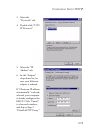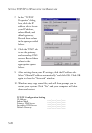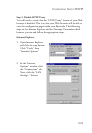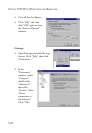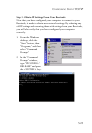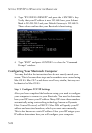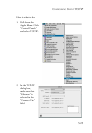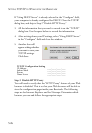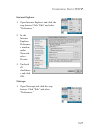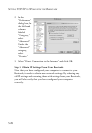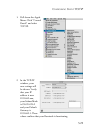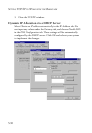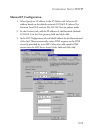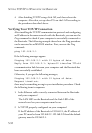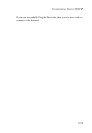S
ETTING
TCP/IP
TO
W
ORK
WITH
THE
B
ARRICADE
5-26
If "Using DHCP Server" is already selected in the "Configure" field,
your computer is already configured for DHCP. Close the TCP/IP
dialog box, and skip to Step 2 "Disable HTTP Proxy."
3. All the information that you need to record is on the "TCP/IP"
dialog box. Use the space below to record the information.
4. After writing down your IP settings, select "Using DHCP Server"
in the "Configure" field and close the window.
5. Another box will
appear asking whether
you want to save your
TCP/IP settings.
Click Save.
Step 2. Disable HTTP Proxy
You will need to verify that the "HTTP Proxy" feature of your Web
browser is disabled. This is so that your Web browser will be able to
view the configuration pages inside your Barricade. The following
steps are for Internet Explorer and for Netscape. Determine which
browser you use and follow the appropriate steps.
TCP/IP Configuration Setting
IP Address ____.____.____.____
Subnet Mask ____.____.____.____
Router ____.____.____.____
Name Server ____.____.____.____