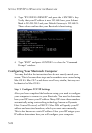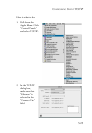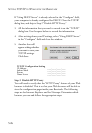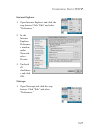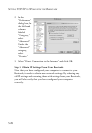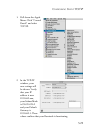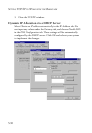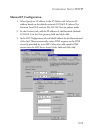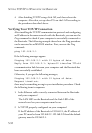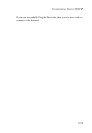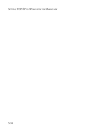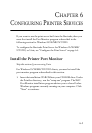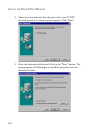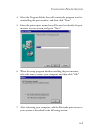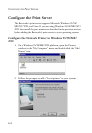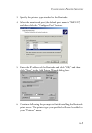S
ETTING
TCP/IP
TO
W
ORK
WITH
THE
B
ARRICADE
5-32
4. After finishing TCP/IP setup, click OK, and then reboot the
computer. After that, set up other PCs on the LAN according to
the procedures described above.
Verifying Your TCP/IP Connection
After installing the TCP/IP communication protocol and configuring
an IP address in the same network with the Barricade, you can use the
Ping command to check if your computer is successfully connected to
the Barricade. The following example shows how the Ping procedure
can be executed in an MS-DOS window. First, execute the Ping
command:
ping 192.168.2.1
If the following messages appear:
Pinging 192.168.2.1 with 32 bytes of data:
Reply from 192.168.2.1: bytes=32 time=2ms TTL=64
a communication link between your computer and the Barricade has
been successfully established.
Otherwise, if you get the following messages,
Pinging 192.168.2.1 with 32 bytes of data:
Request timed out.
there may be something wrong in your installation procedure. Check
the following items in sequence:
1. Is the Ethernet cable correctly connected between the Barricade
and your computer?
The LAN LED on the Barricade and the Link LED of the
network card on your computer must be on.
2. Is TCP/IP properly configured on your computer?
If the IP address of the Barricade is 192.168.2.1, the IP address of
your PC must be from 192.168.2.2 - 192.168.2.254 and the default
gateway must be 192.168.2.1.