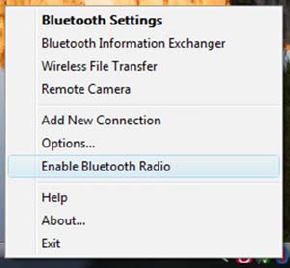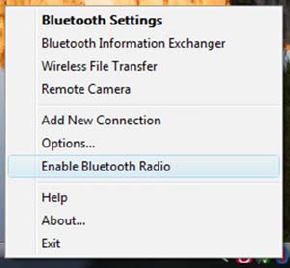
STEP 4: START BLUETOOTH ON YOUR COMPUTER
1. If you are using an add-on Bluetooth card or adapter, such as the
Socket Scanning Companion USB adapter, plug it into your
computer.
2. Start your computer’s Bluetooth software. Please refer to the
documentation that came with your Bluetooth software for
instructions. For some computers, the Bluetooth software will
automatically launch after you turn on the Bluetooth radio.
3. Turn on the Bluetooth radio. For some computers, the Bluetooth
radio must be enabled through the software. Other computers have
a hardware switch. Please refer to the documentation that came
with your computer’s Bluetooth hardware for instructions.
Note: The screen above is for the Toshiba Bluetooth stack. Your
computer may vary.
STEP 5: CONFIGURE BLUETOOTH SETTINGS
Follow the appropriate instructions for your Bluetooth stack.
Configuration is only needed the first time you connect the CHS
to your PC.
Refer to your Bluetooth software manual for full instructions.
SocketScan supports a generic Bluetooth COM port and may be
able to connect to Bluetooth stacks other than those listed.
CHAPTER 5: SETUP FOR WINDOWS XP & WINDOWS VISTA 45