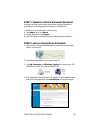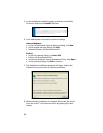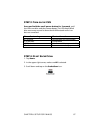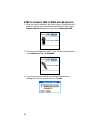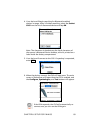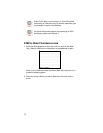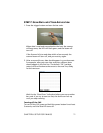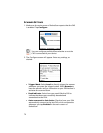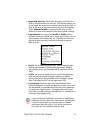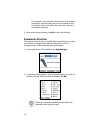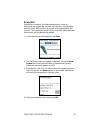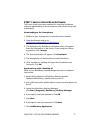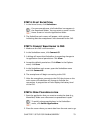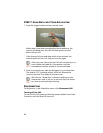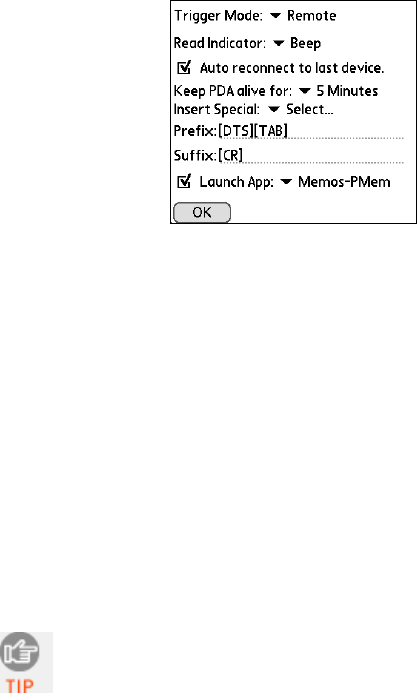
• Keep PDA alive for: Select how long you would like the
PDA to stay alive after the last scan. This feature allows you
to scan data for several hours without touching the PDA, as
long as you scan at least once before the time limit passes.
Select System Default to keep your PDA alive for the
amount of time set as default in the PDA’s system settings.
• Insert Special: First tap in the Prefix or Suffix field to
indicate where you would like to enter special data, such as
a date stamp, time stamp, tab, etc. Then tap on the Insert
Special drop-down menu and select the type of special
data to enter.
• Prefix: Tap to enter characters you would like appended
before scanned data (128 character maximum). Besides
special data items, only printable ASCII characters can be
used.
• Suffix: Tap to enter characters you would like appended
after scanned data (128 character maximum). Besides
special data items, only printable ASCII characters can be
used. The default suffix is a carriage return [CR].
• Launch App: Check the box, then use the drop-down
menu that appears to select an application that you would
like SocketScan to automatically enter data into whenever
you press the trigger button. The application will launch
only when you are outside of SocketScan (i.e., SocketScan is
running in the background).
If you configured SocketScan to launch an application,
whenever you scan data into a document, the data will
only be entered after any existing data, no matter
where you place the cursor. You will not be able to
scan data into the middle of existing data.
CHAPTER 6: SETUP FOR PALM OS 73