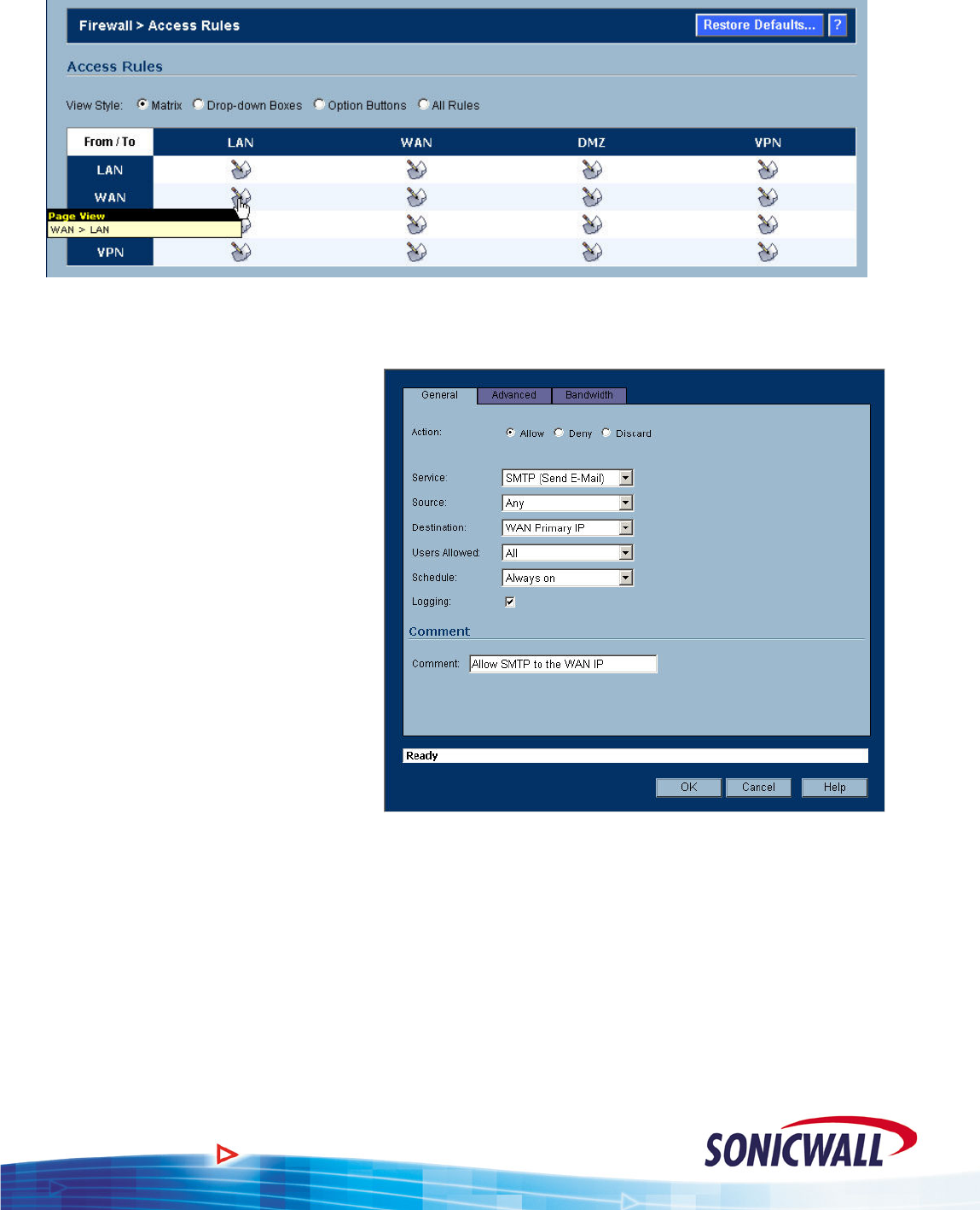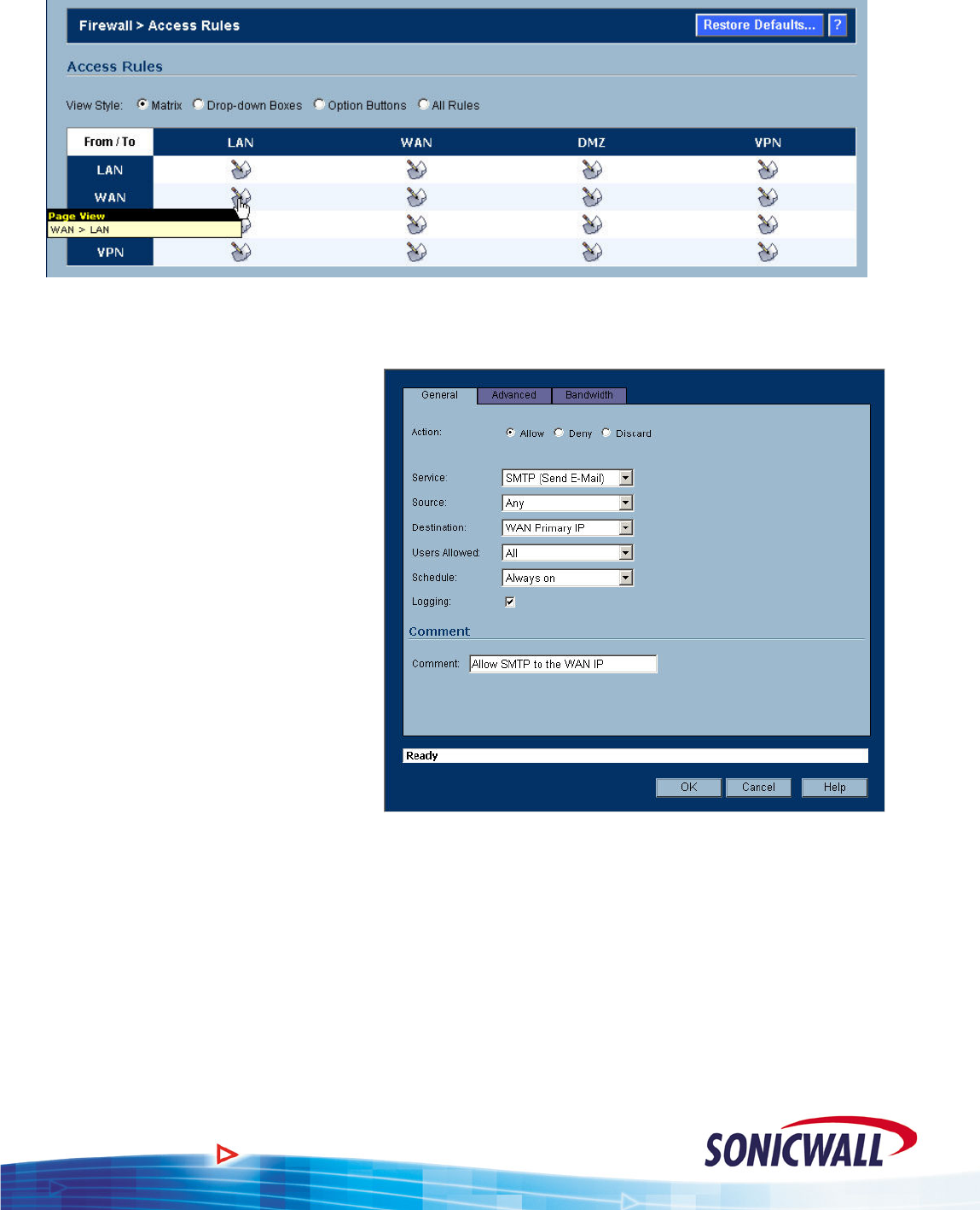
Sonic OS 2.x Quick Start Guide
1. Click the intersection of the WAN (on the left) and LAN (on the top) to display any rules
applicable for incoming packets from the WAN to the LAN.
2. Click ADD, to create a new
entry in the WAN > LAN
ruleset for our Mail Server.
3. Select the ALLOW radio
button.
4. For Service, select SMTP
(Send E-Mail). We only want
to allow E-Mail in to our mail
server.
5. For Source, select ANY. Allow
incoming E-Mail from any
location.
NOTE – Unlike the 6.x firmware,
the firewall rule is written
for the routable WAN IP
address, not the private IP
address of the Mail
Server.
6. For Destination, select WAN Primary IP. All incoming mail is being sent to the IP address
assigned to the WAN interface.
7. For Users Allowed, select all. You should not restrict E-Mail by using User Level
Authentication.
8. For Schedule, select Always On. We want to always allow incoming E-Mail.
9. Add your own comments as desired.
10. Click OK to add the new firewall rule.
10