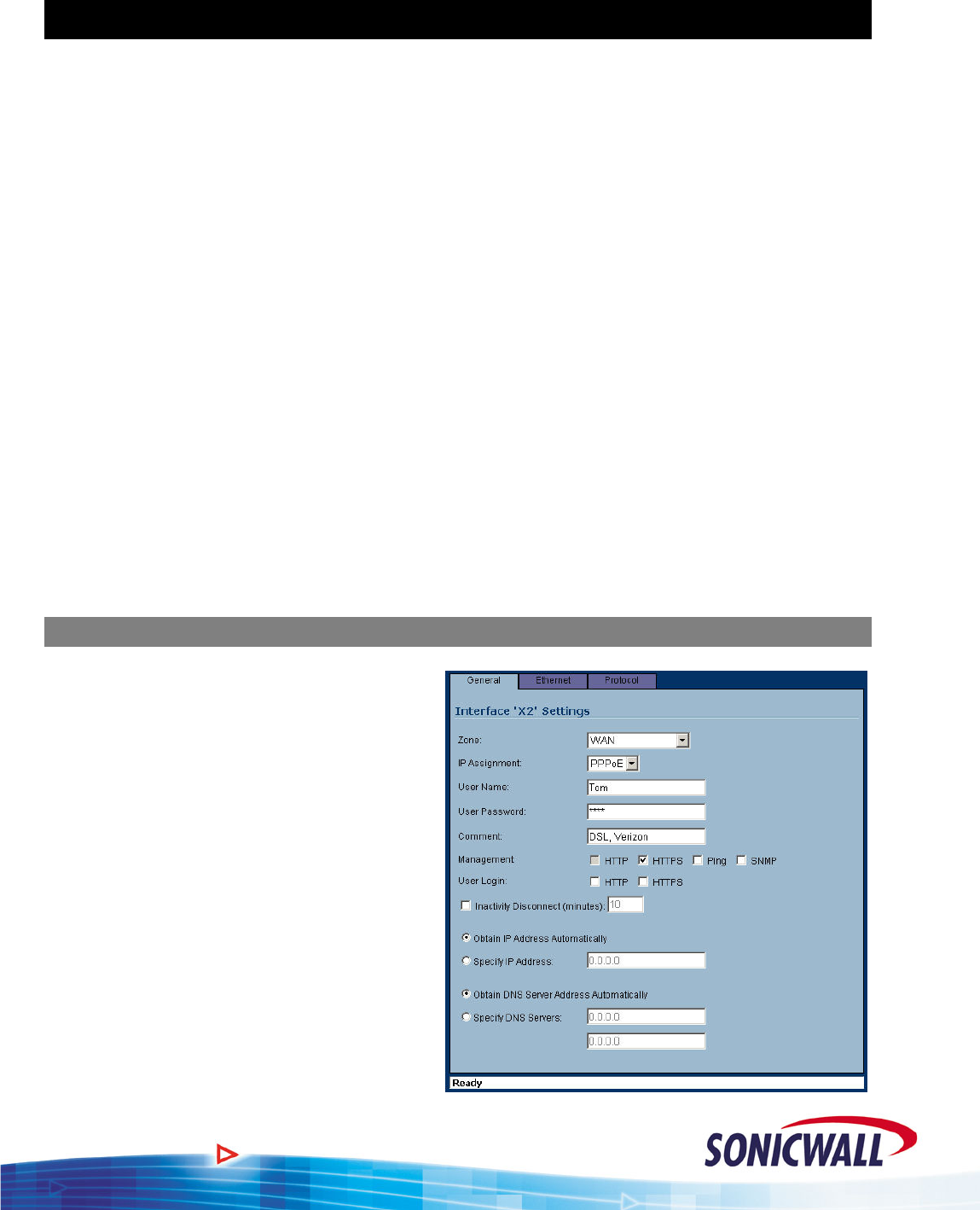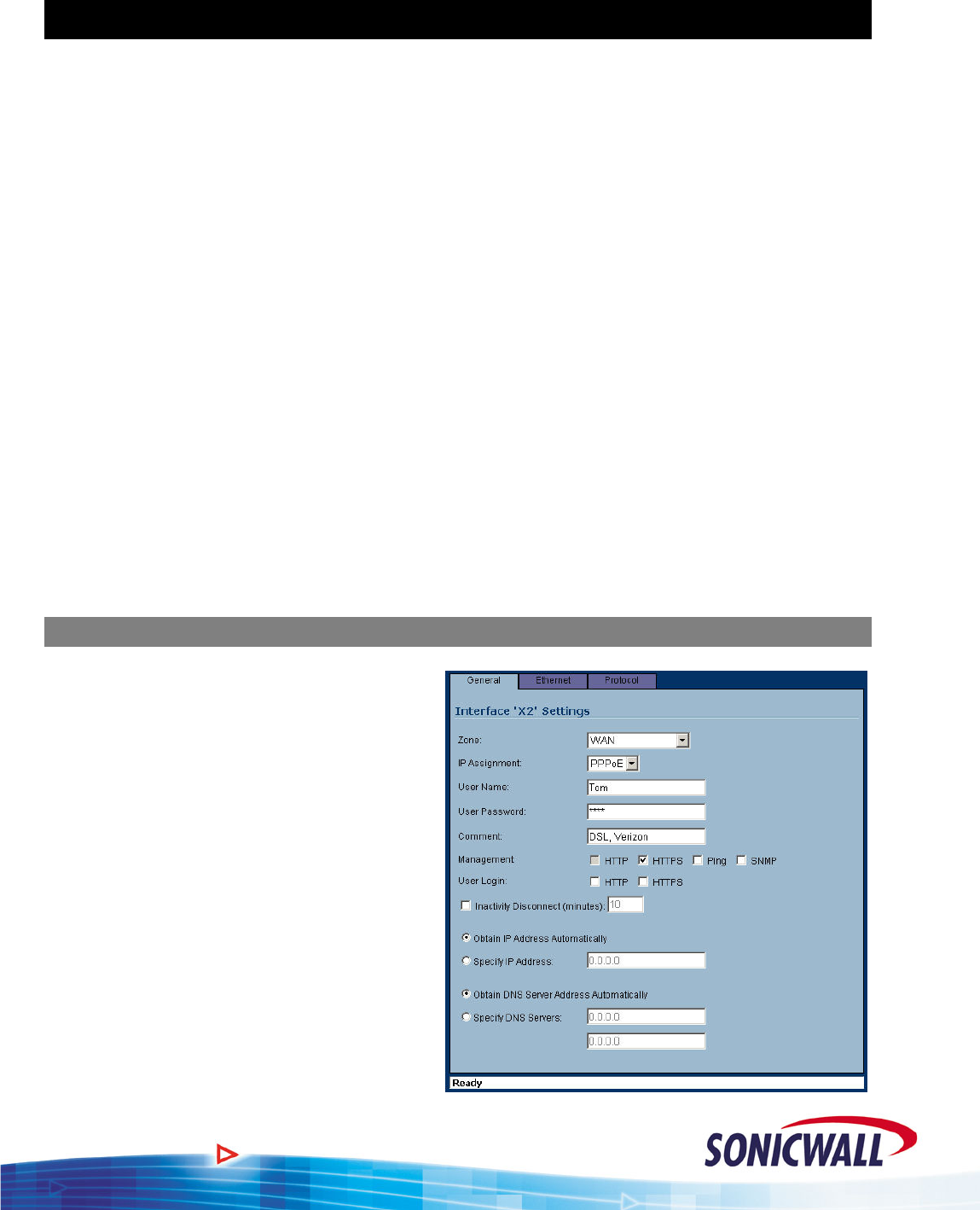
Sonic OS 2.x Quick Start Guide
WAN-WAN Load Balancing & Fail Over
SonicOS Enhanced provides the capability to connect two WAN links and configure them for Load
Balancing and/or Fail Over. This is the perfect feature for customers who want to back up their T1
lines with DSL or Cable. The dual WAN links can be setup either as Active-Active or Active-
Passive. Depending on your customer’s requirements, you’ll need to determine which set up best
fits their needs.
Active-Active This provides outbound load balancing between the two WAN links based on one
of the three available algorithms. Inbound load balancing is not directly supported.
However, selected services (E-Mail and VPN) can be configured to failover from
one WAN link to the other. These two scenarios require static IP addresses on both
WAN links.
Link states can be monitored in one of two ways. By default, each WAN link will
be monitored at the physical level. For most applications, customers will also want
to configure Probe Monitoring, which adds monitoring at a logical level using
either TCP connection requests or ICMP. This allows a failure of an upstream
device to be detected.
Active-Passive Only the Primary WAN link is active, unless a link failure is detected. Although
the Secondary link is unused except during a failure of the Primary, greater
redundancy can be achieved for inbound traffic. For example, a third-party
dynamic DNS client could be used to ensure that DNS records always reflect the
currently active WAN link.
WAN Failover
In order to configure the Failover and Load
Balancing feature, you must first configure t
second WAN interface and assign it to the
WAN Zone. For our example, the Secondary
WAN is an xDSL line with a dynamic IP via
PPPoE. You’ll need to configure your
Secondary WAN based on the type of
connection your customer provides.
he
On the Pro 4060, configure the settings as
follows:
1. From the GUI, select the NETWORK
button and then WAN Failover & LB.
2. To enable outbound load balancing,
click the enable checkbox. With only
this checkbox enabled, the Sonicwall
only tests the physical link status.
16