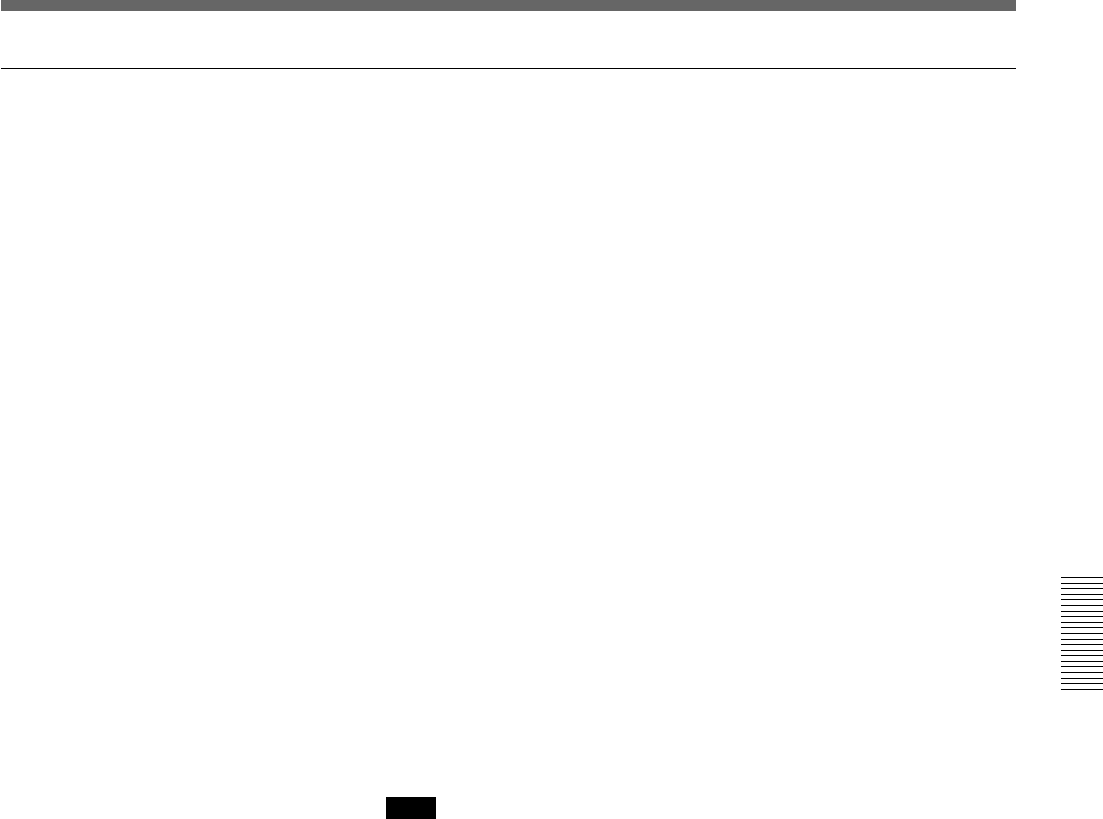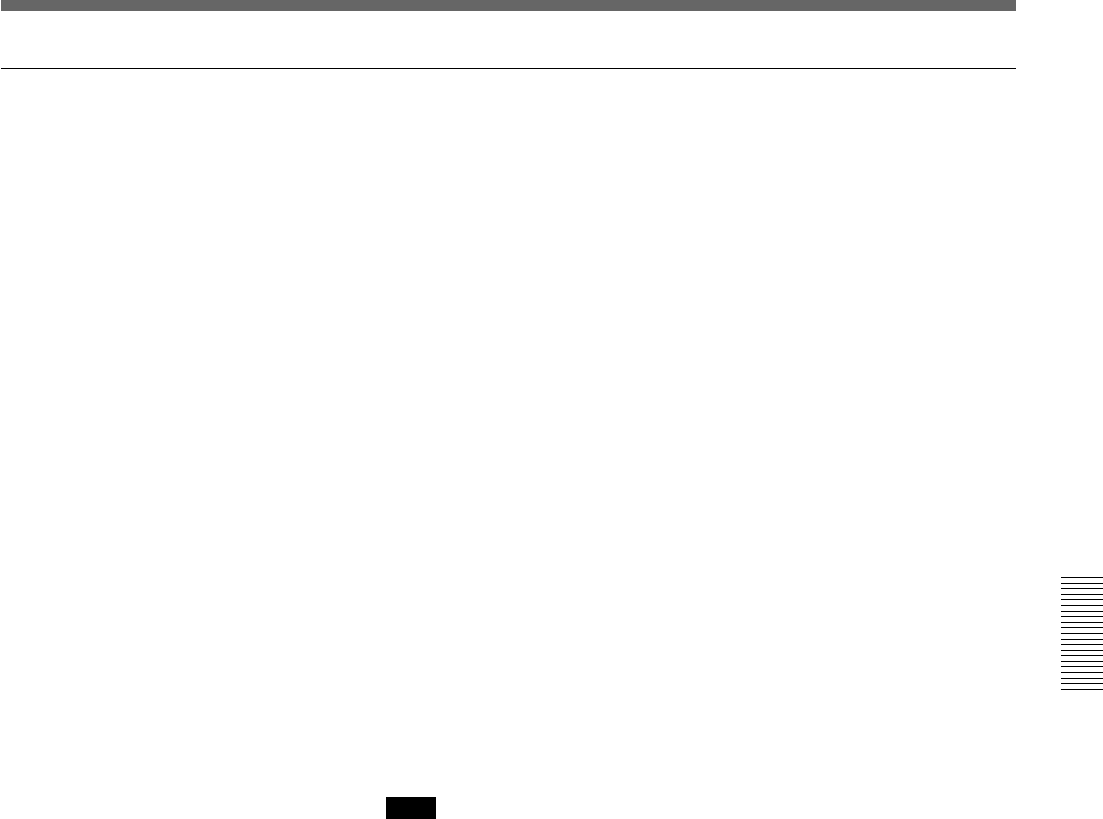
Chapter 4 Advanced Operations
Chapter 4 Advanced Operations 4-17
Copying a key frame
You can use the temporary assignment function to copy data from one key
frame to another.
Use the following procedure.
1 Recall the user program effect you want to copy from, and press the
EDIT button, turning it on.
For details see “To recall a user program effect” (page 4-12).
2 Press the UP or DOWN button in the pattern/numeric keypad until the
number of the key frame you want to copy from appears in the EDIT
display window.
3 Display page 3/3 of the menu.
4 Hold down the F1(CpTo+) button, and press a numeric button in the
pattern/numeric keypad.
The indication for the selected number in the menu changes from “–”
to “*”, and this saves the key frame temporarily.
5 Press the EDIT button, turning it off, and exit user program edit mode.
6 Recall the user program effect to which you want to copy, and press
the EDIT button, turning it on.
Note
The copy destination must be a user program effect of the same type
(linear or nonlinear) as the copy source.
7 Press the UP or DOWN button in the pattern/numeric keypad, until the
number of the key frame you want to copy to appears in the EDIT
display window.
8 In page 3/3 of the menu, hold down the F2(CpFrm+) button, and press
the numeric button in which you saved the key frame in step 4.
9 Press the ENTER button.
This copies the key frame data to the destination.
10When the copy is completed, press the EDIT button, turning it off.