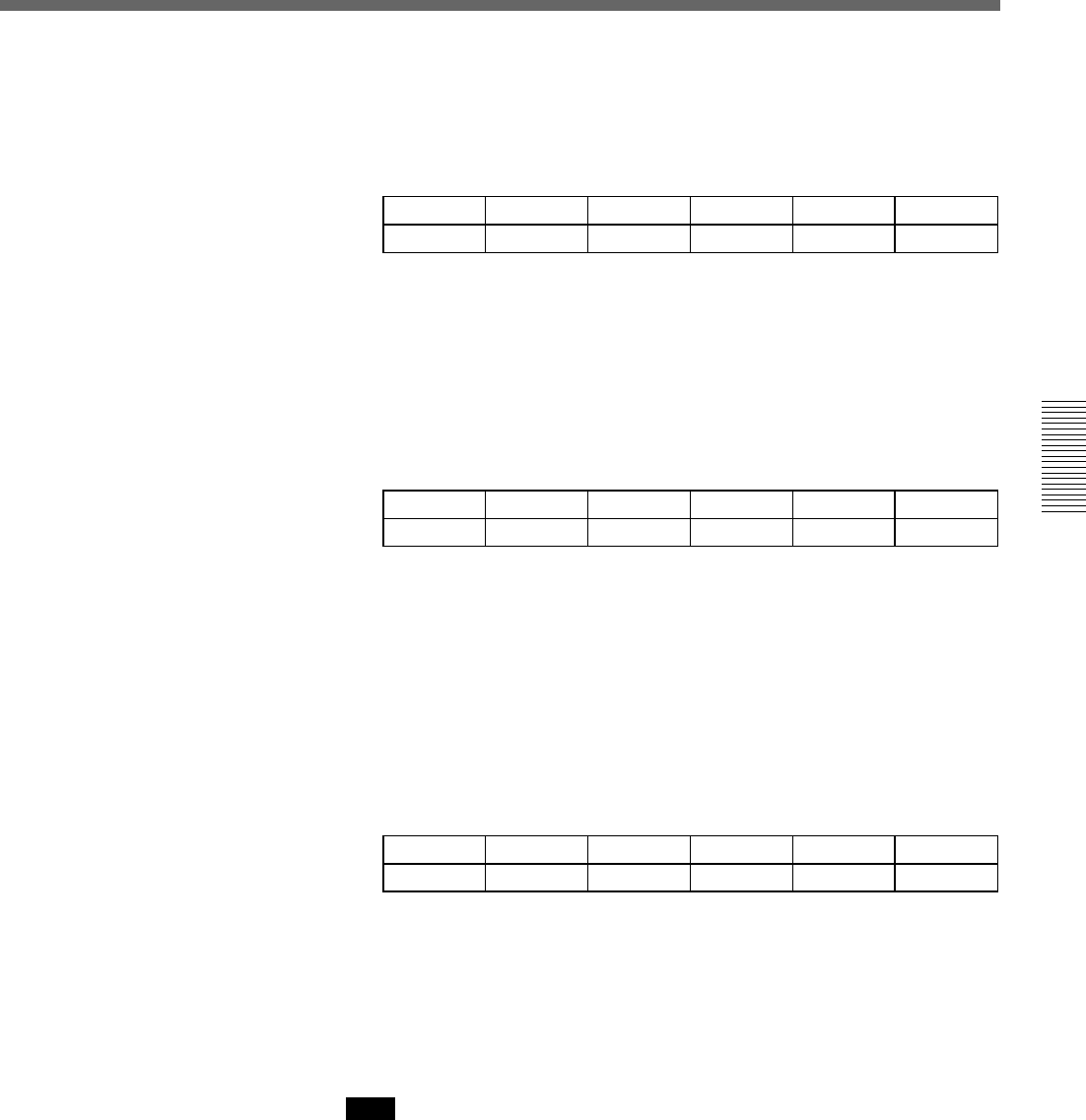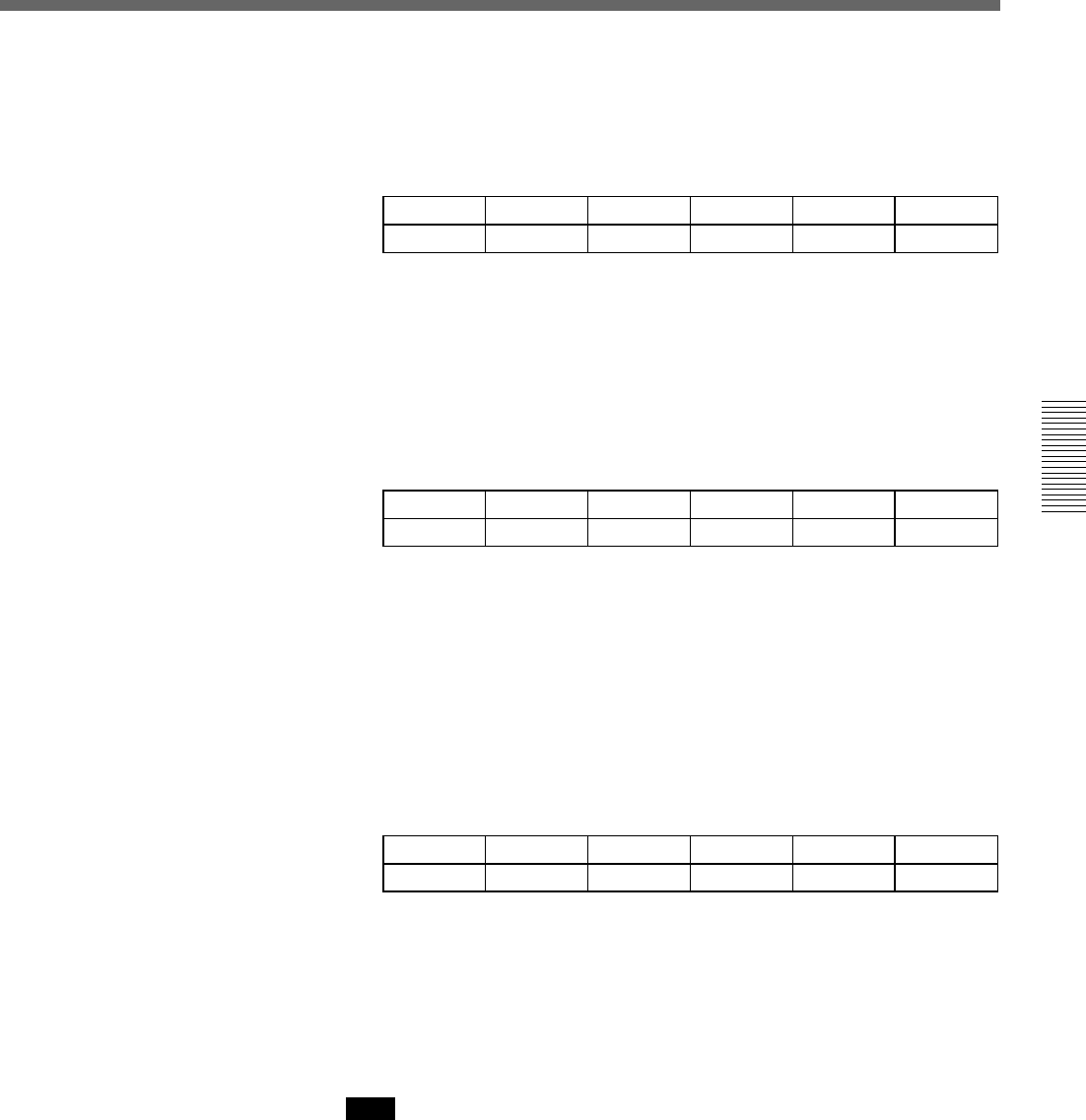
Chapter 3 Basic Operation
Chapter 3 Basic Operation 3-27
To blur the image boundary
Use the following procedure.
1 Press the SOFT button in the EDGE section, turning it on, and display
page 1 of the EDGE menu.
EDGE
1/2
Border
0-100
Soft
0-100
BvlWid
–100-100
BVLTYP
01-20
BvlInt
0-100
PAGE F1 F2 F3 F4 F5
2 Turn the F2(Soft) knob, to set the degree of boundary blurring.
To apply a beveled edge to the image boundary
Use the following procedure.
1 Press the BEVELD EDGE button in the EDGE section, turning it on,
and display page 1 of the EDGE menu.
EDGE
1/2
Border
0-100
Soft
0-100
BvlWid
–100-100
BVLTYP
01-20
BvlInt
0-100
PAGE F1 F2 F3 F4 F5
2 Turn knobs F3(BvlWid), F4(BVLTYP), and F5(BvlInt) to set the
width, type, and contrast of the beveled edge.
To remove unwanted portions of the image
Use the following procedure.
1 Press any one of the BORDER, SOFT, and BEVELD EDGE buttons,
turning it on, and display page 2 of the EDGE menu. (Press the PAGE
button to change the page.)
EDGE
2/2
CROP
AUTO
Left
–400-400
Right
–400-400
Top
–300-300
Bottom
–300-300
PAGE F1 F2 F3 F4 F5
2 To adjust the image boundary manually, press the F1(CROP) button to
select “MANUAL”.
3 Turn the F2(Left), F3(Right), F4(Top), F5(Bottom) knobs, to adjust the
four sides of the image boundary.
Note
If in step 2 you set F1(CROP) to “AUTO”, the automatic adjustment for
the particular effect pattern is carried out. Selecting “OFF” disables the
cropping.
When effect parameters are already adjusted
When parameters of a border, soft edge, beveled edge, or crop effect are
already adjusted, simply pressing any one of the BORDER, SOFT, and
BEVELD EDGE buttons in the EDGE section to turn it on allows you to
apply the selected effects to the effect pattern.