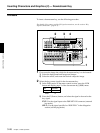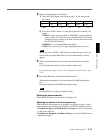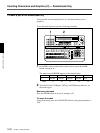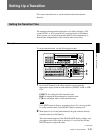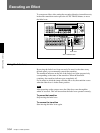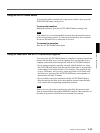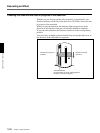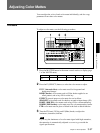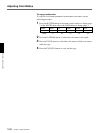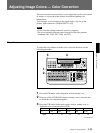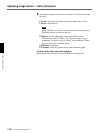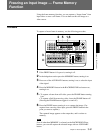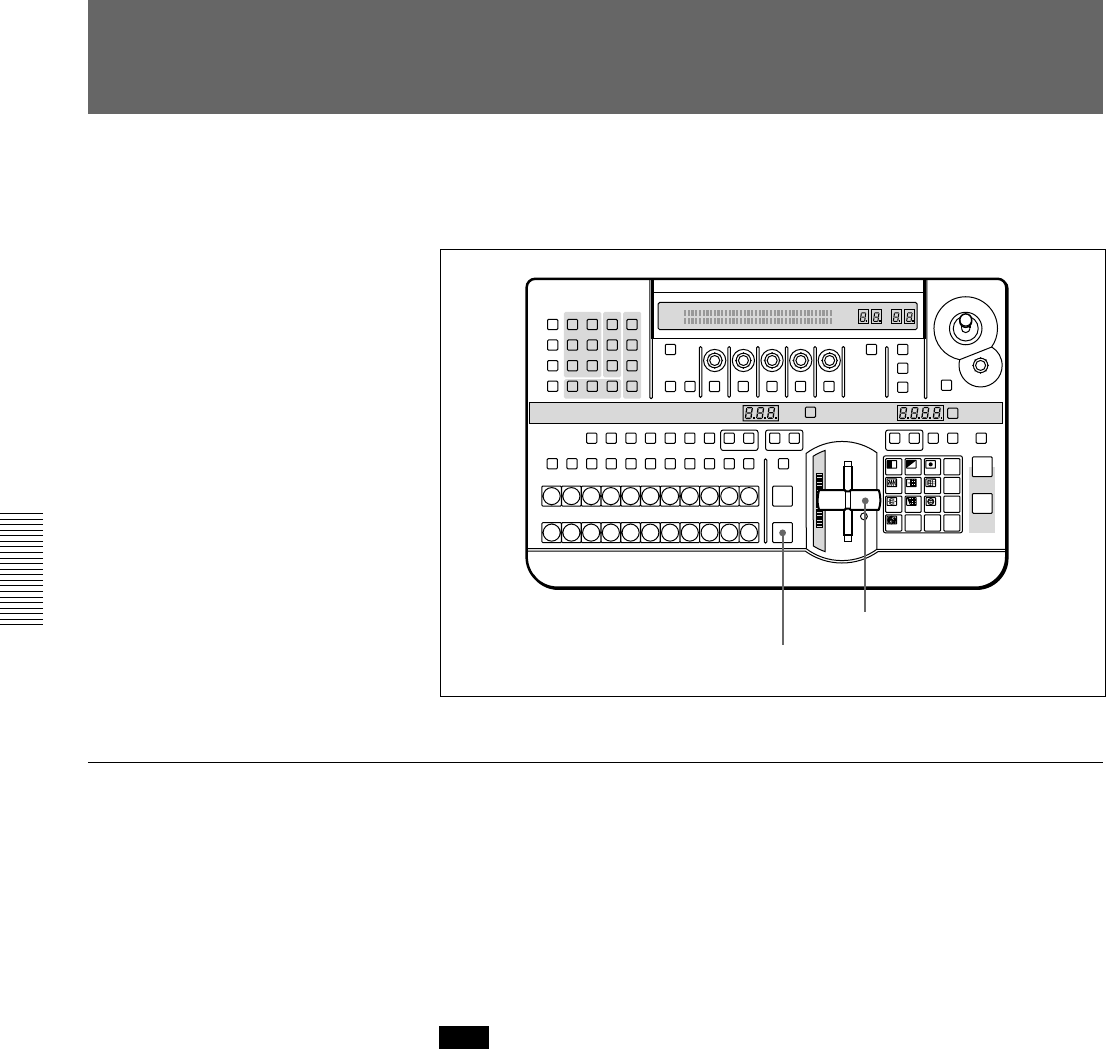
Chapter 3 Basic Operation
3-54 Chapter 3 Basic Operation
To execute an effect, after setting the execution direction (normal/reverse),
in the effect transition section press the AUTO TRANS button, or move
the fader lever.
Using the fader lever
By moving the fader lever from one end of its travel to the other at any
desired speed, you can manually control the transition.
The transition indicator on the left of the fader lever lights progressively
corresponding to the status of the transition. When the transition
completes, the transition indicator goes completely off.
For an effect in which the image switches like a cut, the transition occurs
when the fader lever is in the center position.
Note
After powering on the system, move the fader lever once through the
whole of its travel. This will ensure that the fader lever operates correctly.
To pause the transition
Stop moving the fader lever.
To resume the transition
Start moving the fader lever again.
Executing an Effect
LAST X
INS
RST
TITLE
12
EDITOR LUM LUM LUM
DSK EDGE
TRAIL
SHADOW
GPI CRK CRK BORDER BEVELD
EDGE
SET UP MASK MASK MASK SOFT
SHIFT CCR LIGHTING BORDERMATTES
LOCATION
LEARNEDIT
RECALL
HOLD
INPUT
INITIAL
PATTERN
ADJ
PAGE
F1 F2 F3 F4 F5
USER PGM
STATUS EDIT
SNAP SHOT
SET
PATTERN NUMBER
EFFECT
DSK
FTB
SET
TRANS RATE
789
456
123
0
DOWN UP
ENTER
FADE
TO
BLACK
P IN P
DSK
DEL
N/R REV DSK PVWDIRECT
RECALL
DIRECT
PATTERN
CCR TITLE 1
SOURCE
TITLE 2
SOURCE
DSK
FILL
SUPER BGFRGD 2 MEMORY FRAME FREEZ MIX EFFECT
BACKGROUND
BLACK MEMORY INT
VIDEO
TITLE
12345678
CUT
AUTO
TRANS
AUXILIARY
BLACK
MEMORY
INT
VIDEO
12345678
FOREGROUND
BLACK
MEMORY
INT
VIDEO
12345678
PATTERN/KEY PAD
AUTO TRANS button
Fader lever