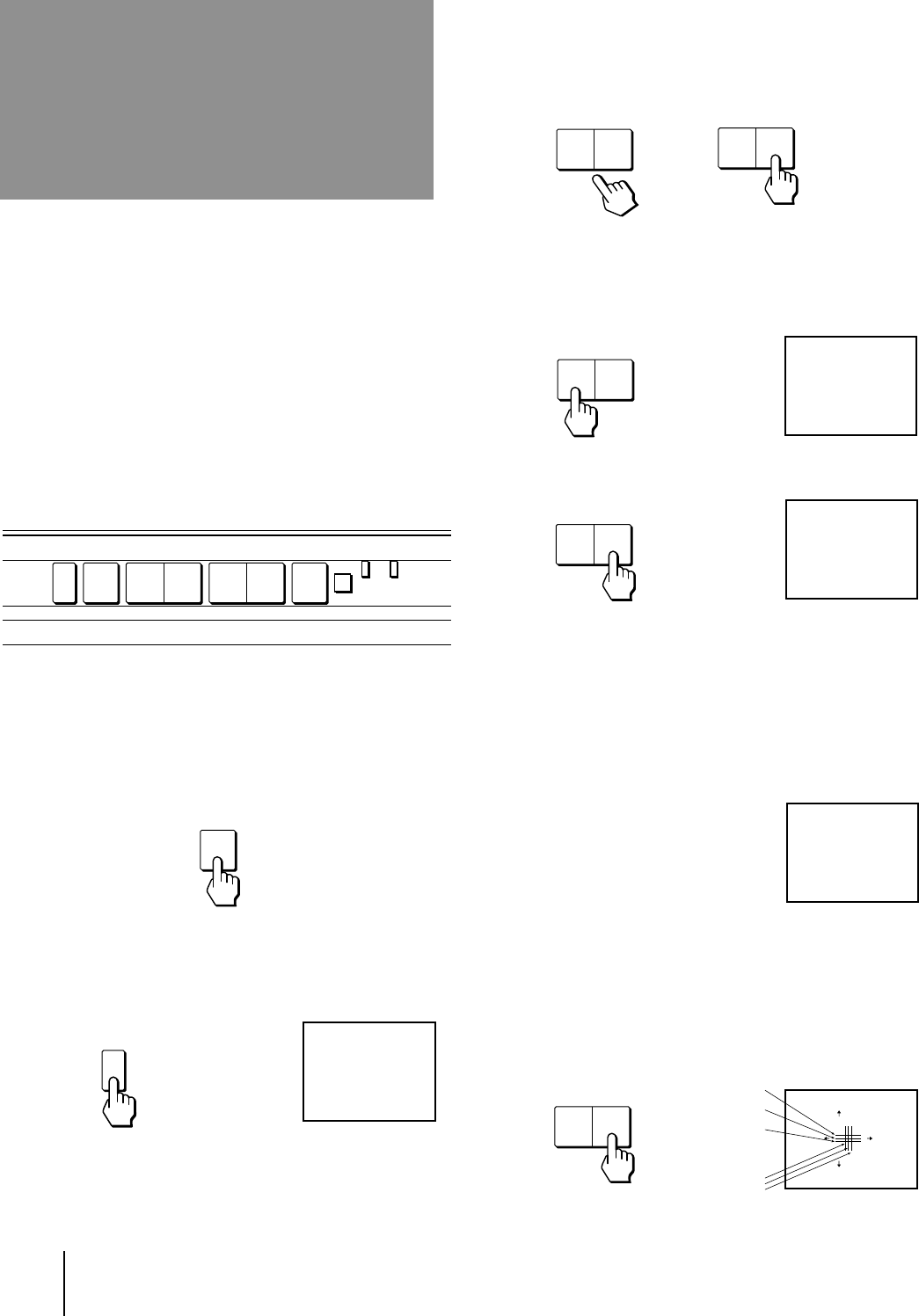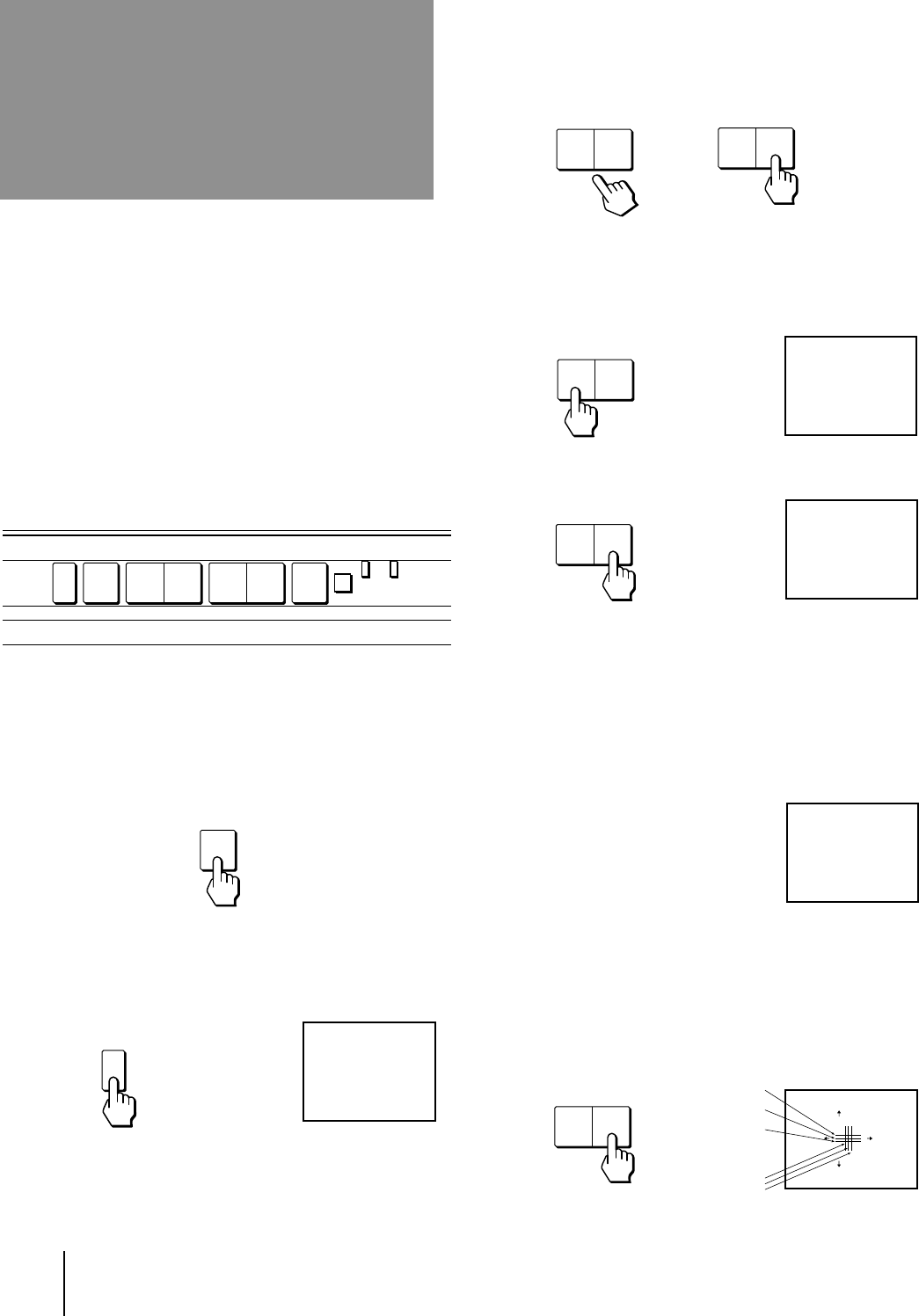
14
-EN
Getting Started
RED
[]
:
TV/VIDEO
E
[]
:
SET UP
CONVERGENCE
:
RED
[]
CH
+
[]
CH
–
[]
VOL
+[]
VOL
–
/ BLUE
xit
YES
[]
:
CH
+
NO
[]
:
CH
–
CONTINUE TO
CONVERGENCE?
AUTO PROGRAM
YES
[]
:
CH
+
NO
[]
:
CH
–
CONTI NUE TO
AUTO PROGRAM?
– VOLUME +
– VOLUME +
– CHANNEL +
SETUP
[
CH
]
+
[
CH
]
–
ENGLISH :
ESPAÑOL :
AUTO SET UP :
DEMO :
[
TV/VIDEO
]
[
VOL
]
–
Press
[
SET UP
]
to exit.
FRANÇAIS :
[
VOL
]
+
POWER
3 Press CHANNEL +/– or VOLUME + to select
the on-screen menu language.
If you prefer Spanish or French to English, you can
change the on-screen menu language.
All of the menus will be set to the factory preset
condition in the selected language.
4 Press VOLUME – to start AUTO SET UP.
5 Press CHANNEL + to preset channels.
“AUTO PROGRAM” appears on the screen and the
TV starts scanning and presetting channels
automatically. When all the receivable channels are
stored, “AUTO PROGRAM” disappears and the
following menu appears. If the projection TV
receives cable TV channels, CABLE is set to ON
automatically.
To exit AUTO PROGRAM
Press any button.
6 Adjust convergence.
(1) Press CHANNEL +.
The CONVERGENCE adjustment screen
appears.
Before you start using AUTO SET UP, be sure to
connect the antenna or cable to the projection
TV (see page 6).
1 Press POWER to turn the projection TV on.
2 Press SETUP on the front of the projection
TV.
AUTO SET UP screen appears.
SETUP
TV/VIDEO – VOLUME + – CHANNEL + POWER
STEREO STAND BY
TIMER/
Step 4: Setting up
the projection TV
automatically
(AUTO SET UP)
You can set up your projection TV easily by using the
AUTO SET UP feature. It presets all the receivable
channels, adjusts the convergence and changes the on-
screen menu language. To set up the projection TV
manually, see “Adjusting convergence” (page 16),
“Setting cable TV on or off” (page 17), “Presetting
channels” (page 18) and “Changing the menu
language” (page 18).
If the projection TV is set to a video input, you cannot
perform AUTO SET UP. Press TV/VIDEO so that a
channel number appears.
(Front of projection TV)
or
R
G
B
B
G
R
R=Red
G=Green
B=Blue