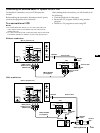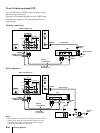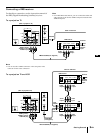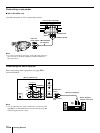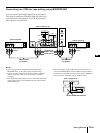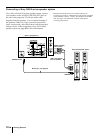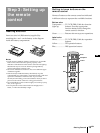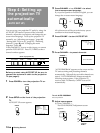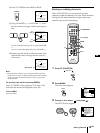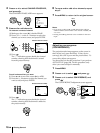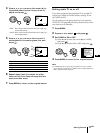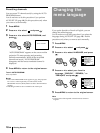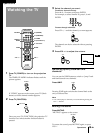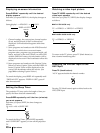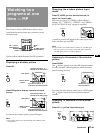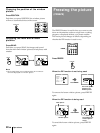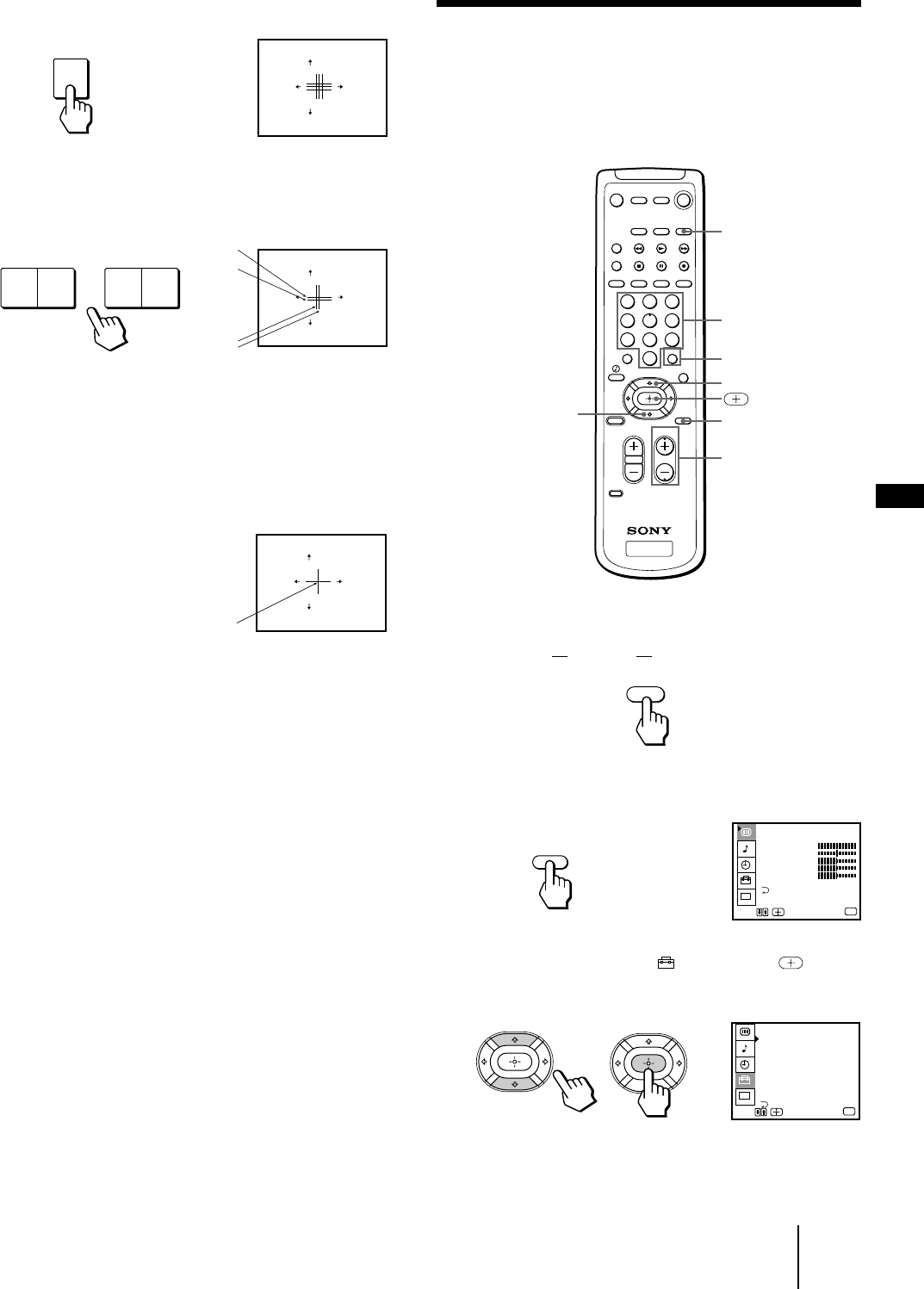
15
-EN
Getting Started
EN
SET UP
CHANNEL ERASE/ADD
CHANNEL CAPTION
CHANNEL BLOCK
FAVORITE CHANNEL
CABLE : ON
AUTO PROGRAM
CONVERGENCE
MENU
VIDEO LABEL
LANGUAGE : ENGLISH
CC
Use
Exit
MENU
VIDEO
PICTURE
HUE
COLOR
BRIGHTNESS
SHARPNESS
Use
Exit
MENU
TRINITONE : HIGH
MENU
MODE : STANDARD
CC
MENU
FUNCTION
TV
1 2 3
4 5 6
7 8
0
9
RED
[]
:
TV/VIDEO
E
[]
:
SET UP
CONVERGENCE
:
BLUE
[]
CH
+
[]
CH
–
[]
VOL
+[]
VOL
–
/ BLUE
xit
– VOLUME + – CHANNEL +
RED
[]
:
TV/VIDEO
E
[]
:
SET UP
CONVERGENCE
:
RED
[]
CH
+
[]
CH
–
[]
VOL
+[]
VOL
–
/ BLUE
xit
RED
[]
:
TV/VIDEO
E
[]
:
SET UP
CONVERGENCE
:
RED
[]
CH
+
[]
CH
–
[]
VOL
+[]
VOL
–
/ BLUE
xit
TV/VIDEO
1 Press TV (FUNCTION).
2 Press MENU.
The main menu appears.
3 Press V or v to select , and press .
The SET UP menu appears.
(2) Press TV/VIDEO to select RED or BLUE.
(3) Using CHANNEL +/– or VOLUME +/–, move
the line until it converges with the center green
line.
To move horizontal line up/down, press CHANNEL
+/–.
To move vertical line right/left, press VOLUME +/–.
(4) Repeat steps (2) and (3) to adjust the other lines
until all three lines converge and are seen as a
white cross.
Note
• Using the AUX connector, press TV (black button) first and
make sure that “AUX” is displayed beside the channel number
on the screen. Then follow the steps 2 to 6 above to perform
AUTO SET UP.
To preview the main functions (DEMO)
Press TV/VIDEO on the projection TV in step 4. The
functions and menus are displayed one by one.
To exit DEMO
Press any button.
B
G+R
B
G+R
White cross
Erasing or adding channels
After AUTO SET UP, you can erase unnecessary
channels or add the channels you want. Preset channels
during the day rather than late at night, when some
channels may not be broadcasting.
TV (FUNCTION)
0 – 9 buttons
>
ENTER
CH +/–
MENU
.