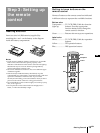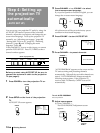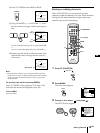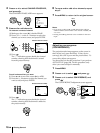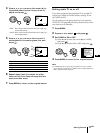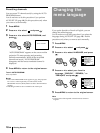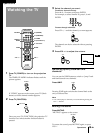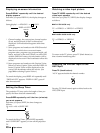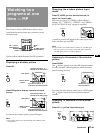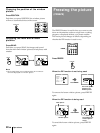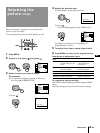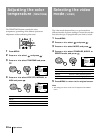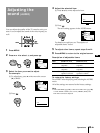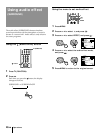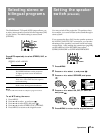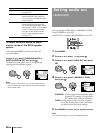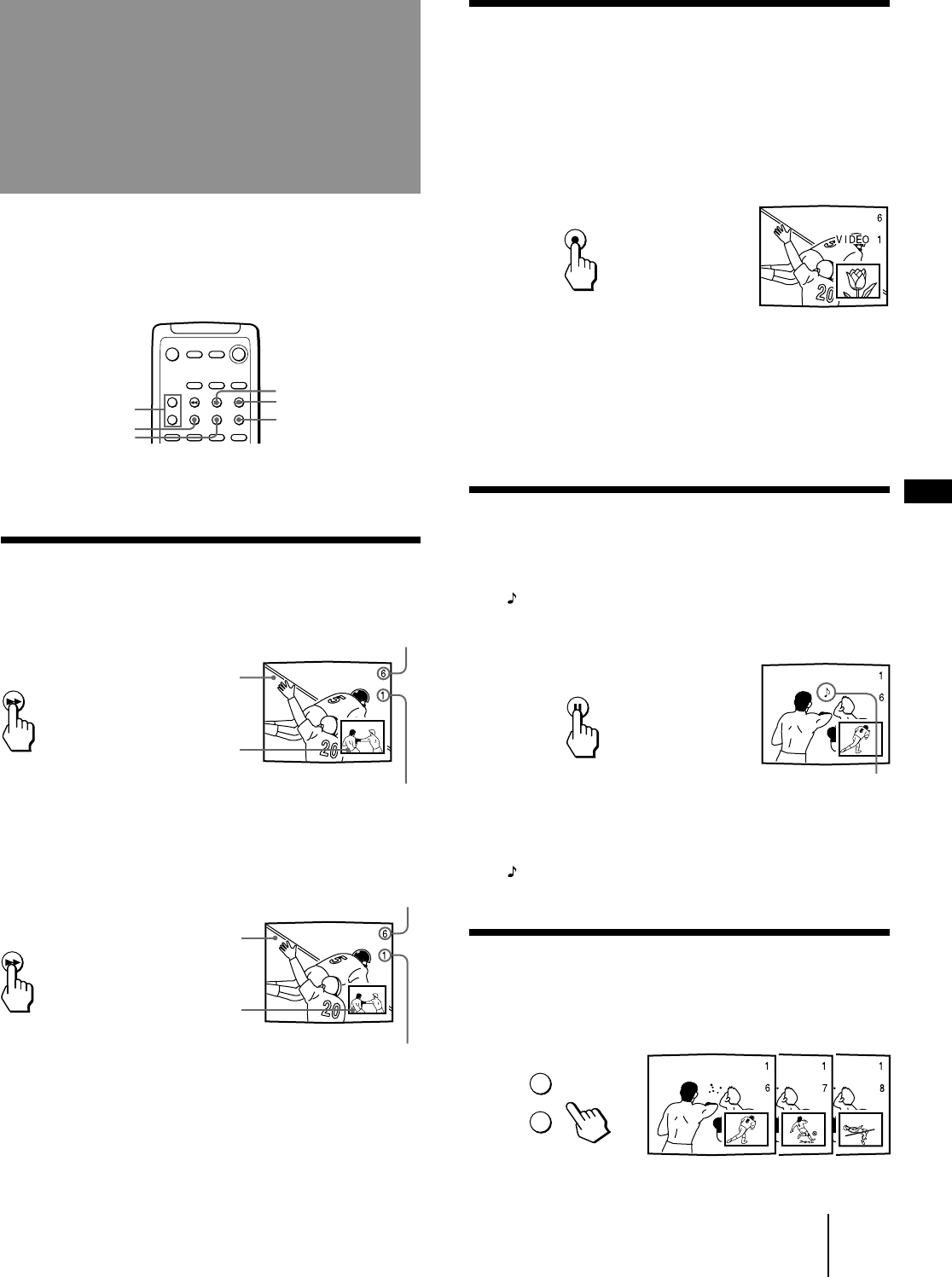
21
-EN
Operations
EN
Changing the window picture input
mode
Press TV/VIDEO (yellow labelled button) to
select the input mode.
Each time you press TV/VIDEO (yellow labelled
button), “TV,” “VIDEO 1,” “VIDEO 2,” and “VIDEO 3
(for KP-41T35/46C36 only)” appear in sequence.
A window picture will appear in the same input mode
as the last time you used PIP.
Note
• If you connect your VCR without a cable box, your PIP input
source is a VCR. If you connect your VCR with a cable box,
your PIP input source is a VCR or cable box.
Listening to the sound of the window
picture
Press AUDIO.
The display appears next to the PIP channel number
for a few seconds, indicating that the window picture
sound is being received.
The Picture-in-Picture (PIP) feature allows you to
watch both the main picture and a window picture
simultaneously.
Use the yellow labelled buttons for PIP operations.
Displaying a window picture
Press PIP.
Press PIP again to display a smaller window
picture.
To remove the window picture, press PIP again.
Note
• The window picture may be affected by the condition of the
main picture.
CH
–
+
TV/VTR
AUDIO
TV/VIDEO
PIP
PIP
Watching two
programs at one
time — PIP
To restore the main picture sound, press AUDIO again.
The display moves to the main picture channel
number.
Changing TV channels in the window
picture
Press CH +/– (yellow labelled button).
POSITION
AUDIO
SWAP
PIP
TV/VIDEO (yellow
labelled button)
CH +/– (yellow
labelled button)
Input-source mode or TV
channel for the window picture
Main picture
Window picture
(1/9 size)
Input-source mode or TV
channel for the main picture
Window picture
(1/16 size)
Main picture
The sound of the window
picture is received.
Input-source mode or TV
channel for the window picture
Input-source mode or TV
channel for the main picture