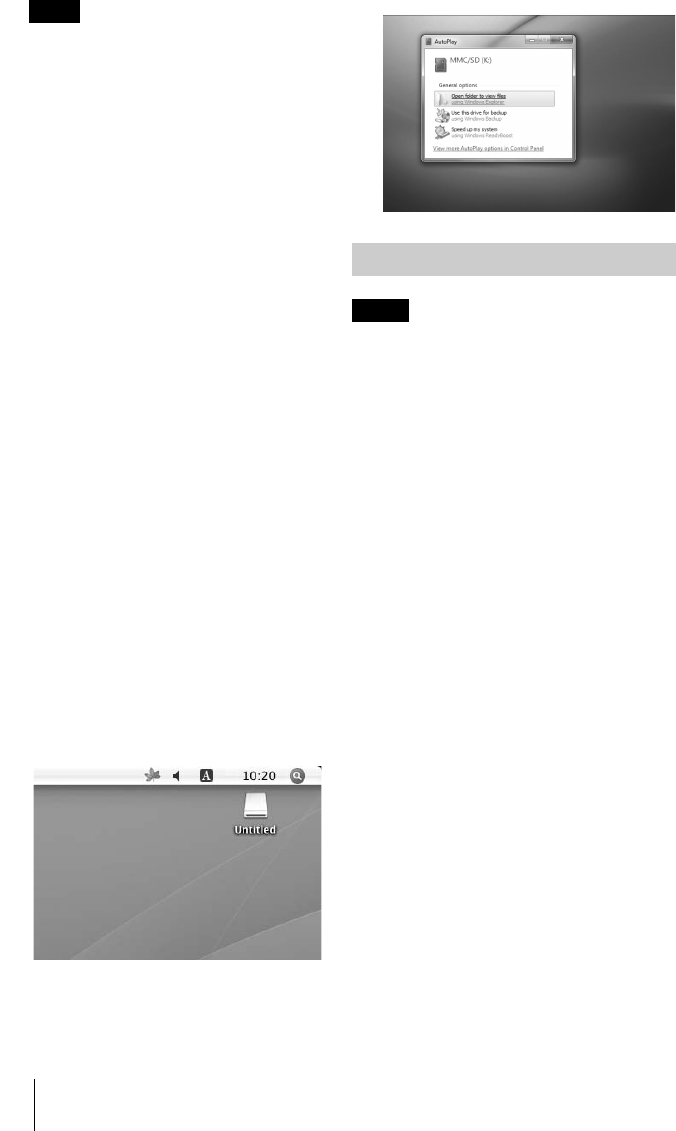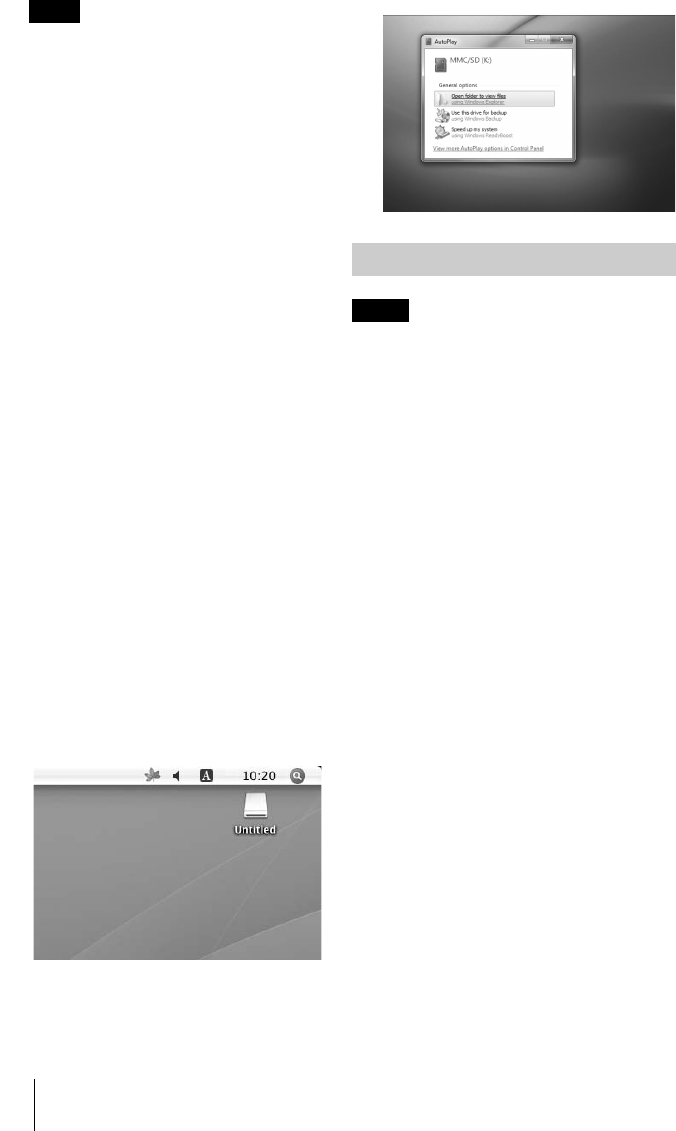
G:\SONY PD\Data 2010\Sony PD_O1 model\MRW-EA7 mod-
el\JC092009_4262026211-MRW-EA7_GB(EU)\4262026211\01GB04C01-J.fm
masterpage:Left
MRW-EA7
3-218-810-23 (1)
10
Notes
• Use the removable disk icon for the memory
card you are using.
• It may take a while for the removable disk
icons to appear.
• If the removable disk icons do not appear,
follow the steps under “Disconnecting the
Reader/Writer From the Computer” in the
Operating Instructions (this manual) to
disconnect the reader/writer, and then wait
at least 5 seconds before reconnecting it.
If the [Safely Remove Hardware] icon
mentioned in step 1 of “Disconnecting the
Reader/Writer From the Computer” is not
displayed, skip the rest of the procedure and
immediately disconnect the reader/writer.
• Depending on your operating system and
the type of memory card you are using, the
reader/writer drives may be recognized as
“Local Disks” instead of “Removable
Disks,” but this will not affect their
operation.
x For Windows 7 and Macintosh
1 Insert a memory card into the
corresponding slot.
The removable disk icon appears on the
desktop.
When a volume label is assigned to the
memory card, the volume label will be
displayed together with the removable
disk icon.
2 Use the removable disk icon to
read or write data on the memory
card.
x For Macintosh
x For Windows 7
Note
• Do not remove a memory card while the access
indicator is blinking. Doing so many cause
damage to the data stored on the memory card.
• Be sure to follow the steps described below.
Sony accepts no responsibility for any damage or
loss that results from removing a memory card
without following the procedure described
below.
x For Windows other than Windows 7
1 Make sure the access indicator
is not blinking.
2 Open [My Computer].
3 Right-click the removable disk
icon, and select [Eject].
4 Pull the memory card straight
out.
x For Windows 7
1 Click the Start Button.
2 Click [Devices and Printers].
3 Right click [USB2.0 Card R/W]
drive icon.
4 Go to [Eject] with selection
option.
5 Pull the memory card straight
out.
Removing a Memory Card
01GB01COV.book Page 10 Friday, July 23, 2010 5:21 PM