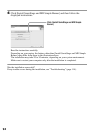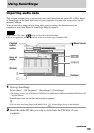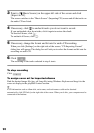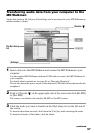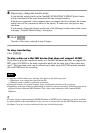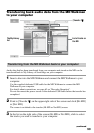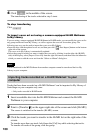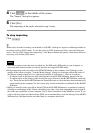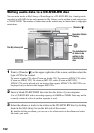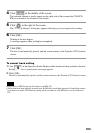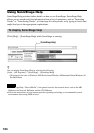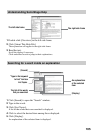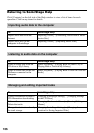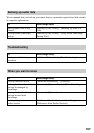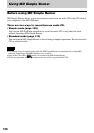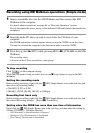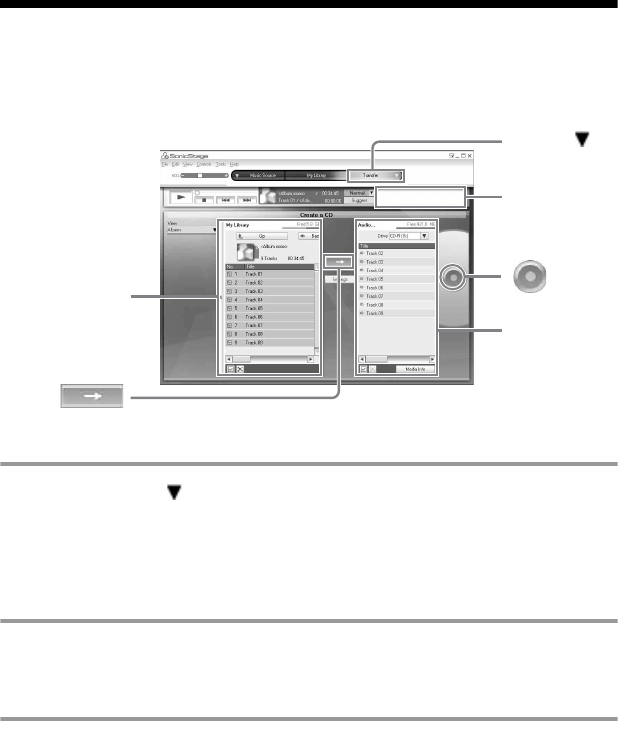
102
Writing audio data to a CD-R/CD-RW disc
You can write tracks in My Library of SonicStage to a CD-R/CD-RW disc. Analog tracks
recorded on a Hi-MD device and imported to My Library can be written to and enjoyed on
a CD-R/CD-RW. The number of times data can be written may be limited due to copyright
restrictions.
1 Point to [Transfer ] on the upper-right side of the screen, and then select the
type of CD to be created.
To create an audio CD, select [Create an Audio CD]. To create an ATRAC CD, select
[Create an ATRAC CD]. To create an MP3 CD, select [Create an MP3 CD].
ATRAC CDs can be played only on devices that support ATRAC CDs. MP3 CDs can
be played only on devices that support MP3 CDs.
2 Insert a blank CD-R/CD-RW disc into the disc drive of your computer.
Use a CD-R/CD-RW with a recording capacity of 650MB or 700MB. Data may not be
correctly written if a disc of another capacity is used.
3 Select the albums or tracks to be written to the CD-R/CD-RW disc by clicking
them in the My Library list on the left side of the screen
.
By double-clicking an album, you can see a list of the tracks on the album and select
the tracks you want.
The My Library list
[Transfer ]
The tentative list
of items to be
written to the
CD-R/CD-RW
disc
Operation Status
Display