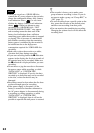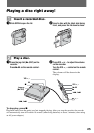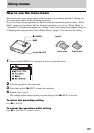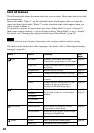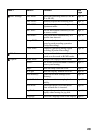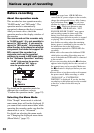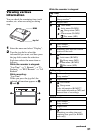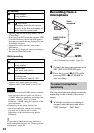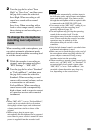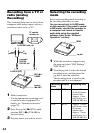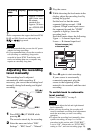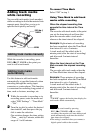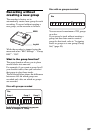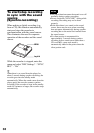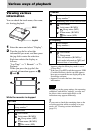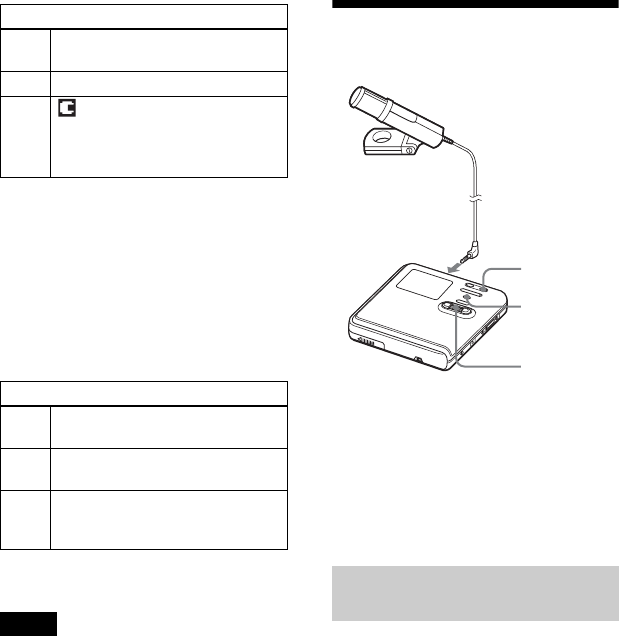
32
1)
Appears when the Main play mode is set to
“Group Play”.
2)
If the case of an MP3 track that supports VBR
(Variable Bit Rate), the bit rate that appears
here may not match the one displayed by the
SonicStage software.
3)
Appears for tracks that have time stamp
information.
4)
The title that is displayed varies according to
the selected Main play mode.
While recording
•
When a disc used in Hi-MD mode is inserted
in the recorder, the free space will show as
“2.0MB” when the remaining recording time
becomes “–00:00”. This is a system
limitation, “2.0MB” being the capacity of the
reserve domain.
• Depending on the group settings, the
operating conditions, and the disc settings,
you may not be able to select certain
indications or the indications may appear
differently.
z
If you want to check the playing position or
track name while playing, see “Viewing various
information” (page 39).
Recording from a
microphone
1 Connect the stereo microphone to the
MIC (PLUG IN POWER) jack.
2 Press the jog dial (N/ENT) while
pressing REC(+N)/T MARK to
start recording.
You can select the microphone sensitivity
depending on the volume of the sound
source.
1 While the recorder is recording or
stopped, enter the menu and select
“REC Settings” - “MIC Sens”.
All Remain
A Track number
Group number
1)
B Elapsed time
C Disc name
4)
Remaining time after the current
location on the disc and number of
tracks after the current track
Lap Time
A Track number
Group number
1)
1)
Appears only during group recording
B Elapsed time
Time mark indication
2)
2)
Appears when “Time Mark” is set to “On”.
C Type of recording and remaining
recording time
Recording level meter (L • R)
Notes
To select microphone
sensitivity
To MIC (PLUG IN
POWER)
Stereo
microphone*
REC(+N)/
T MARK
∗ See “Optional accessories” (page 70).
MENU
Jog dial
(N/ENT)