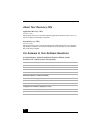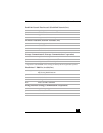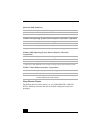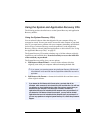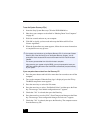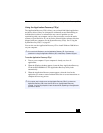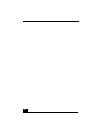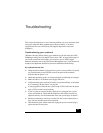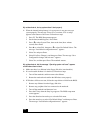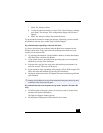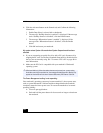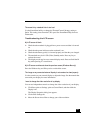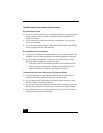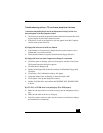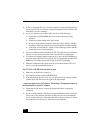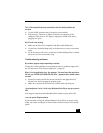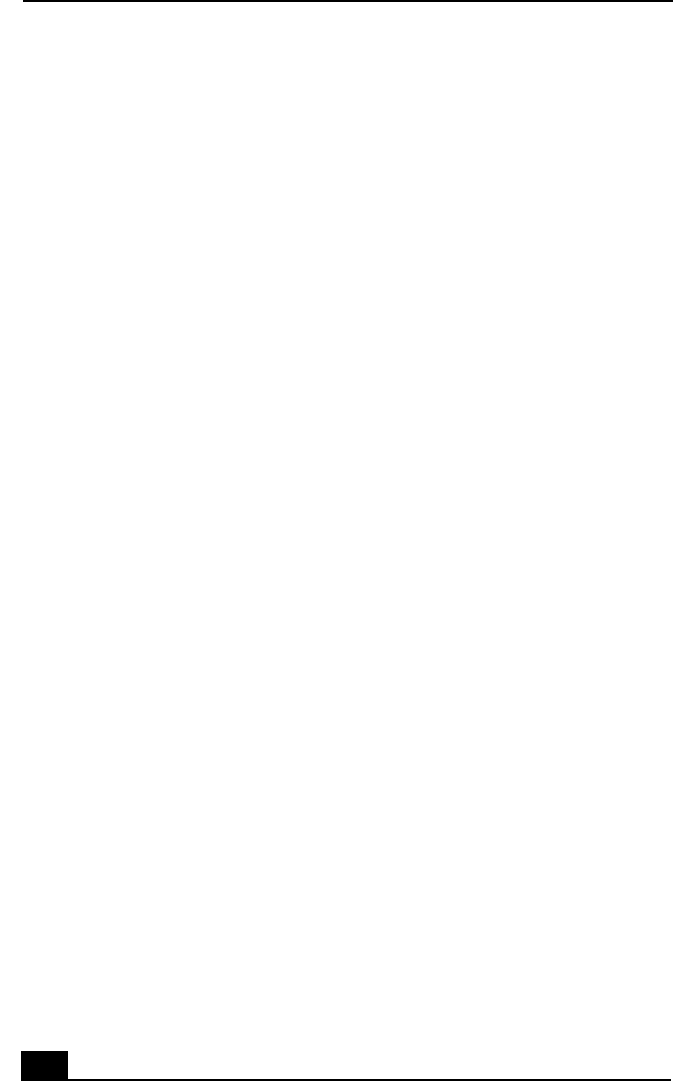
VAIO Notebook User Guide
100
My notebook starts, but my system doesn’t start properly
❑
When the internal backup battery is low on power, it may not start your
system properly. The message “Press <F1> to resume, <F2> to setup”
appears at the bottom of the screen. Follow these steps:
1 Press F2. The BIOS Setup menu appears.
2 Set the date (month/day/year). Press Enter.
3 Press to select System Time, then set the time (hour: minute:
second). Press Enter.
4Press
to select Exit, then press to select Get Default Values. The
message “Load default configuration now?” appears.
5 Select Yes and press Enter.
6 Select Exit (Save Changes), and then press Enter. The message “Save
Configuration changes and exit now?” appears.
7 Select Yes, and then press Enter. The notebook restarts.
My notebook starts, but the message “Operating system not found” appears
and Windows does not start
❑
Make sure there is no diskette in the floppy disk drive (non-bootable).
❑
If a non-bootable diskette is in the drive, follow these steps:
1 Turn off the notebook, and then remove the diskette.
2 Restart the notebook and confirm that Windows starts properly.
❑
If Windows still does not start, follow the steps below to initialize the BIOS:
1 Remove any diskette from the floppy disk drive.
2 Remove any peripheral devices connected to the notebook.
3 Turn off the notebook and then turn it on.
4 Press the F2 key when the Sony logo appears. The BIOS setup menu
screen appears.
5 Press the directional arrow keys to select the Exit menu.
6 Press the arrow keys to select “Get Default Values” and then press Enter.
The message “Load default configuration now?” appears.
Ð
Î
Ð