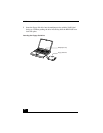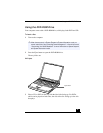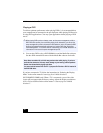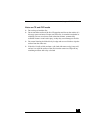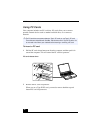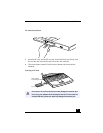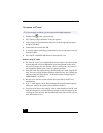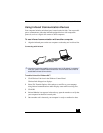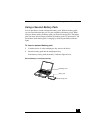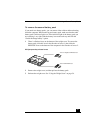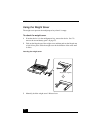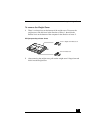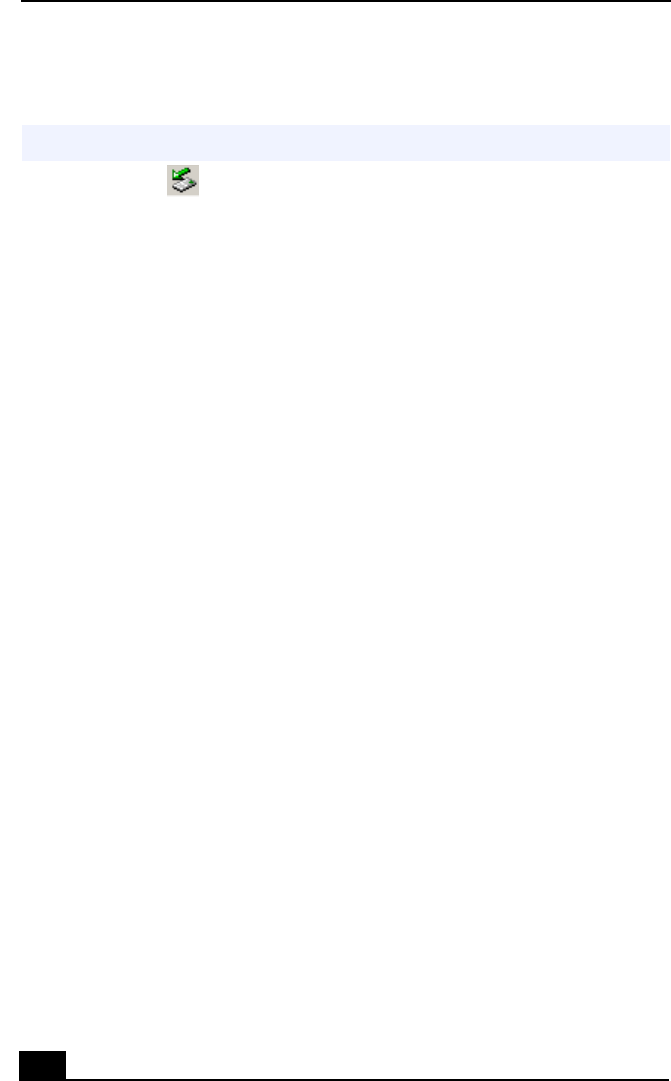
VAIO Notebook User Guide
48
To remove a PC card
1
Double-click in the system task tray.
2
The “Unplug or Eject hardware” dialog box appears.
3
In the Unplug or Eject Hardware dialog box, select the appropriate option,
and then click Stop.
4
Confirm the device and click OK.
5
A message appears informing you that the device can now be safely removed
from the system.
6
Press the PC card RELEASE button to remove the PC card.
Notes on using PC cards
❑
For some PC cards, if you alternate between normal power operation and the
System Suspend or System Hibernation power-management modes while
the card is inserted, you may find that a device connected to your system is
not recognized. Reboot your system to correct the problem.
❑
Some PC cards may require that you disable idle devices when using the PC
card. You can use Sony Notebook Setup to disable devices. See “Displaying
the Sony Notebook Setup Screen” in the online manual
“Customizing Your
VAIO® Notebook”
for details.
❑
Be sure to use the most recent software driver provided by the PC card
manufacturer.
❑
If an “!” mark appears on the Device Manager tab in the System Properties
dialog box, remove the software driver and then reinstall it.
❑
You may not be able to use some PC cards or some functions of the PC card
with this computer. If you have difficulty inserting a card, check that you are
orienting the card correctly. See the manual that came with your PC card for
more information on use.
✍
If your computer is turned off, you do not have to follow these instructions.