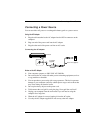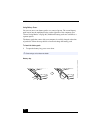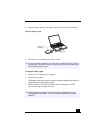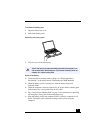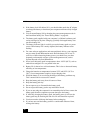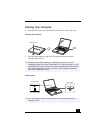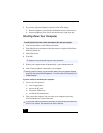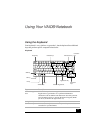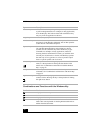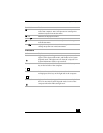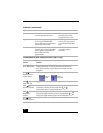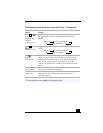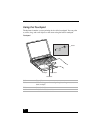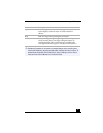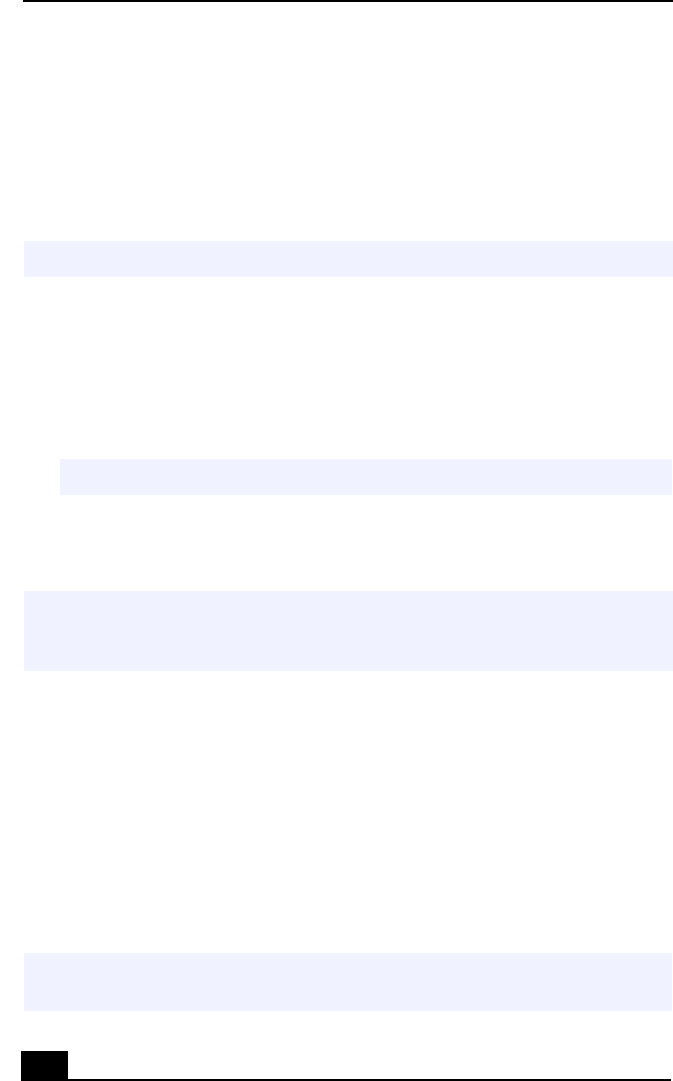
VAIO Notebook User Guide
30
3
If necessary, adjust the brightness controls for the LCD display:
❑
Decrease brightness, press Fn+F5 and then the down or left arrow key.
❑
Increase brightness, press Fn+F5 and then the up or right arrow key.
Shutting Down Your Computer
1
Click the Start button on the Windows® taskbar.
2
Click Shut Down at the bottom of the Start menu to display the Shut Down
Windows dialog box.
3
Select Shut down.
4
Click OK.
5
Wait for your computer to turn off automatically—power indicator turns off.
6
Turn off any peripherals connected to your computer.
If you are unable to shut down your computer:
1
Close or end all operations:
❑
close all applications
❑
remove the PC cards
❑
disconnect USB devices
❑
end Infrared Communication
2
Then, restart the computer. You can restart your computer by pressing
Ctrl+Alt+Delete keys (at the same time).
To avoid potential loss of data, follow these steps to shut down your computer.
✍
Respond to any prompts warning you to save documents.
✍
During a period of inactivity, you can conserve battery life by using System Suspend
mode. See “Controlling Power Management” in the online manual “Customizing Your
VAIO® Notebook” .
✍
If you are still unable to shut down the computer, you can press the power button and
hold it for four seconds. This operation may result in data loss.