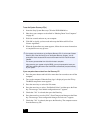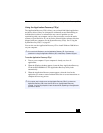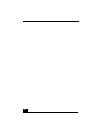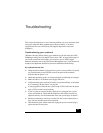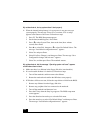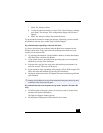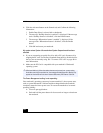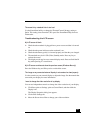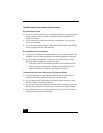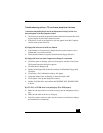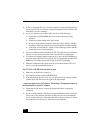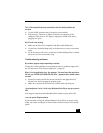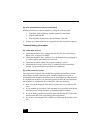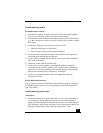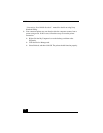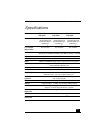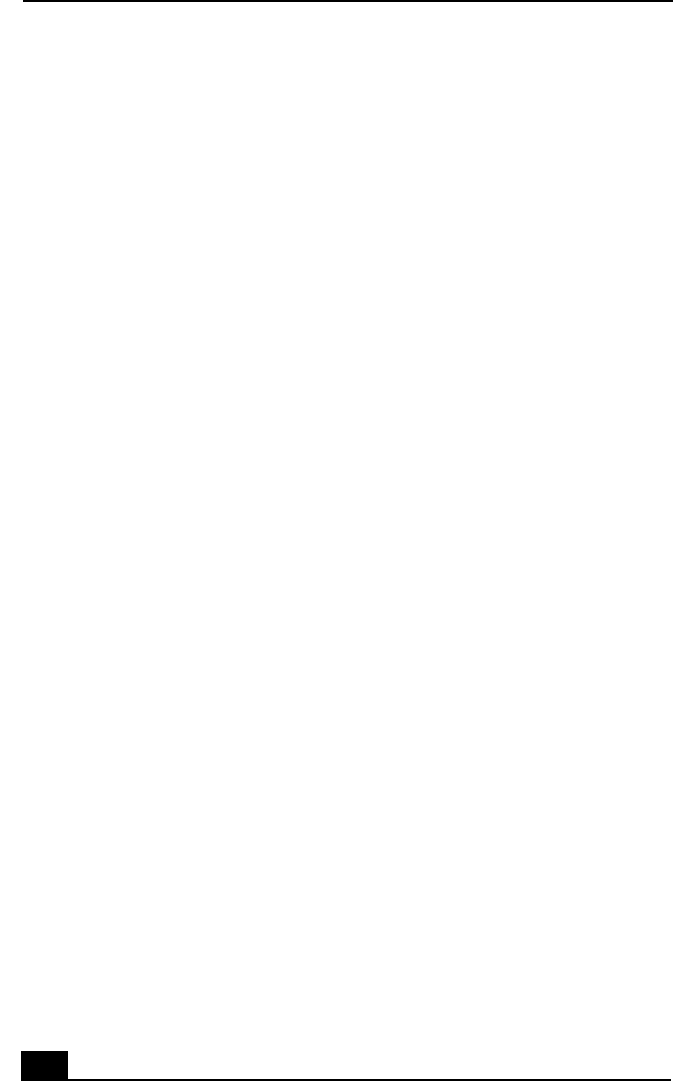
VAIO Notebook User Guide
104
Troubleshooting the mouse and touchpad
My mouse does not work
❑
If you are using an external mouse, check that the mouse is plugged into the
mouse connector. See “Connecting an External Mouse or Keyboard” on
page 66 for details.
❑
If you connected an external mouse while your notebook is on, you must
restart your notebook.
❑
If you are using an optional Sony USB mouse PCGA-UMS1, check that the
mouse is plugged into the USB connector.
My touchpad does not work properly
❑
You may have disabled the touchpad without a mouse being connected to the
notebook. You must restart the notebook to make the touchpad work again.
❑
If your touchpad is interpreting a single tap as a double-click, you must
adjust the button assignments. Follow these steps:
1 Click Start, point to Control Panel, and then click on the Mouse icon.
2 Change the button assignments in the Mouse Properties dialog box.
(One of the buttons is assigned to the double-click action.)
The pointer does not move (while using the Touchpad or Mouse)
❑
Click the Start button on the Windows taskbar, and select Shut Down to
display the Shut Down Windows dialog box, then press Enter.
❑
If you cannot turn off your notebook as described in the step above, press
Ctrl+Alt+Delete to restart the notebook.
❑
If you cannot restart your notebook as described in the step above, press and
hold the power button for more than four seconds to turn off the notebook.
❑
If the pointer does not move while playing a disc, press Ctrl+Alt+Delete to
stop playback and restart the notebook.