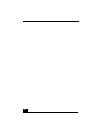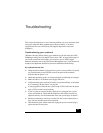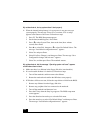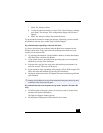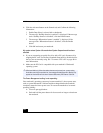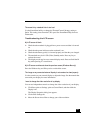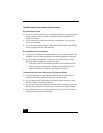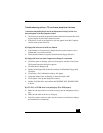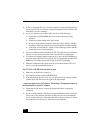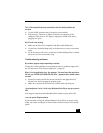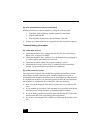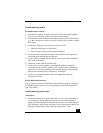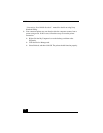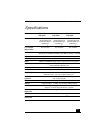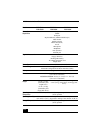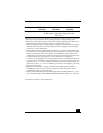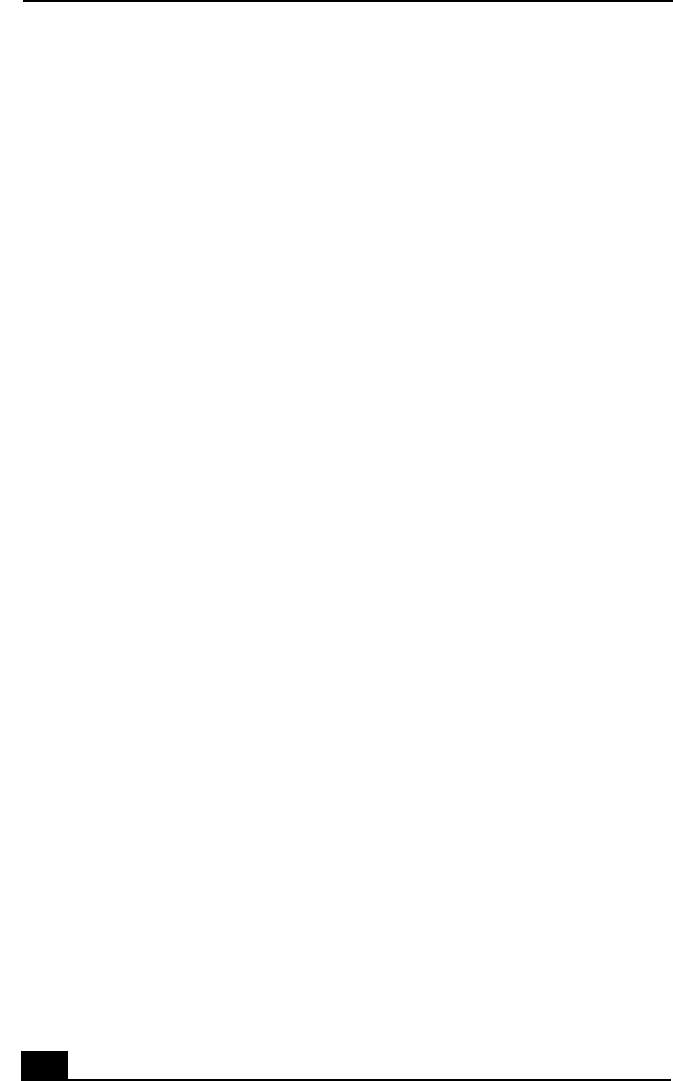
VAIO Notebook User Guide
106
❑
A dirty or damaged disc may cause the notebook to stop responding while it
tries to read the disc. If necessary, restart the notebook, remove the disc, and
then check it for dirt or damage.
❑
If you see video but can not hear audio, check all of the following:
❑
Check that your DVD-ROM drive does not have the mute setting
enabled.
❑
Check the volume setting in the audio mixer.
❑
If you are using external speakers, check the volume settings, and then
check the connections between your external speakers and the notebook.
❑
Click Start >Control Panel > System > Device Manager. Check that the
correct drivers are installed properly.
❑
Do not use adhesive labels to identify the CD. The label may come off while
the disc is in use in the optical drive and cause the drive to malfunction.
❑
If a region code warning appears when you try to use your DVD-ROM drive,
it may be that the DVD you are trying to play is incompatible with the DVD-
ROM drive. Check the region code listing on the DVD packaging.
❑
Moisture condensation may have occurred. Leave the notebook idle for at
least 1 hour with the notebook turned on.
My CD, DVD, or CD-RW drive tray does not open
❑
Make sure the notebook is turned on.
❑
Press the Eject button on the DVD-ROM drive.
❑
If the Eject button does not work, you can open the tray by inserting a sharp,
pointed object into the hole to the right of the Eject button.
I cannot use digital video (DV) devices. The message “DV equipment seems to
be disconnected or turned off” appears.
❑
Check that the DV device is turned on and that the cables are properly
connected.
❑
If you are using multiple i.LINK devices, the combination of the connected
devices may cause unstable operation. In this case, turn off your notebook
and all connected devices. Disconnect the devices that are not in use. Check
the connections for each device, then restart your notebook.