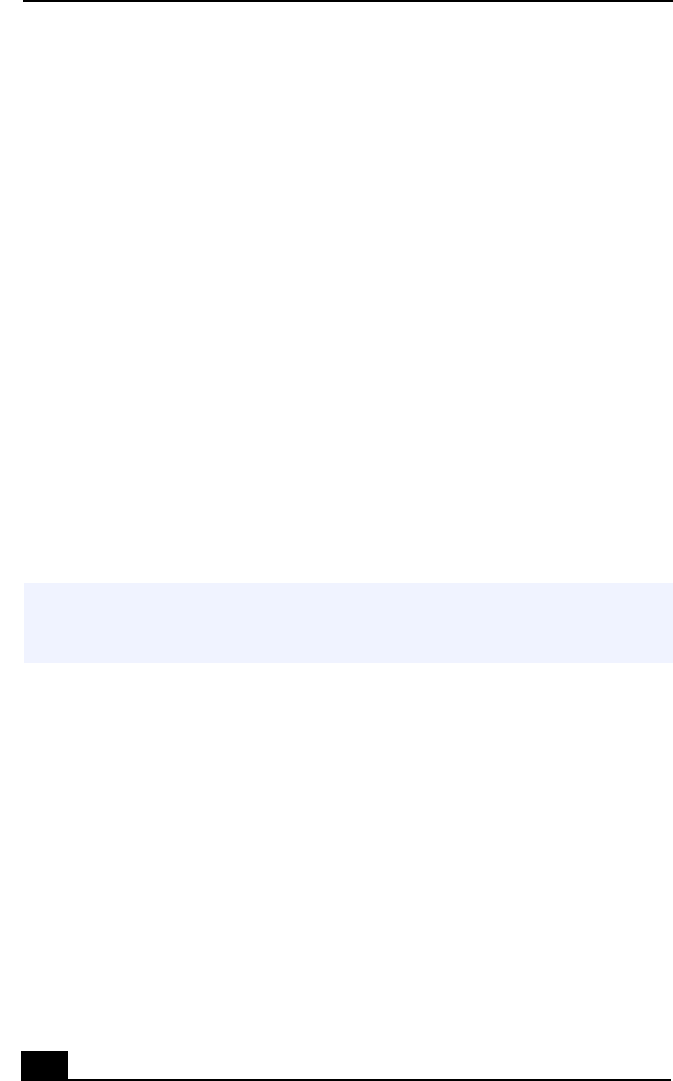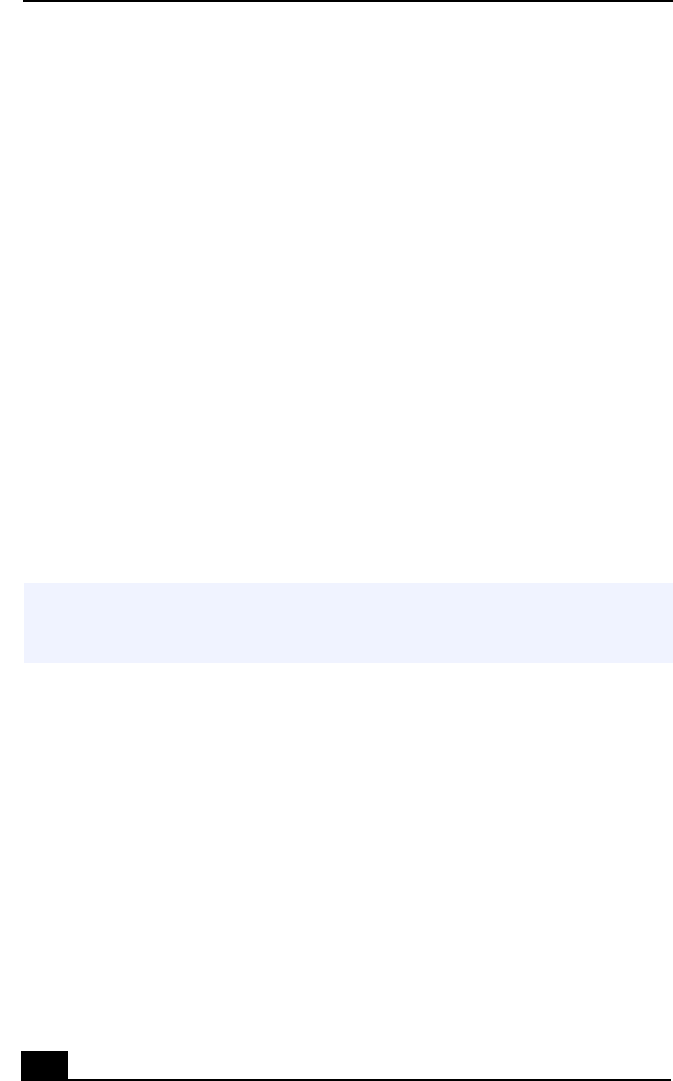
VAIO Notebook User Guide
102
❑
Click the Advanced button on the General tab, and Confirm the following
information:
1 Enable Deep Sleep is selected with a checkmark.
2 The message “Standby function is enabled” is displayed. If the message
reads “Standby function is disabled”, click the Enable button.
3 The message “Hibernation feature is enabled” is displayed. If the
message reads “Hibernation feature is disabled”, click the Enable
button.
4 Click OK and restart your notebook.
My system enters System Idle mode when System Suspend mode has been
selected
❑
If you are connecting an optical disc drive with a PC card, disconnect it by
stopping the PC card. Use the Sony Notebook Setup utility to disable devices
that you are not currently using. See “To remove a PC card” on page 48 for
more information.
❑
Make sure the PC Card is compatible with your notebook’s Windows®
operating system.
The Power Management setting is not responding
Your notebook’s operating system may become unstable if a lower power state,
such as system hibernation is initiated and then changed before the notebook
completely enters the lower power state. To restore the notebook to its normal
operating stability:
❑
Close all open applications.
❑
Push and hold the power button for four seconds or longer to shut down
the notebook.
✍
(Windows 2000 only) When the notebook enters and returns from a power saving
mode after removing the optical drive, the message "Unsafe Removal of Device" may
appear and the device name is shown listed as "Secondary IDE Channel. Click OK.