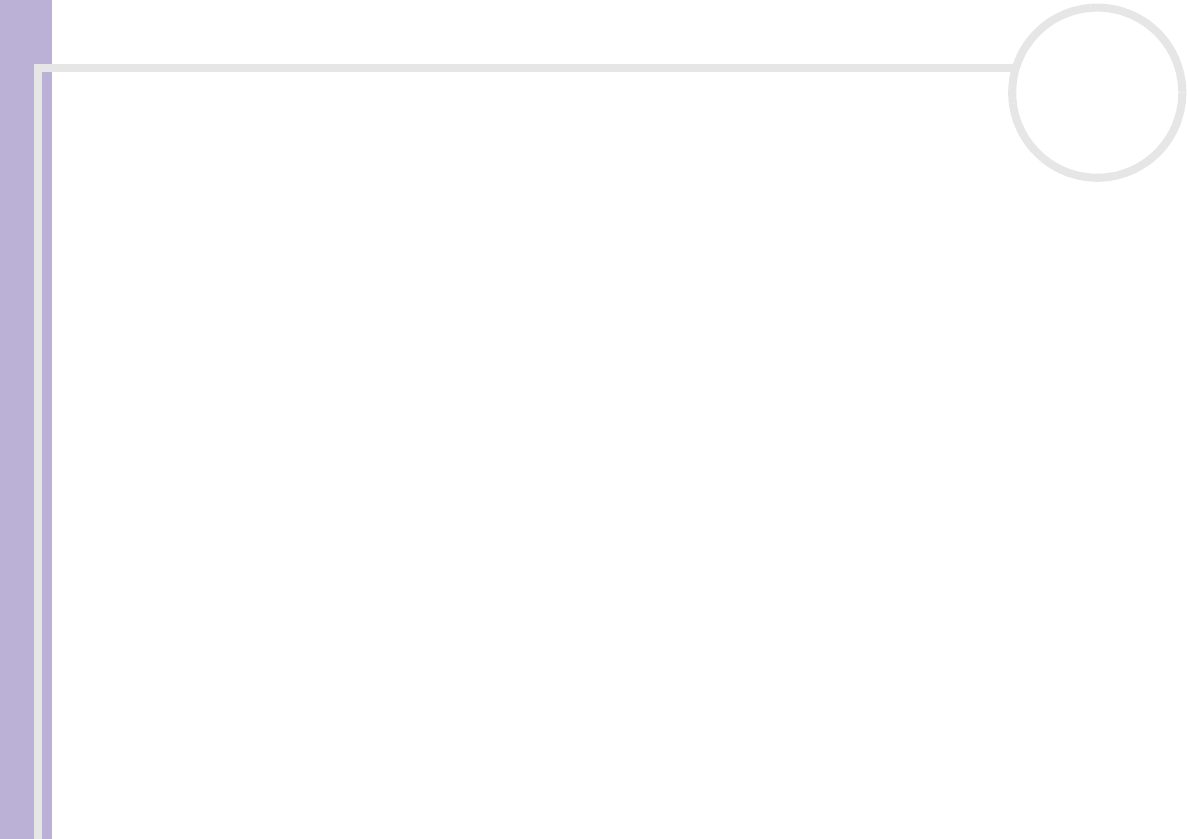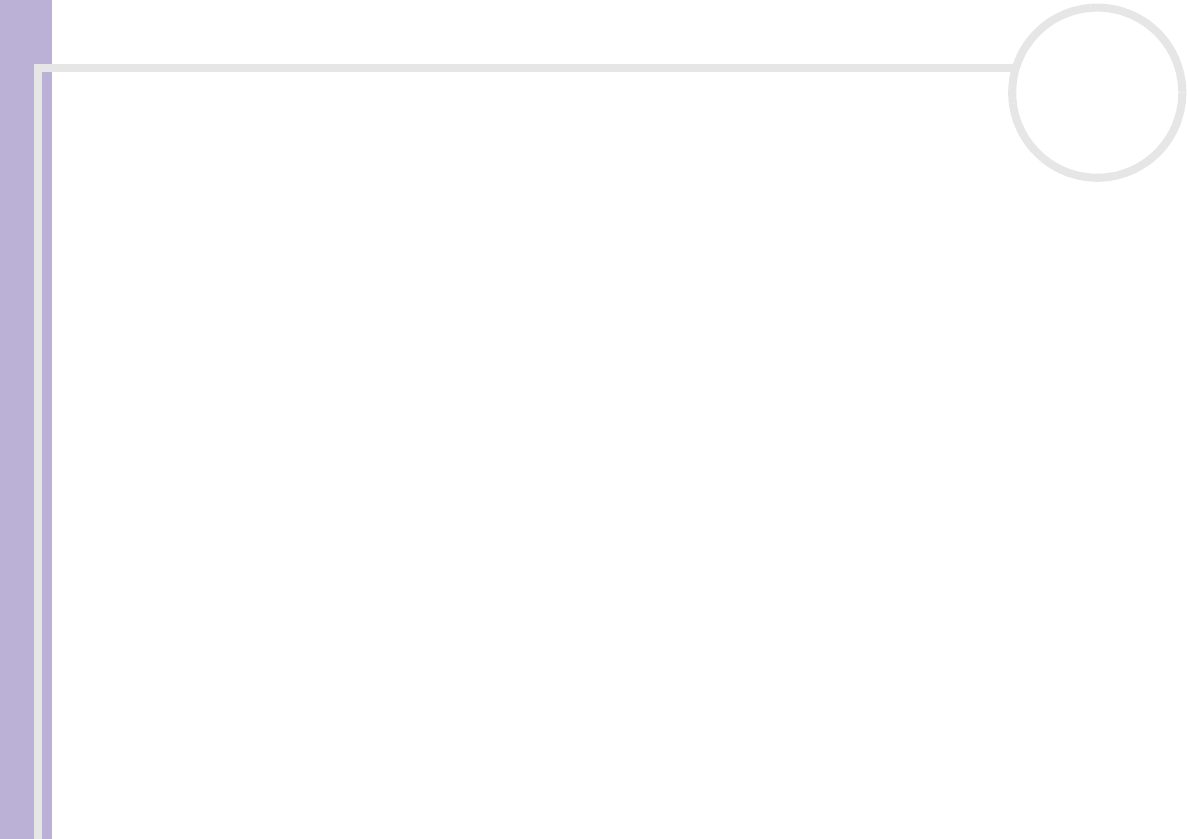
Sony Notebook User Guide
Using your notebook
28
nN
Shutting down your notebook
It is important that you shut down your computer properly so you do not lose unsaved data.
To shut down your computer, proceed as follows:
1 Click the Start button on the Windows
®
taskbar.
2 Click Turn Off Computer.
The Turn off computer dialog box appears.
3 Select Turn Off.
4 Wait for your computer to turn off automatically.
The power indicator turns off.
5 Turn off any peripheral connected to your computer.
✍ Respond to any prompts warning you to save documents.
If you are unable to shut down your computer:
- Close all software in use.
- Remove the PC Cards, if inserted. To do so, double-click the Safely Remove Hardware icon in the taskbar. Select the hardware you want to unplug
and click Stop.
- Disconnect any USB devices.
- Press the <Ctrl>+<Alt>+<Delete> keys at the same time. If you have not changed the default settings, the Task Manager will appear. Select
Shut Down then Turn Off.
- Press <Alt>+<F4> to see the Turn off computer window, and click Turn Off.
If this does not work, you can press the power button for more than four seconds. This will shut down the computer. This operation may result in data
loss.
If you want to shut down the computer for a short period only, you can save power by using the Standby mode (see Using power saving modes
(page 59)).