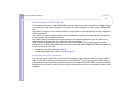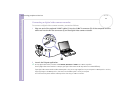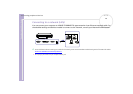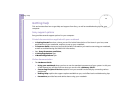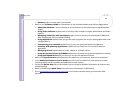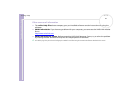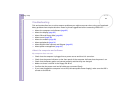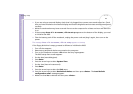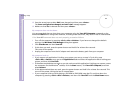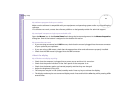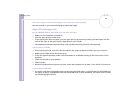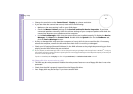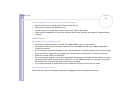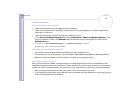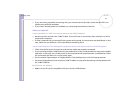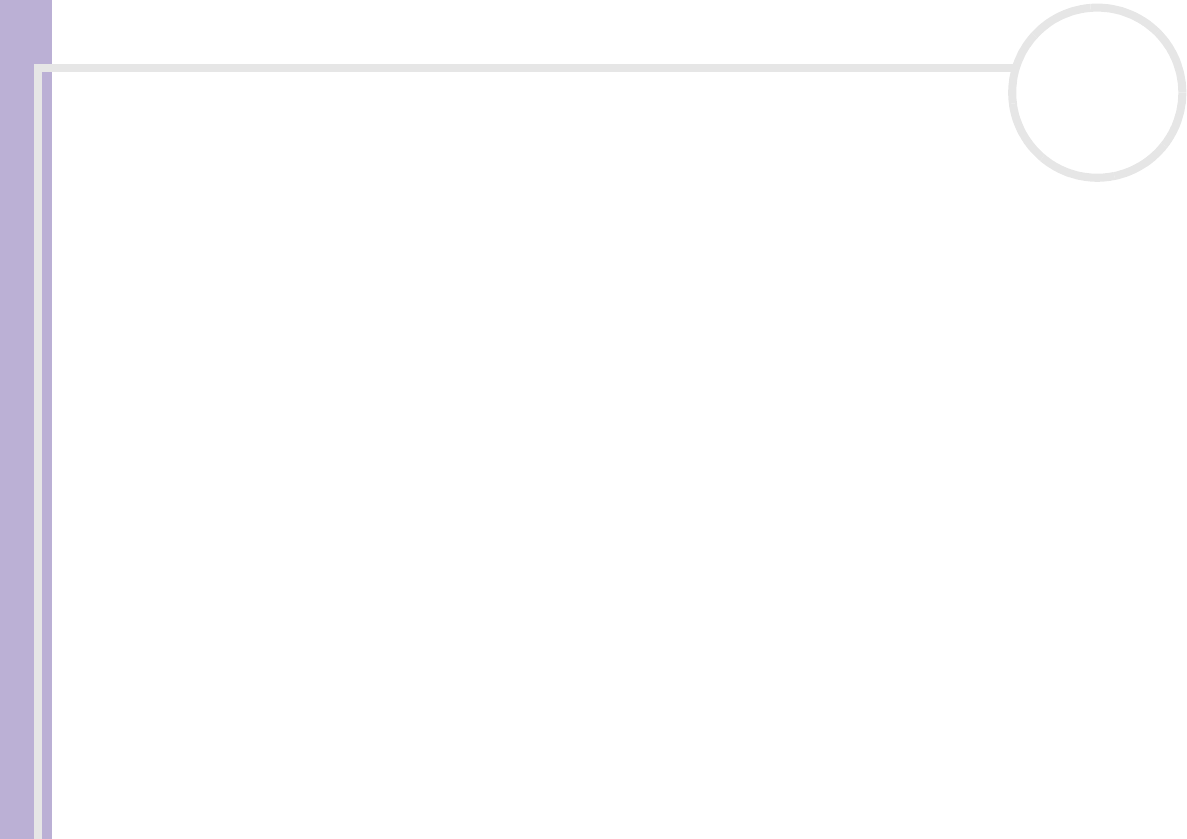
Sony Notebook User Guide
Getting help
84
nN
12 Press the arrow keys to select Exit (save changes) and then press <Enter>.
The Save configuration changes and exit now? message appears.
13 Make sure that Yes is selected and then press <Enter>.
My computer does not shut down
It is recommended that you shut down your computer using the Turn Off Computer command on the
Windows
®
Start menu. Using other methods, including those listed here, may result in loss of unsaved data.
If the Turn Off command does not work properly, proceed as follows:
1 Turn off the computer by pressing <Ctrl>+<Alt>+<Delete>. If you have not changed the default
settings, the Windows Task Manager dialog box appears.
2 Click Shut Down and then Turn Off.
3 If this does not work, press the power button and hold it for at least four seconds.
This turns off the power.
4 Unplug the computer from the AC adapter and remove the battery pack from your computer.
My computer locks up
❑ If you suspect one application is locking your system, you can try to stop it. To do this, press
<Ctrl>+Alt>+<Delete> once, go to the Applications tab and select the application that is locking your
system, and then click End Task.
❑ If the above method does not work or you do not know which application is locking your system, restart
the computer. On the Windows
®
taskbar, click the Start button, click Turn Off Computer, and then
select Restart.
❑ If the above method does not work, press the power button and hold it for at least four seconds. This
turns off the power, risking the loss of unsaved data.
❑ If your computer locks up while playing a CD-ROM or DVD-ROM, stop the CD, and shut down the
computer by pressing <Ctrl>+<Alt>+<Delete>, and then click Turn Off from the Shut Down menu.