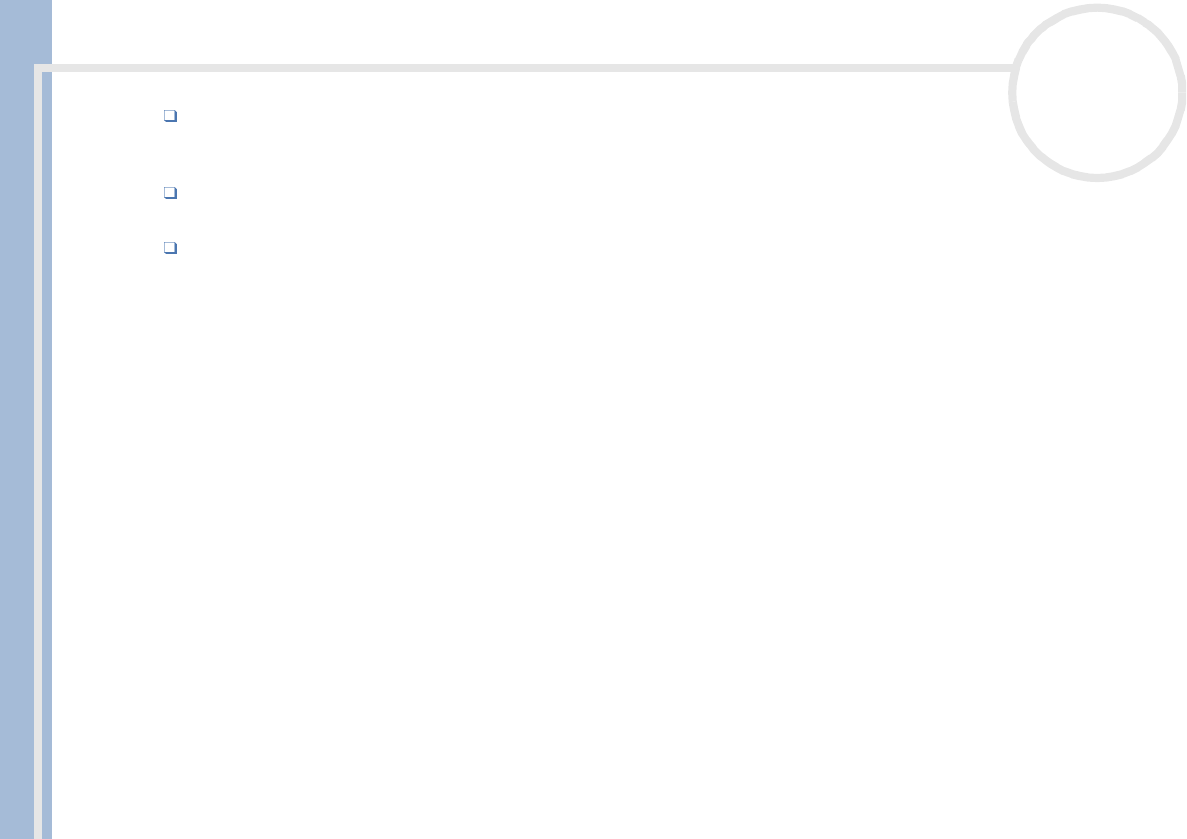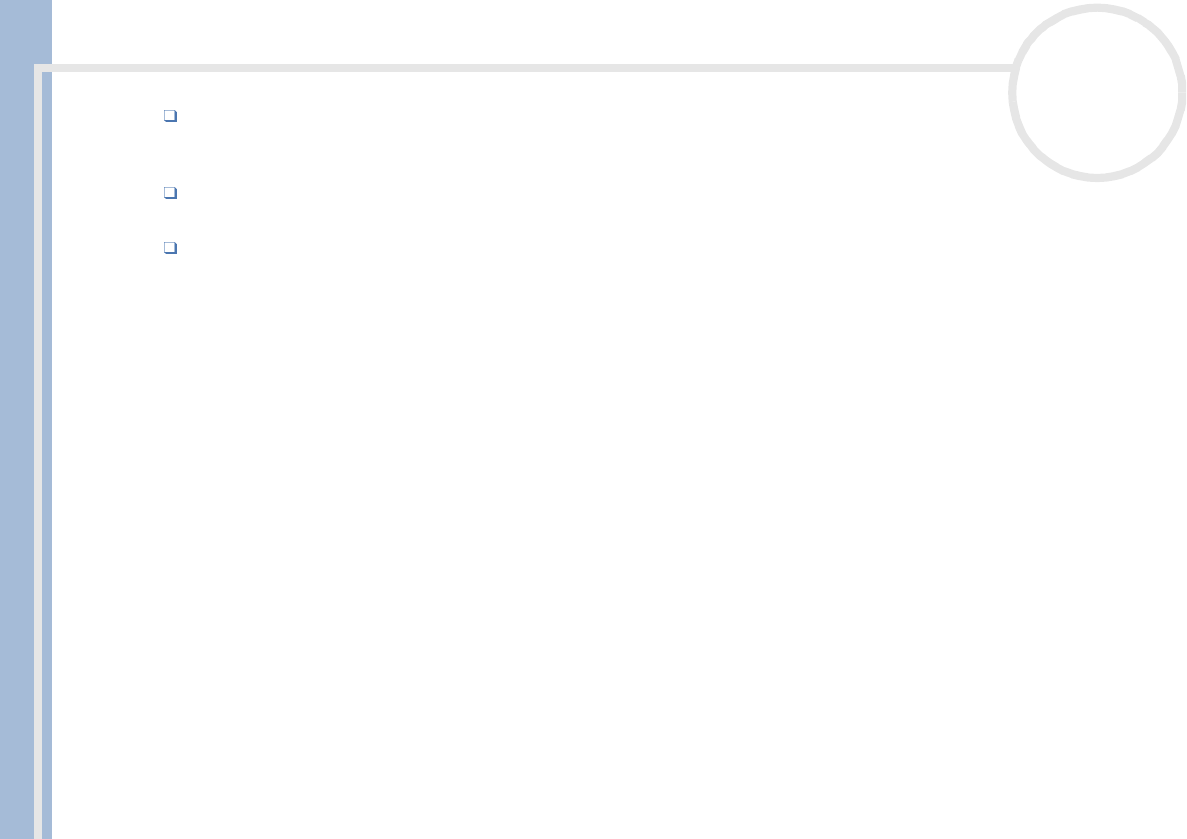
Sony Notebook User Guide
Getting help
73
nN
If you are using an external display, check that it is plugged into a power source and turned on. Check
that you have switched to the external display and that the brightness and contrast controls are adjusted
correctly.
Moisture condensation may have occurred. Do not use the computer for at least one hour and then turn
it on.
When the internal backup battery is low on power, it may not be able to start your system properly. If
this is the case, keep your VAIO connected to the mains for several hours.
The message Press <F1> to resume, <F2> to setup appears at startup
If the floppy disk drive is empty, proceed as follows to initialize the BIOS:
1 Turn off the computer.
2 Remove any peripheral devices connected to the computer.
3 Turn on the computer and press <F2> when the Sony logo appears.
The BIOS setup menu screen appears.
4 Press the arrow keys to select the Exit menu.
5 Press the arrow keys to select Get Default Values and then press <Enter>. The Load default
configuration now? message appears.
6 Make sure that [Yes] is selected and then press <Enter>.
7 Press the arrow keys to select Save Changes and then press <Enter>. The Save configuration
changes now? message appears.
8 Make sure that [Yes] is selected and then press <Enter>.
9 Press the arrow keys to select Shutdown and then press <Enter>.
Your computer turns itself off.
10 Wait for 2-3 minutes and restart the computer.