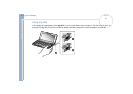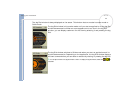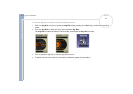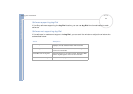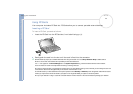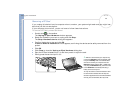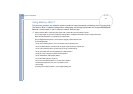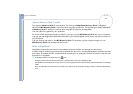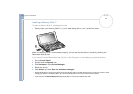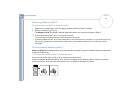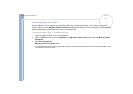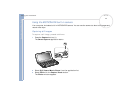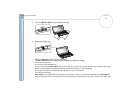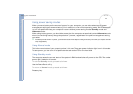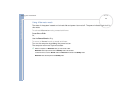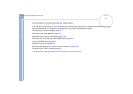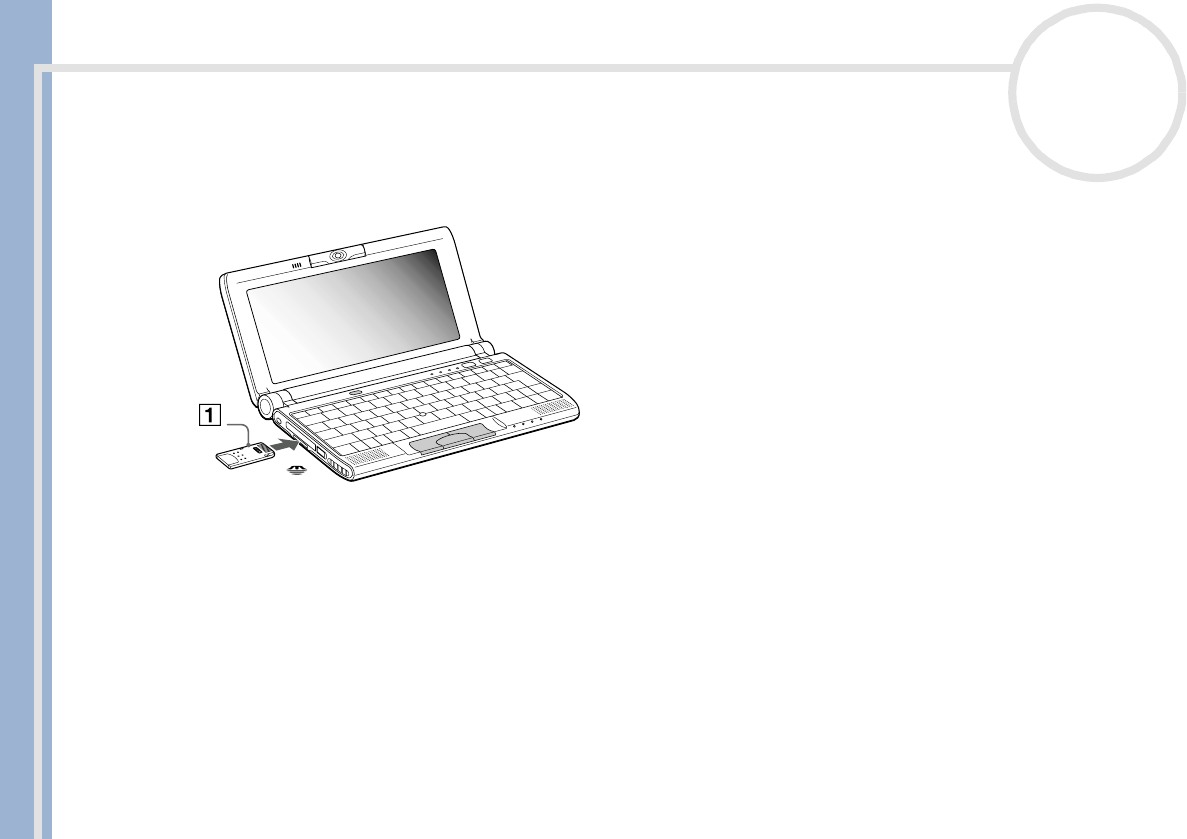
Sony Notebook User Guide
Using your notebook
39
nN
Inserting a Memory Stick™
To insert a Memory Stick™, proceed as follows:
1 Gently insert your Memory Stick™ (1), front label facing down, until it clicks into place.
When the Memory Stick™ is connected properly, you can see the contents of the card by clicking the
Removable Disk (S:) icon.
If you cannot find the Removable Disk (S:) icon in My Computer on the desktop, proceed as follows:
1 Go to Control Panel.
2 Double-click the System icon.
3 Click Hardware, then Device Manager.
4 Select the device.
5 Click Action and then Scan for hardware changes.
!
Hold the Memory Stick™ with the arrow pointing in the correct direction and turn the label side down when you insert it into the slot. To avoid
damaging the computer or the Memory Stick™, do not force the Memory Stick™ into the slot if it does not insert smoothly.
! If your computer is in Ultimate Battery Life mode, Memory Stick™ cannot be used. Select another mode.