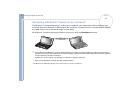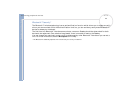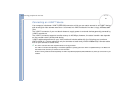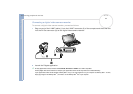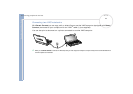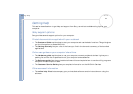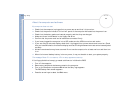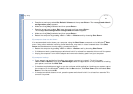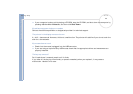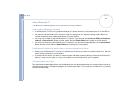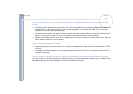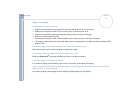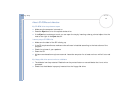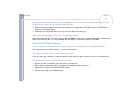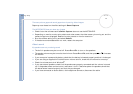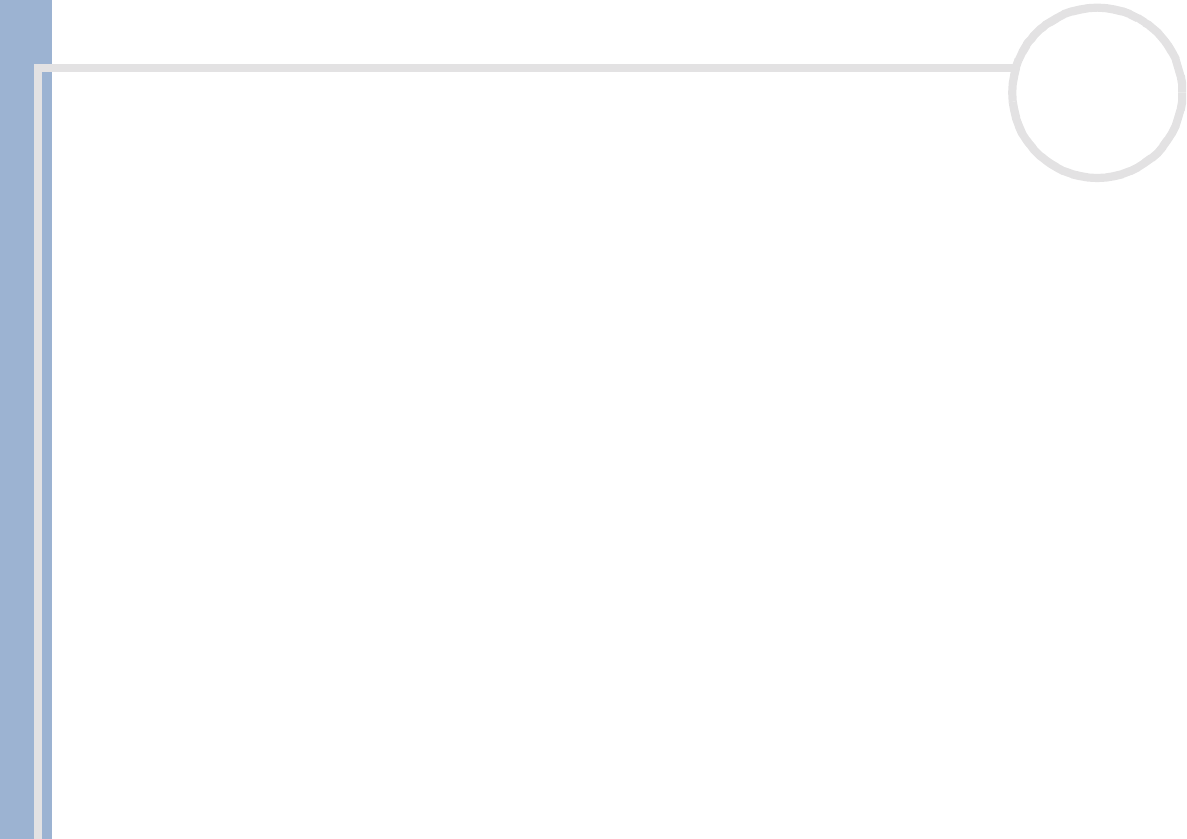
Sony Notebook User Guide
Getting help
67
nN
5 Press the arrow keys to select Get Default Values and then press <Enter>. The message Load default
configuration now? appears.
6 Make sure that [Yes] is selected and then press <Enter>.
7 Press the arrow keys to select Exit (save changes) and then press <Enter>.
The message Save configuration changes and exit now? appears.
8 Make sure that [Yes] is selected and then press <Enter>.
9 Restart the computer by pressing <Ctrl> + <Alt> + <Delete> and by choosing Shut Down.
My computer does not shut down
It is recommended to shut down your computer using the Shut Down command on the Windows
®
Start
menu. Using other methods, including those listed here, may result in loss of unsaved data. If the Shut
Down command does not work properly, proceed as follows:
❑ Restart the computer by pressing <Ctrl> + <Alt> + <Delete> and by choosing Shut Down.
❑ If this does not work, press the power switch and hold it for at least four seconds, this turns off the power.
❑ Unplug the computer from the AC adapter and remove the battery pack from your computer.
My computer locks up
❑ If you suspect one application is locking your system, you can try to stop it. To do this, press
<Ctrl>+<Alt>+<Delete> once, click Task Manager, select the application or the process that is locking
your system, and then click End Task.
❑ If the above method does not work or you do not know which application is locking your system, restart
the computer. On the Windows
®
taskbar, click the Start button, click Shut Down, and then select Shut
Down in the list and click OK.
❑ If the above method does not work, press the power switch and hold it for at least four seconds. This
turns off the power.