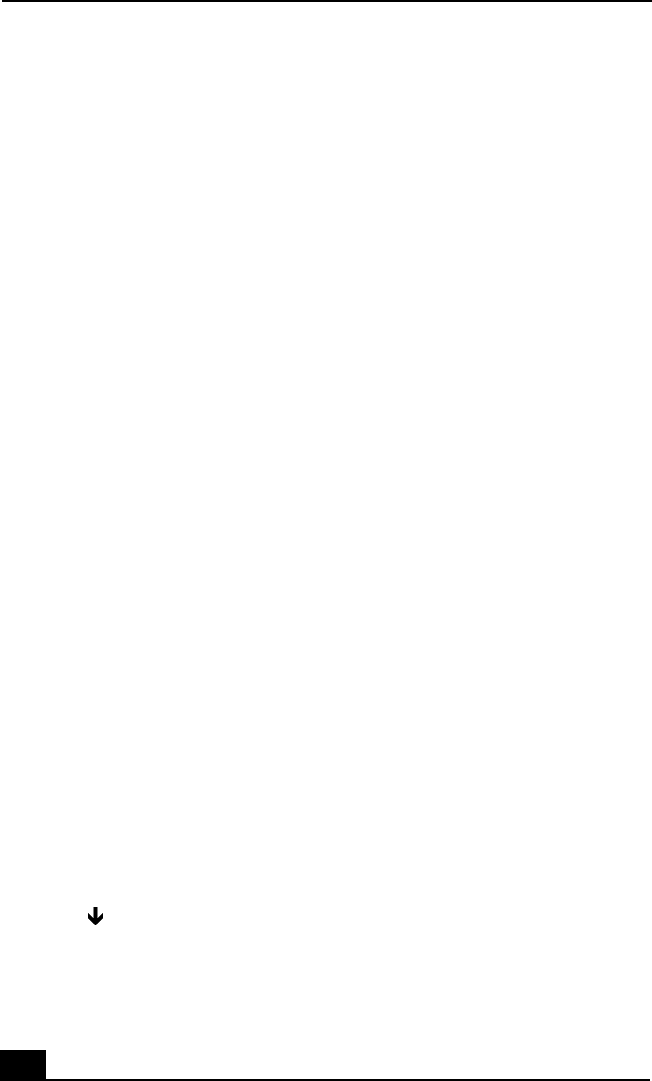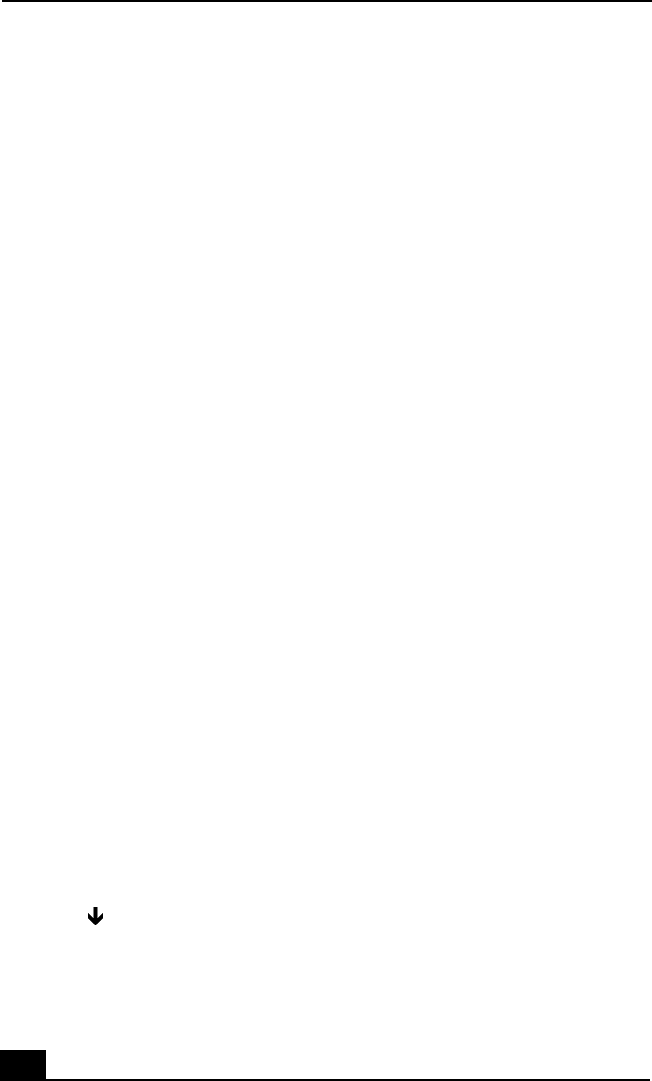
VAIO® Notebook Quick Start
62
Troubleshooting Your Notebook
My notebook does not start.
❑ Check that the notebook is plugged into a power source and that it is turned
on. Check that the power indicator on the notebook’s front panel shows that
the power is on.
❑ Check that the battery packs are inserted properly and that they are charged.
❑ If you are connected to a docking station with a floppy disk drive or an
external floppy disk drive, make sure there is no floppy disk in the floppy
disk drive.
❑ Confirm that the power cord and all cables are connected firmly, as
described in “Connecting a Power Source” on page 26.
❑ If the notebook is plugged into a power strip or UPS, make sure the power
strip or UPS is turned on and working.
❑ If you are using an external display, check that it is plugged into a power
source and turned on. Check that the brightness and contrast controls are
adjusted correctly. See the manual that came with your display for details.
❑ Take the battery pack off the notebook, unplug the power cord and plug it in
again, then turn on the power.
❑ If the power control button does not function, remove the AC adapter and
battery pack. Wait 1 minute, then reattach them, and press the power button.
❑ Condensation may cause the notebook to malfunction. If this occurs, do not
use the notebook for at least 1 hour.
My notebook starts but a BIOS error appears.
When the internal backup battery is low on power, your system may not start
properly, and the message “Press <F1> to resume, <F2> to setup” may appear at
the bottom of the screen. Follow these steps:
1 Press the F2 key. The BIOS Setup menu appears.
2 Set the date (month/day/year). Press the Enter key.
3 Press to select System Time, then set the time (hour: minute: second).
Press the Enter key.