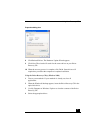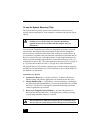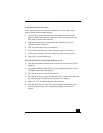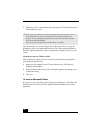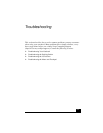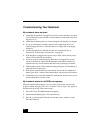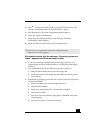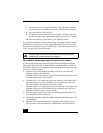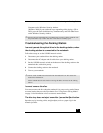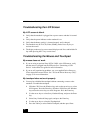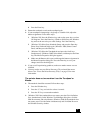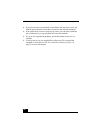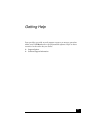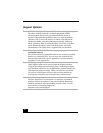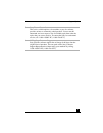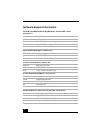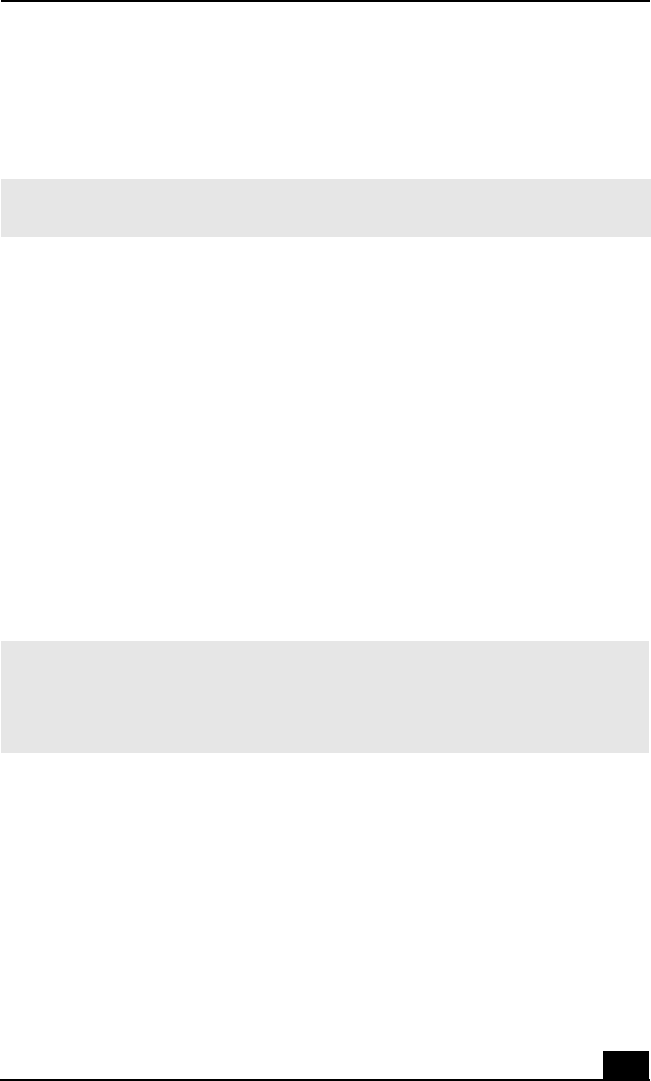
Troubleshooting the Docking Station
65
Computer on the Windows Security window.
(Windows 2000) If your notebook stops responding while playing a CD or
DVD, press the Ctrl+Alt+Delete keys simultaneously and click Shut Down
on the Windows Security window.
Troubleshooting the Docking Station
I cannot operate the optical drive in the docking station, when
the docking station is connected to the notebook.
Follow these steps to set the i.LINK® network switch.
1 Disconnect your notebook from the docking station.
2 Disconnect the AC adapter and all cables from your docking station.
3 Set the i.LINK® network switch on the bottom of the docking station to the
unmarked side, with a thin pen tip.
4 Connect the docking station to the notebook.
5 Turn on your notebook.
I cannot remove the disc.
You cannot remove the disc when the notebook is in power saving mode. Return
to normal mode, then press the Eject button. See “Using Power Saving Modes”
on page 34 for information on how to return to normal mode.
The disc tray does not eject even after I press the Eject button.
Open the tray by inserting a thin, straight object (such as a paper clip) in the
manual eject hole.
✍ Pressing the Ctrl+Alt+Delete keys simultaneously or turning off the notebook with
the power button may result in data loss in files that are currently open.
✍ Do not set the i.LINK network switch when the notebook is on. This causes the
notebook to malfunction.
Set the i.LINK network switch after removing all cables connected to the docking
station.