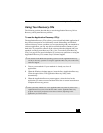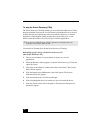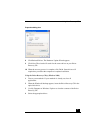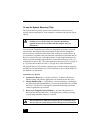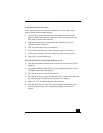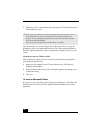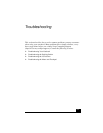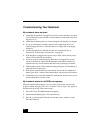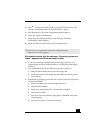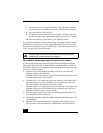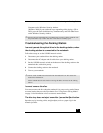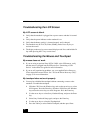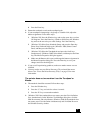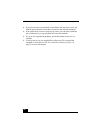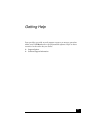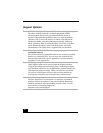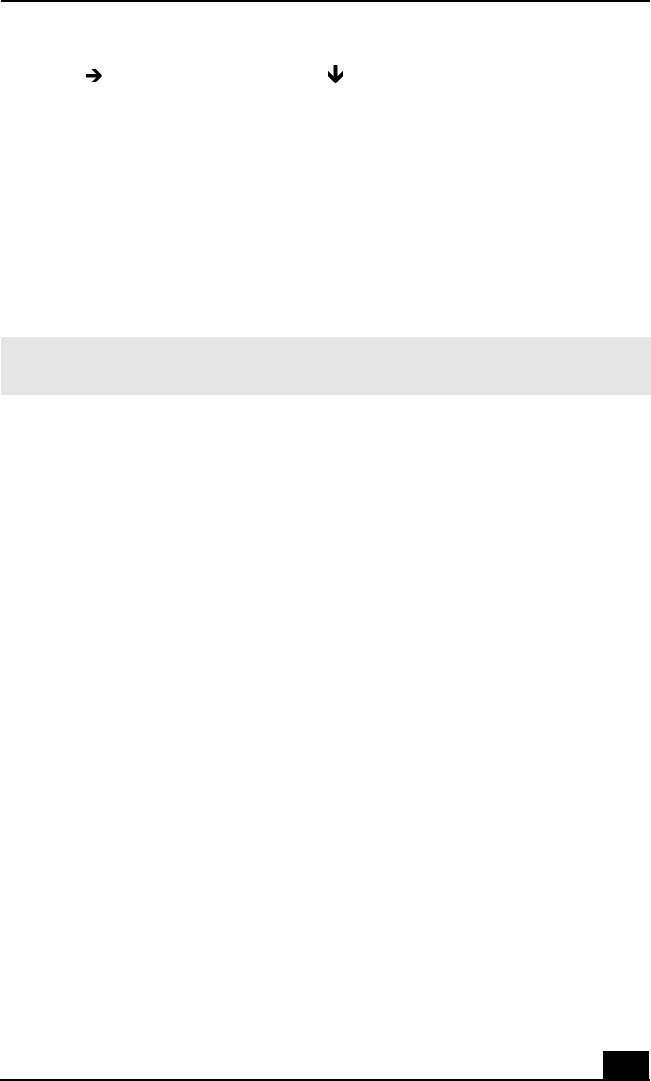
Troubleshooting Your Notebook
63
4 Press to select Exit, then press to select Get Default Values. The
message “Load default values for all SETUP items” appears.
5 Press the Enter key. The Setup Confirmation window appears.
6 Select Yes, and press the Enter key.
7 Select Exit (Save Changes), then press the Enter key. The Setup
Confirmation window appears.
8 Select Yes, then press the Enter key. The notebook restarts.
My notebook starts, but the message “Operating system not
found” appears and Windows does not start.
❑ If you have connected a docking station with a floppy disk drive or an
external floppy disk drive, make sure there is no floppy disk in the floppy
disk drive.
❑ If a non-bootable floppy disk is in the drive, proceed as follows:
1 Shut down the notebook, then remove the floppy disk.
2 Restart the notebook and confirm that the Windows operating system
starts properly.
❑ If the Windows operating system still does not start, follow the steps below
to initialize the BIOS:
1 Remove any floppy disk from the floppy disk drive.
2 Shut down the notebook.
3 Remove any peripheral devices connected to the notebook.
4 Turn on the notebook.
5 Press the F2 key when the Sony logo appears. The BIOS setup menu
window appears.
6 Press the arrow keys to select the Exit menu.
✍ If this occurs on a regular basis, contact Sony Computing Support
(http://www.sony.com/pcsupport).